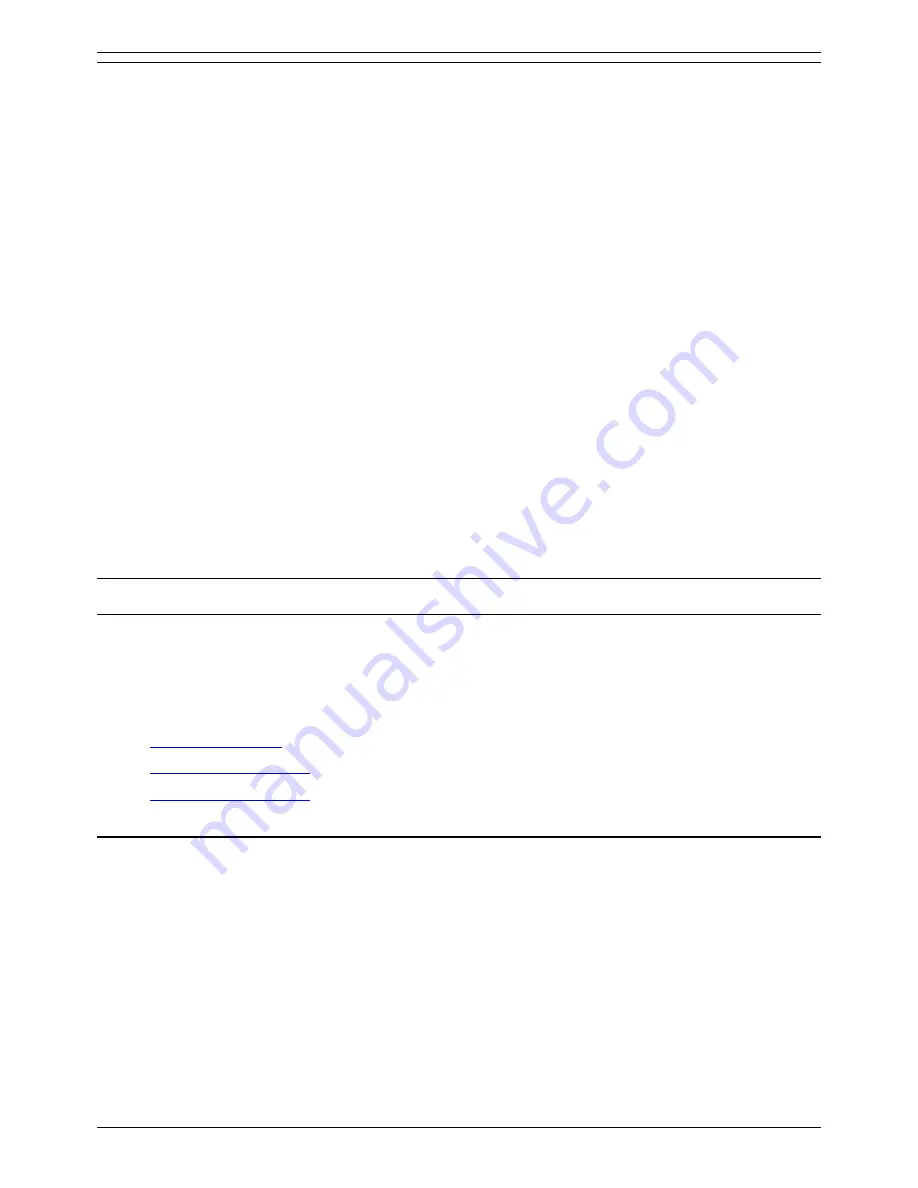
Conferencing Center Administrator Functions
Setting up a File Upload Path
IP Office Conferencing Center allows for users of the Web Client to view HTML files uploaded by the
conference host. These files need to be published onto a website that is on the same domain as the
Web Client PC. A virtual directory for the HTML files needs to be set up.
To tell the web server where to look for these files by creating a virtual directory:
1. On the web server PC, create a folder for storing all the HTML files.
2. Open the IIS Manager.
3. Double-click the server name.
4. Click
Web Sites | Default Web Sites
.
5. Click
Action
in the tool bar. Select
New | Virtual Directory
.
6. The Virtual Directory Creation Wizard appears. Click
Next
.
7. Enter a name for the directory in the
Alias
text box. Click
Next
.
8. Click the
Browse
button and browse to the folder containing the HTML files. Click
OK
, the
browse window is now closed.
9. Click
Next
.
10. Click
Finish
. You should now see the newly created virtual directory.
WARNING:
If you do not want users to view all files in the directory, be sure to enable a default content
page for the directory and create a default HTML page.
Once this directory is set up, you can give the URL to Conferencing Center users who request it. The
URL should be in the following format:
http://<server name>/<alias directory name>/<file name.htm>
.
User Accounts
Managing User Accounts
The Conferencing Center administrator can create user accounts based on a need basis. Once created,
users can manager their own accounts up to a certain extent but only the Conferencing Center
administrator can delete and create a user account.
From the
Users
tab, you have the ability to manage the following aspects of a user's account:
•
Create a New User
•
Update a User Account
•
Delete a User Account
Creating a New User
User accounts can be created by the Conferencing Center administrator on a need basis.
From the
Users
tab:
1. Click
Create New User
.
2. Enter information into the provided fields. The password must comprise of 5 - 50 mixed alpha-
numeric characters.
Note:
Conferencing Center
is case sensitive.
3. Click
Create
.
Note:
The new user account must be unique.
31






















