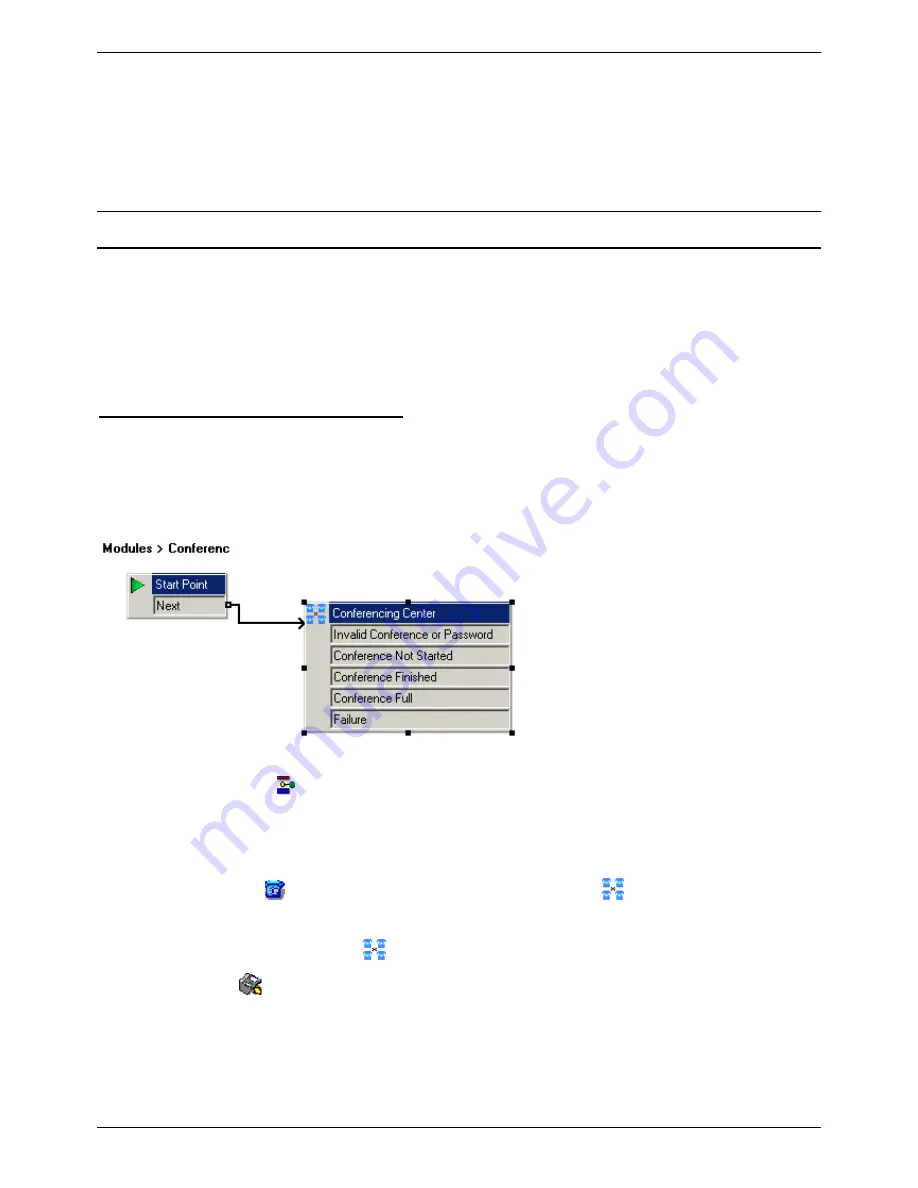
Conferencing Center 3.0 Installation Manual
When all the systems are configured properly, the following two icons on Phone Manager will be
displayed:
•
Book a Conference:
Opens a Conferencing Center Scheduler GUI.
•
Join a Conference:
Opens a Conferencing Center Web Client GUI.
Voicemail Pro for Conferencing Center
Configuring Voicemail Pro for Conferencing Center
Upon proper installation and configuration of Conferencing Center, it is already connected to Voicemail
via the switch. The basic function of inviting a participant to join a conference is set up. However, if
customized actions are needed, such as a short code for internal participants to join a conference or
when a participant enters the wrong conference ID or PIN, among many others, then Voicemail Pro 3.0
needs to be configured.
Creating a conference access short-code
For internal Conferencing Center participants, they can join an active conference via a short-code, rather
then dialing a bridge number each time. To enable this method of joining a scheduled conference, steps
need to be taken in Voicemail Pro and Manager.
1. In Voicemail Pro: Create a Conferencing Center module to handle conference actions.
•
From
Start | Programs | IP Office
open
Voicemail Pro
.
•
Right-click
Modules
and select
Add
.
•
In
Name
enter
Conferenc
(because the name field has a limit of 9 characters) and select
OK
.
•
Click in the right-hand pane of the application to place the start point.
•
Click the
Telephony
Actions
in the toolbar and select
Conferencing Center
.
•
Click in the right-hand pane of the application to place the action.
•
Connect
Start Point
to
Conferencing Center
.
•
Click
Save & Make Live
on the toolbar.
2. In Manager, select Shortcode and add a new shortcode for Conferencing Center. Remember to
set the
Telephone Number
field to the name of the Conferencing Center module (name must be
exact because Conferencing Center is case sensitive) and the
Feature
field to
VoicemailCollect
.
3. Test the shortcode by dialing *shortcodeNumber. The phrase, "Please enter your conference ID
and press # (pound/hash) to finish" should be played.
20






























