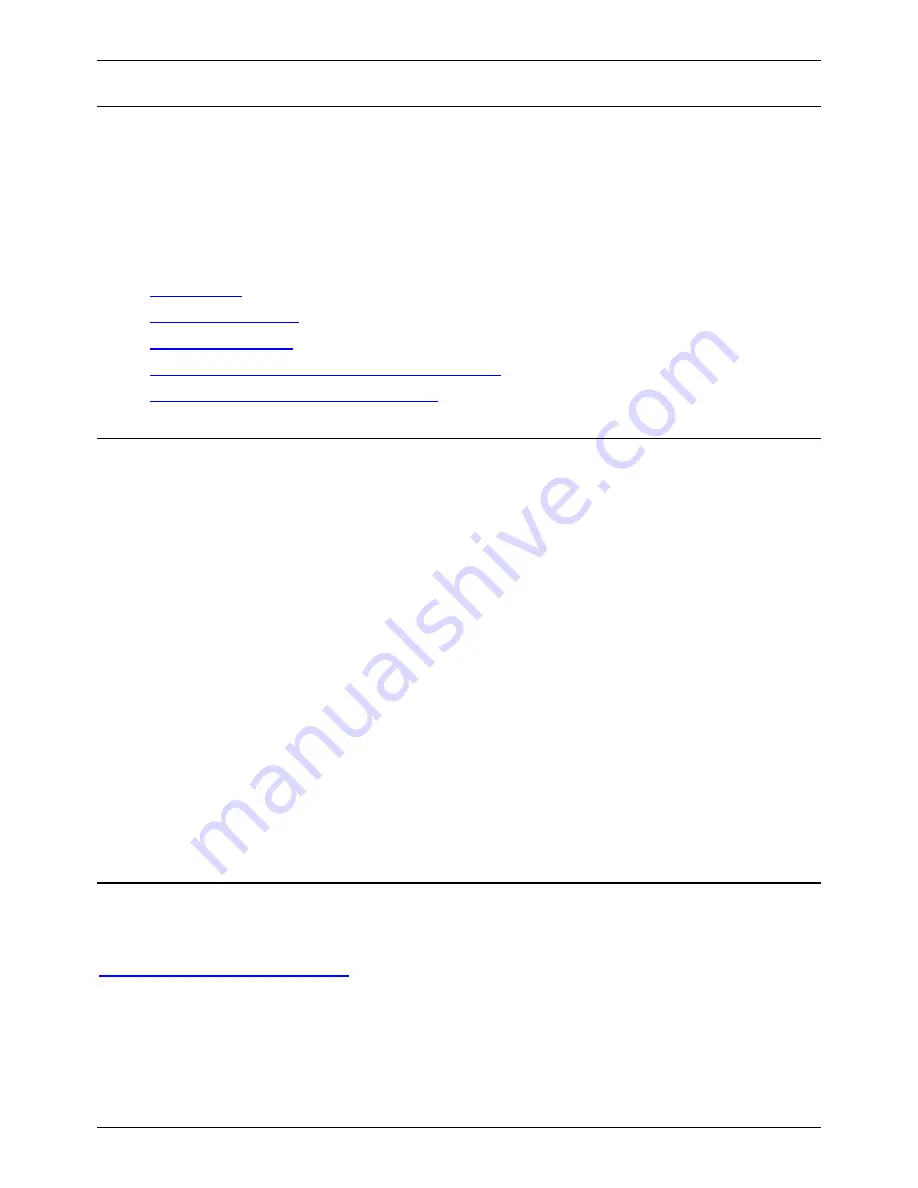
Conferencing Center
Overview
IP Office Conferencing Center is comprised of two web-based graphic user interfaces (GUI), the
Scheduler and the Web Client. The Conferencing Center Scheduler allows users to schedule and
manage conferences; the Web Client allows participants to join web conferences that act as
supplements to scheduled audio conferences. A conference can be booked as a stand-alone audio
conference or booked in conjunction with a web conference where real-time voting, presentation display
and mute all can be initiated by the conference host.
Related Topics:
•
Key Features
•
Various access levels
•
Joining a conference
•
SoftConsole's interaction with Conferencing Center
•
Phone Manager and Conferencing Center
Key Features
Conferencing Center Scheduler has the following key features:
•
Up to 64 concurrent conferences available, depending on the IP Office Control Unit.
•
A web-based GUI for both the Conferencing Center administrator and user.
•
Saving booking details as templates for convenient booking of recurring conferences.
•
Local address book for adding participant details.
•
Multiple ways to join a booked conference.
•
Email notification to all conference participants.
•
Web-based reporting on conference usage and voting results.
Conferencing Center Web Client has the following key features:
•
Real-time voting and presentation capabilities.
•
Conference host can change participants' speak/listen capabilities during the conference.
•
The conference host can initiate a private whisper session with other participants during an active
conference.
•
Host initiated mute/un-mute all capability.
Access Levels
There are varying levels of access to Conferencing Center, depending on the user's interaction needs
with the product. In this documentation, the varying access levels are broken down to the following:
Conferencing Center User(s)
The number of Conferencing Center users is dependent on the number of user accounts set up by
the Conferencing Center Administrator. User accounts can be created by the Conferencing
Center administrator on a need basis. With a valid user account, a user can access the Scheduler
by entering the Conferencing Center URL (obtained from the administrator) into an IE window. A
Conferencing Center user has access to the following facilities via the Scheduler:
•
Access to the Conferencing Center Scheduler.
1




































