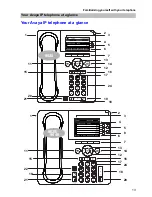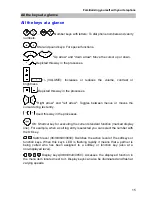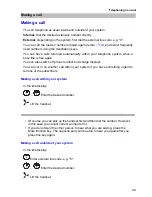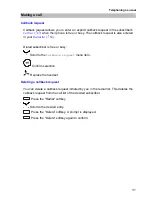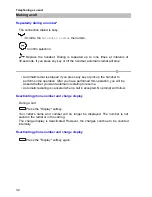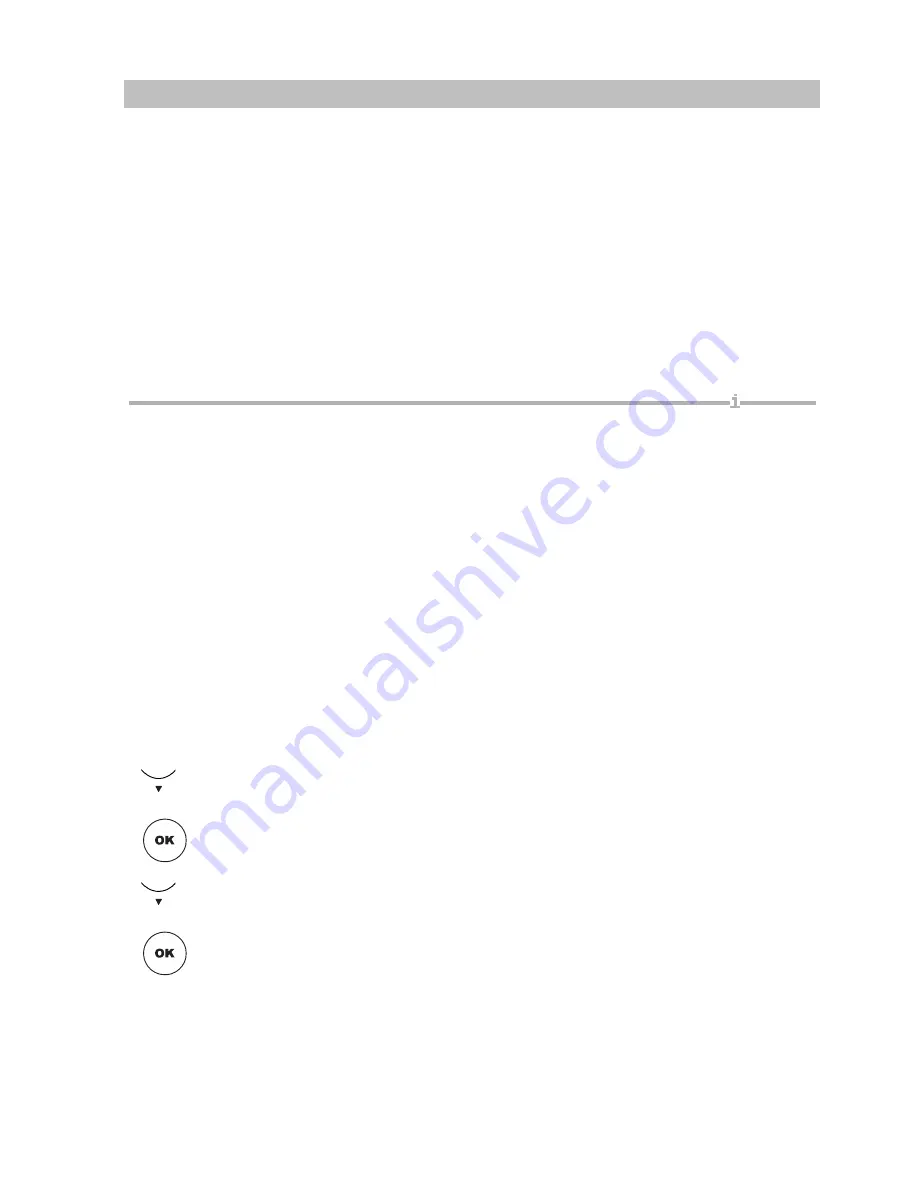
25
Getting to know your telephone
Initial operation of your telephone
Initial operation of your telephone
Connecting the telephone
After connection to the power supply and to the LAN (Local Area Network) a search
run for a gatekeeper (responsible for access rights) is automatically started in the
telephone. Usually a gatekeeper is found, and you can then make a call right away.
However, it will not yet be possible to take calls. To do this you first have to enter
your number and PIN in the "User administration" menu (see
Entering your own
number and PIN (
↑
26)
).
•
From the time it is commissioned, the IP phone checks repeatedly whether
there is another device in the network with the same IP address which is
therefore interfering with network access. This is indicated in the status line
and the information line with
IP address conflict
. If this is the case, the
phone is not functional. Your system administrator must resolve the error in the
network.
•
Instead of the standard gatekeeper, you can select a different
gatekeeper when
logging in
(
↑
27)
.
If no gatekeeper is found on automatic search run
The automatic search for a gatekeeper yields no result. The display of your
telephone has been displaying the message "....Searching network...." for some
time. However, you now have the option of selecting a gatekeeper from the
gatekeeper list, if entries are available there:
Scroll to the
Gatekeeper list
menu item.
Confirm selection.
Select a gatekeeper, e.g.
GKxyz 123.456.000.123
.
Confirm selection. The search for the specified gatekeeper is now started.
After at most 10 seconds, a message appears in the display if the login has been
successful.