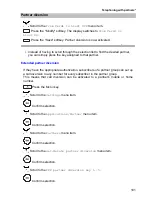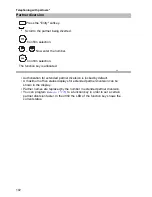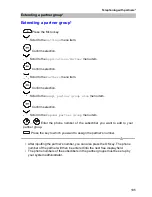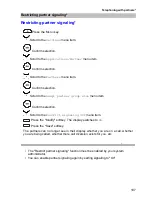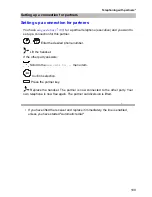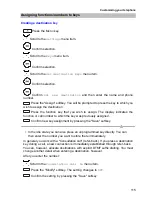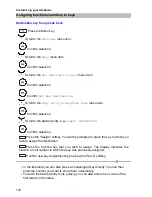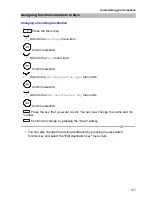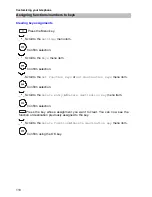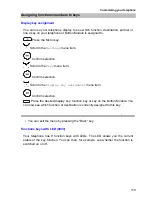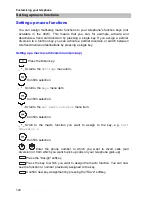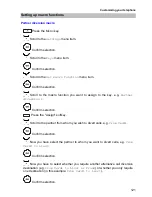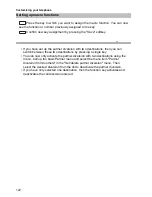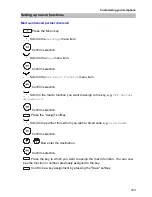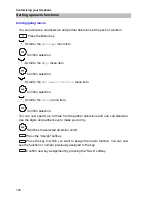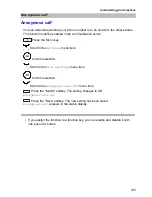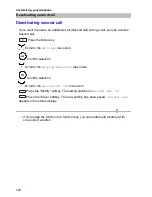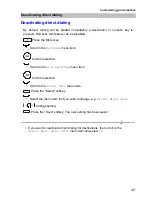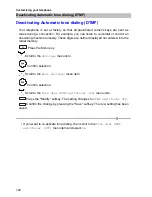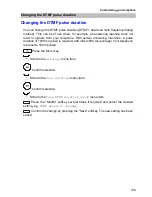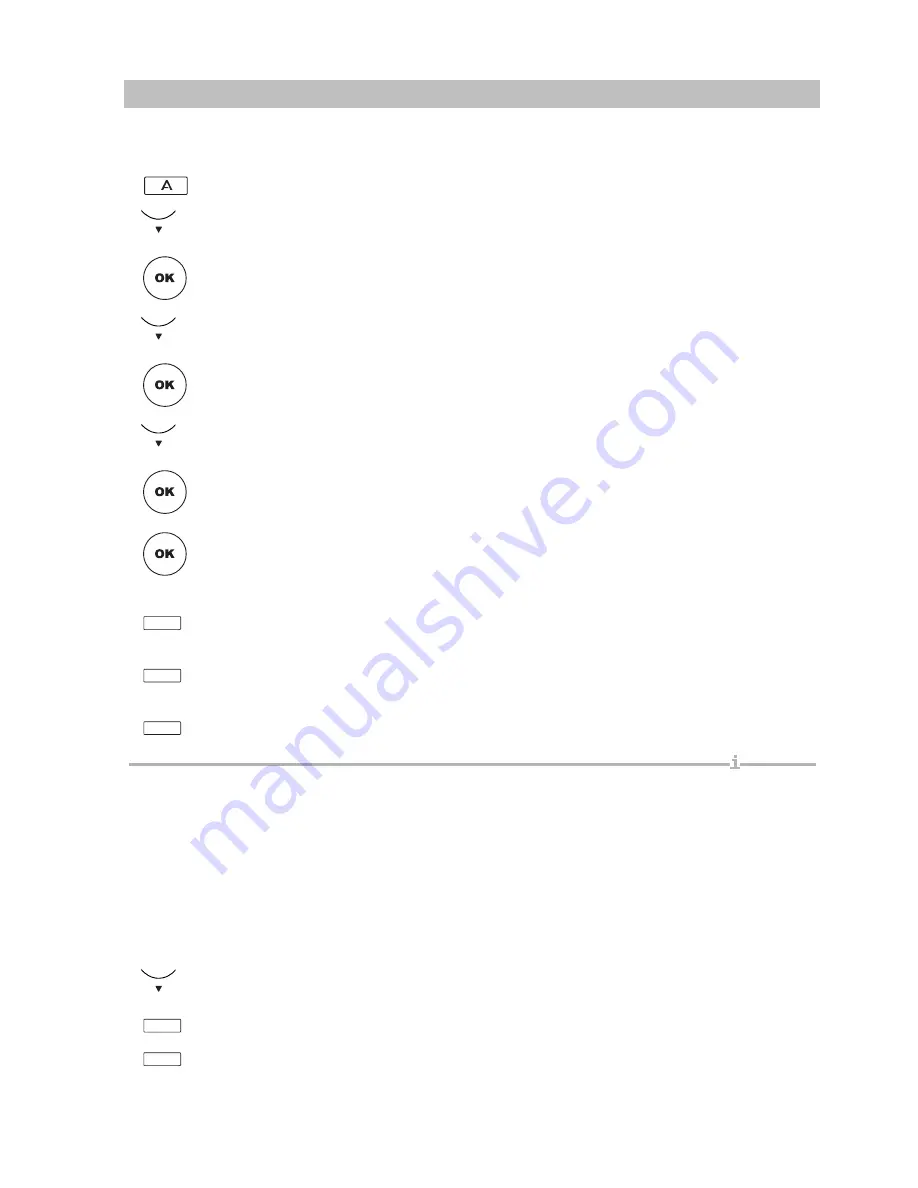
115
Customizing your telephone
Assigning functions/numbers to keys
Creating a destination key
Press the M
ENU
key.
Scroll to the
Settings
menu item.
Confirm selection.
Scroll to the
Keys
menu item.
Confirm selection.
Scroll to the
Set destination keys
menu item.
Confirm selection.
Confirm
Set new destination
and then enter the name and phone
number.
Press the "Assign" softkey. You will be prompted to press the key to which you
wish to assign the destination
Press the function key that you wish to assign. The display indicates the
function or call number to which the key was previously assigned.
Confirm new key assignment by pressing the "Save" softkey.
•
In the idle state you can also press an unprogrammed key directly. You can
then enter the number you want to store there immediately.
In general you work with a "Consultation call" (refer-back). If you press a destination
key during a call, a new connection is immediately established through refer-back.
You can, however, allocate destinations with explicit DTMF suffix dialling. You must
change another detail when entering a destination, however.
After you enter the number:
Scroll to the
Consultation call On
menu item.
Press the "Modify" softkey. The setting changes to
Off
.
Confirm the setting by pressing the "Save" softkey.