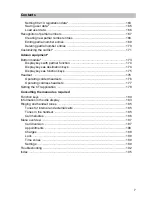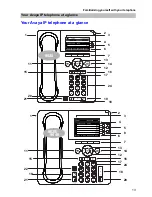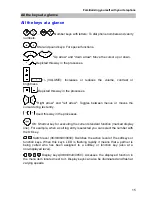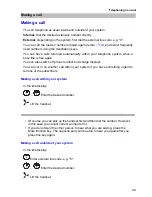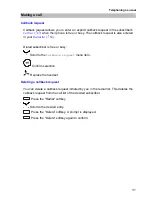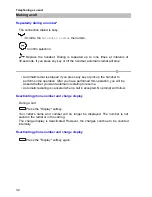21
Getting to know your telephone
Basic rules of operation
In the illustration above, the second black softkey is being used to select the "Call
forwarding" function.
The "More" softkey is provided if the four softkeys are not sufficient for displaying all
possible functions. Use this key to switch to additional new functions.
Function keys
(9650)
The
9650
phone has eight function keys with an LED (
). The current function of
each key is displayed directly above the keys in both lower display lines as text or
as a symbol.
In the illustration on the previous page, "Partner1" is being selected with the first
light-colored function key. The lower third function key is selecting "Partner7".
Functions in several levels (
9630–50
)
In addition to the softkeys, other functions can be displayed in display 8 (
9650
) or
4 (
9630, 9640
). These functions can be accessed by pressing the function keys
(
9650
) or softkeys (
9630, 9640
).
In the
9650
you can assign functions to up to seven levels; in the
9630
and
9640
you can assign up to five levels.
Press the "Switch level" key to switch to the next level. The display switches to
the functions of this level.
The information line shows the level in which you currently are. Level 3 of the
function keys is active in the following illustration. After a certain amount of time
level 1 is displayed again.
If you have the authorization you can assign the desired functions to the function
keys yourself.
9630, 9640:
After the last level the system switches back to the softkey
assignment (lower display line). When you press the
Long
switch level key, the
system will immediately switch to the softkey assignment.
After a certain amount of time the system automatically switches to the softkey
assignment. You can change this automatic process
(
↑
152)
.
Wagner Fr.
26 . 12 . 07 15 : 30
Phone Telephone status
3