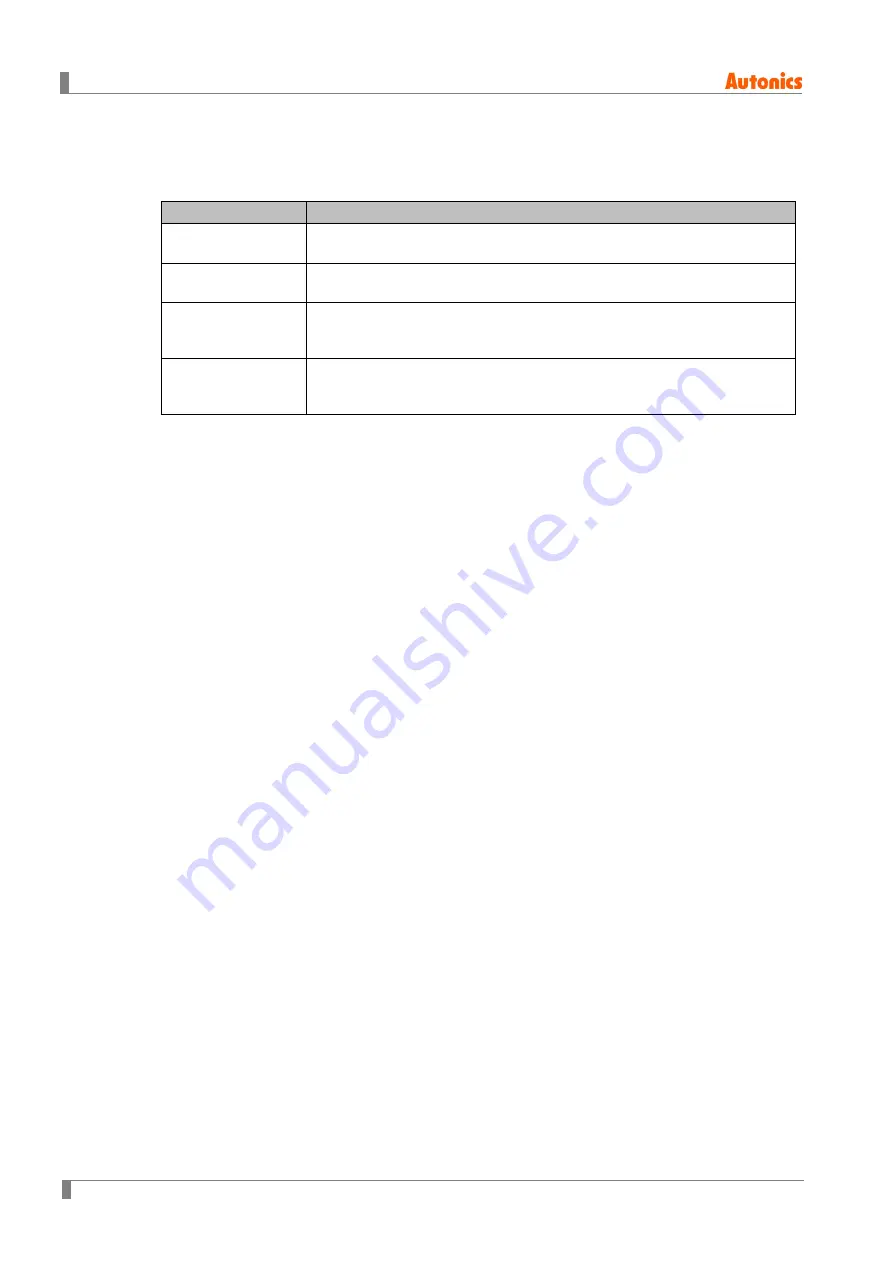
5 System Setting Menu
56
© Copyright Reserved Autonics Co., Ltd.
5.3.2.5
Auxiliary Setting
Check the number of image colors and screen display format (horizontal / vertical), and set
backlight off time, LATCH, system setting menu button position.
Item
Description
Image Color No.
The number of colors in the image to use in the project.
It will be downloaded as set up by atDesigner and can only be checked.
Window Type
Screen orientation
It will be downloaded as set up by atDesigner and can only be checked.
Backlight OFF Time
If there is no touch operation for the set time on the GP main screen, turn
off the backlight of the main unit. Touch the screen to turn the backlight
back on.
System Menu
Entering Setting
Set the position of the button to call the system setting menu screen of GP
device.
Up to two can be selected.
5.3.2.6
User Language
Check the multilingual table of the project downloaded in current LP.
Language switching devices, available languages, number of each language, fonts for each
language can be checked by bitmap table and vector table.
Multi-language tables you to change the language of your project at the touch of a button.
For detailed information about using and setting Multi-language table, please refer to ‘atDesigner
user manual’.
5.3.2.7
Scheduler
Check the list of schedulers set in the project downloaded in current LP.
Check the contents of the fornt and back columns by touching the
◀▶
button in the first
row of the scheduler list table.
Scheduler is a list of schedules that are set to execute certain actions when certain conditions
are met.
For detailed information about using and setting scheduler, please refer to ‘atDesigner user.
5.3.2.8
Logging
Check the list of logs set in the project downloaded in current LP.
Check the contents of the fornt and back columns by touching the
◀▶
button in the first
row of the logging list table.
Logging is a function to save the device value when the set conditions are met. Use to monitor
the device.
For detailed information about using and setting logging, please refer to ‘atDesigner user
manual’.
Summary of Contents for LP-A Series
Page 2: ...ii Copyright Reserved Autonics Co Ltd ...
Page 27: ...1 Overview Copyright Reserved Autonics Co Ltd 27 1 8 Dimension 1 8 1 LP A070 unit mm ...
Page 28: ...1 Overview 28 Copyright Reserved Autonics Co Ltd 1 8 2 LP A104 unit mm ...
Page 29: ...1 Overview Copyright Reserved Autonics Co Ltd 29 1 8 3 Common ...
Page 30: ...1 Overview 30 Copyright Reserved Autonics Co Ltd ...
Page 38: ...2 Installation 38 Copyright Reserved Autonics Co Ltd ...
Page 46: ...3 System Organization 46 Copyright Reserved Autonics Co Ltd ...
Page 66: ...6 Troubleshooting 66 Copyright Reserved Autonics Co Ltd ...
Page 70: ...7 Repair Maintenance Inspection 70 Copyright Reserved Autonics Co Ltd ...
Page 105: ...9 Appendix Copyright Reserved Autonics Co Ltd 105 ...
















































