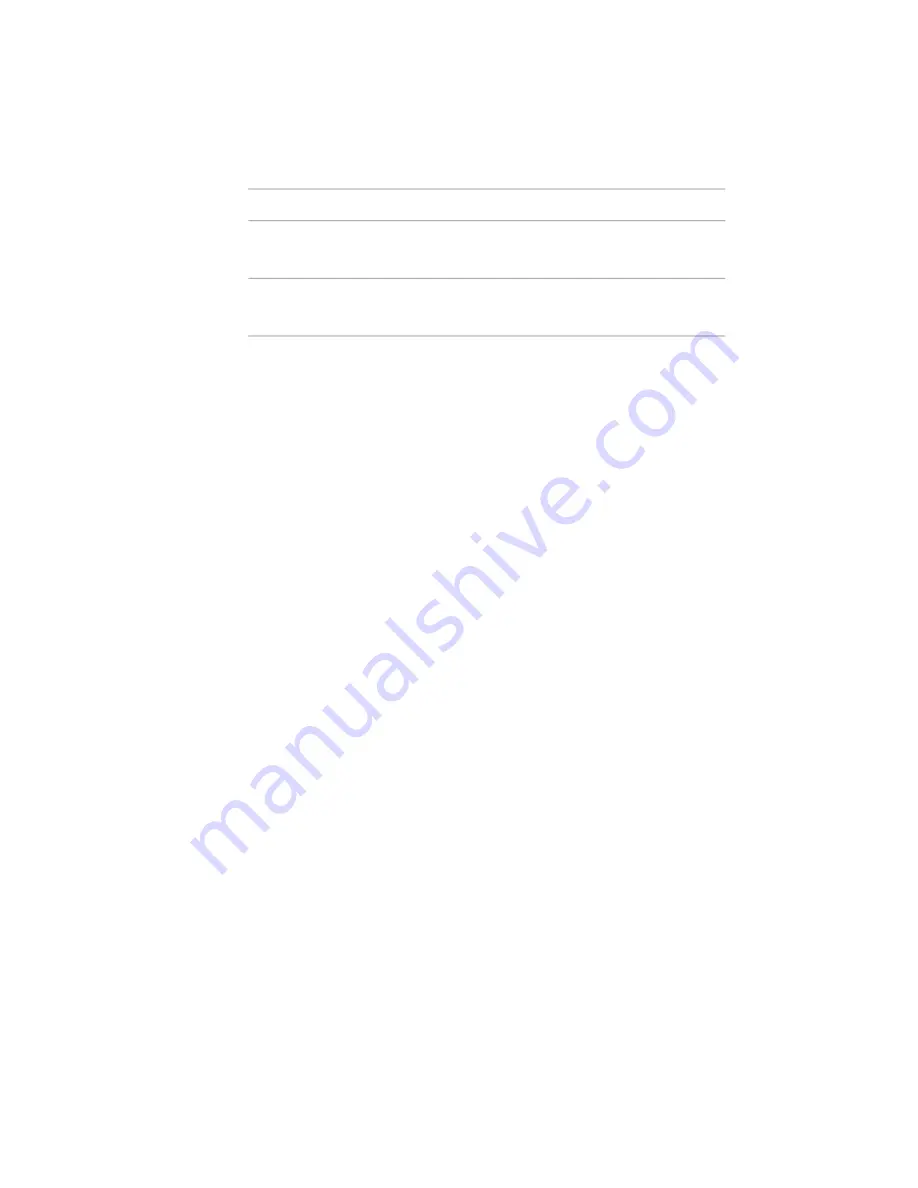
Definition
Term
Controls the precision of curves. A low value increases computing
time. Use a higher value for initial design.
resolution
Graph of the speed of the straight driven element, or the rotation
angle of a rocker and the cam plate angle of rotation.
step width
Designing and Calculating Cams
With the cam design and calculation functionality in AutoCAD Mechanical,
you can implement all motions required in the scope of process control with
a minimum number of gear elements. The basis for systematic design
procedures is offered using standardized laws of movement in the development
of new cam gears.
With the automated cam features, you can create cams (linear, circular, and
cylindrical cams) based on sections drawn in a motion diagram. You can also
calculate velocity and acceleration of an existing section of the motion
diagram. The cam curve path can be determined with the calculated cam
sections. An existing curve path can be scanned and transferred in the motion
diagram. A driven element can be coupled to the cam. NC data can be created
using the curve path.
In the following exercise, you generate a circular cam and a swinging follower
with a single roller. You also calculate the spring of the follower. The cam and
the follower are inserted into the drawing together with the motion diagrams.
At the end you generate the NC data for the cam production.
Start with an ISO drawing template.
To open a template
1
On the command line, enter
NEW
.
2
The Select template dialog box opens. Select the template am_iso.dwt and
click Open. This creates a new drawing based on the am_iso template.
Use Save As to save the drawing file with an appropriate name.
342 | Chapter 18 Designing and Calculating Cams
Summary of Contents for 057A1-09A111-1001 - AutoCAD LT 2009
Page 1: ...AutoCAD Mechanical 2009 User s Guide January 2008 ...
Page 10: ...2 ...
Page 50: ...42 ...
Page 58: ...50 ...
Page 106: ...98 ...
Page 157: ...This is the end of this tutorial chapter Inserting Fits Lists 149 ...
Page 158: ...150 ...
Page 174: ...166 ...
Page 179: ...3 In the Select a Screw dialog box select Socket Head Types Inserting Screw Connections 171 ...
Page 180: ...4 Select ISO 4762 and Front View 172 Chapter 9 Working with Standard Parts ...
Page 188: ...4 Select ISO 10642 and Front View 180 Chapter 9 Working with Standard Parts ...
Page 212: ...204 ...
Page 229: ...6 In the Set Value dialog box specify Column Material Value 8 Creating Parts Lists 221 ...
Page 263: ...Save your file This is the end of this tutorial chapter Inserting Bearings 255 ...
Page 264: ...256 ...
Page 266: ...258 ...
Page 282: ...274 ...
Page 292: ...284 ...
Page 306: ...298 ...
Page 348: ...340 ...
Page 368: ...360 ...
Page 406: ...398 ...
Page 414: ......






























