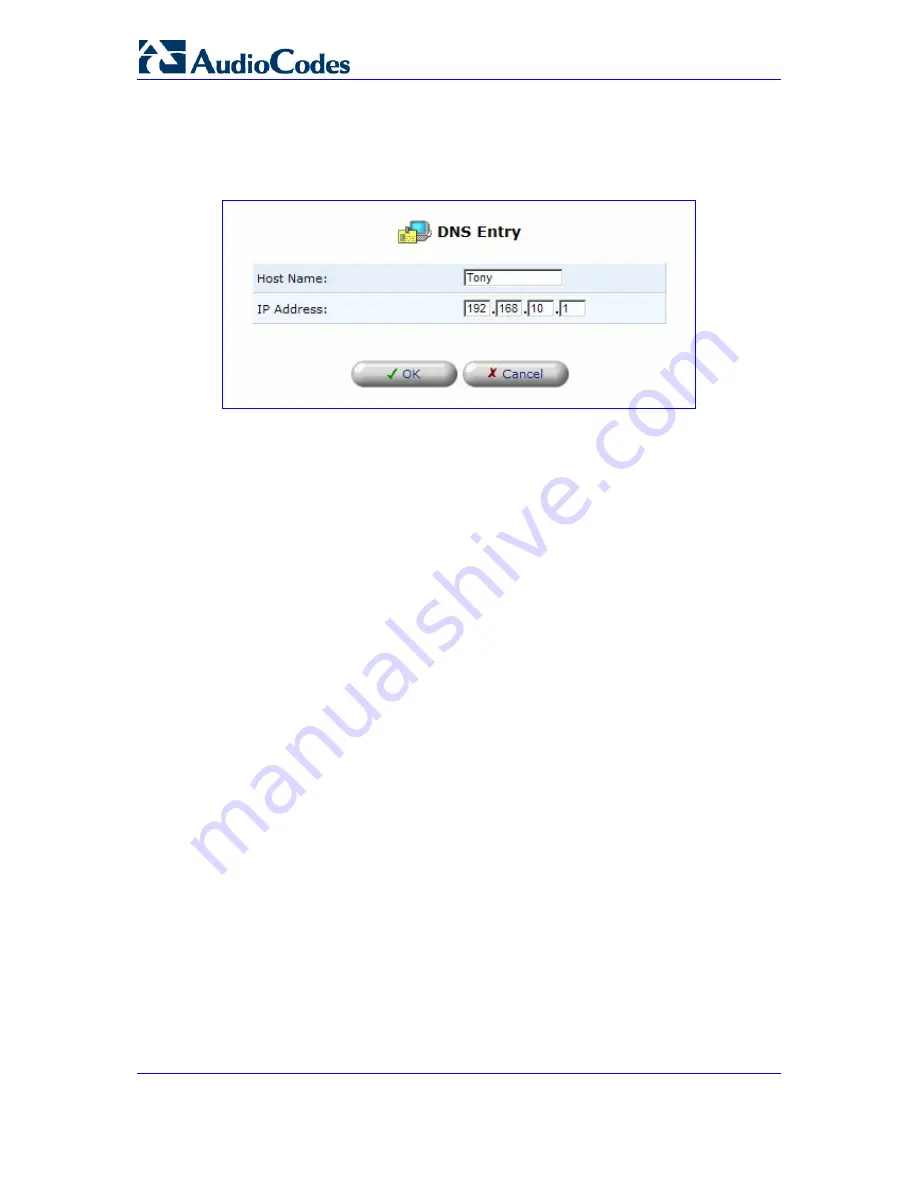
MP-202 Telephone Adapter
204
LTRT-50604
MP-202
¾
To add a new entry to the list:
1.
Click the link 'New DNS Entry'; the 'DNS Entry' screen opens (refer to the figure).
Figure
13-34: DNS Entry
2.
Enter the computer's host name and IP address.
3.
Click 'OK' to save your changes.
¾
To edit the host name or IP address of an entry:
1.
Click the 'Edit' button under column 'Action'; the 'DNS Entry' screen opens.
2.
If the host was manually added to the DNS Table, you can modify its host name
and/or IP address. If it wasn't, you can only modify its host name.
3.
Click 'OK' to save your changes.
¾
To remove a host from the DNS table:
Click 'Delete' under column 'Action'; the entry is removed from the table.
13.21 Protocols
The Protocols feature incorporates a list of preset and user-defined applications and
common port settings. You can use protocols in various security features such as Access
Control and Port Forwarding. You may add new protocols to support new applications or
edit existing ones according to your needs.
¾
To define a protocol:
1.
Click the Advanced icon on the side-bar.























