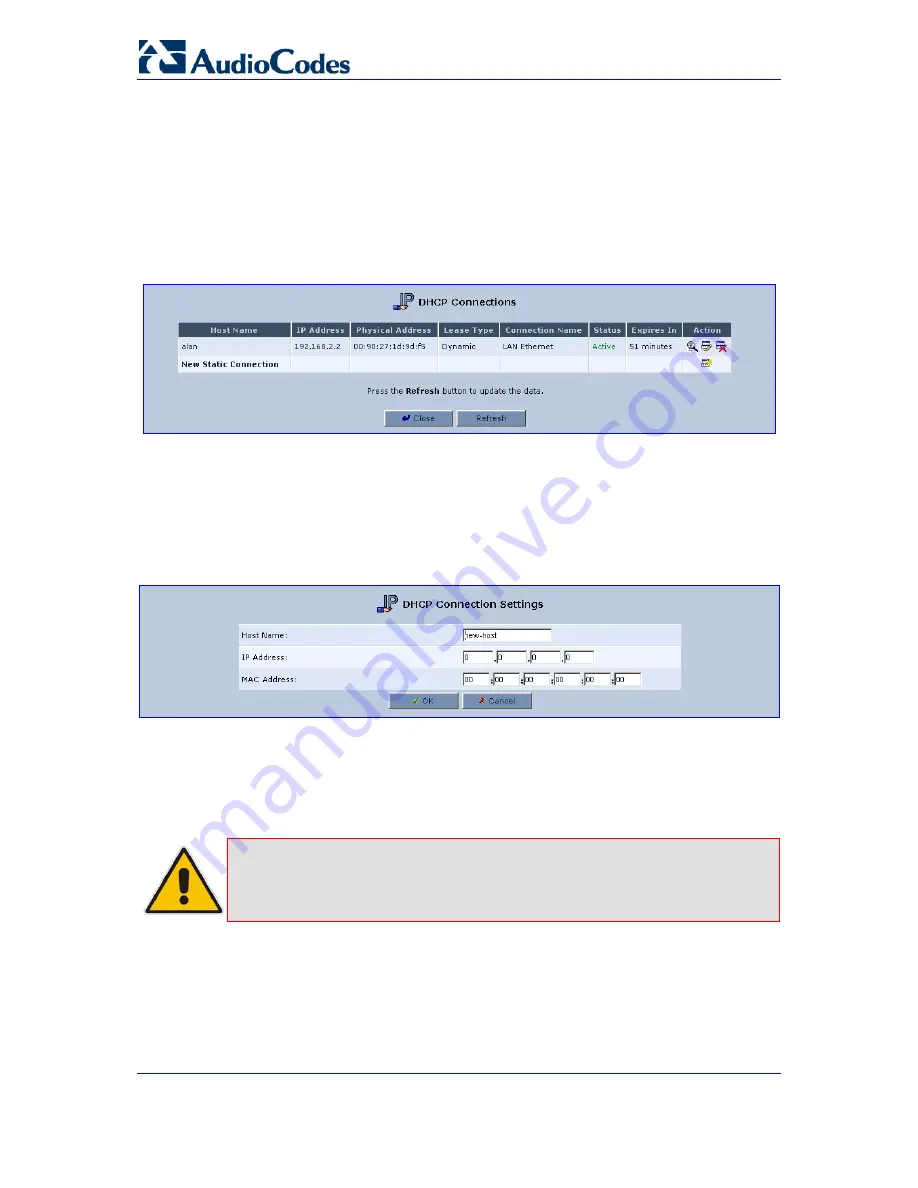
MP-202 Telephone Adapter
202
LTRT-50604
MP-202
13.19.3 DHCP Connections
¾
To view a list of computers currently recognized by the DHCP
server:
1.
Open the screen 'IP Address Distribution' and click button 'Connection List' (refer to
the figure); the 'IP Address Distribution' screen opens.
Figure
13-31: Advanced - IP Address Distribution - Connection List
¾
To define a new connection with a fixed IP address:
1.
Click the link 'New Static Connection'; the screen 'DHCP Connection Settings' opens
(refer to the figure).
Figure
13-32: Advanced - IP Address Distribution - Connection List - New Static Connection
2.
Enter a host name for this connection.
3.
Enter the fixed IP address to be assigned to the computer.
4.
Enter the MAC address of the computer's network card.
Note:
A device's fixed IP address is actually assigned to the specific network card's
(NIC) MAC address installed on the LAN computer. If you replace this network
card then you must update the device's entry in the DHCP Connections list
with the new network card's MAC address.
Click 'OK' to save the settings; the 'DHCP Connections' screen reappears displaying
the defined static connection. This connection can be edited or deleted using the
standard 'Action' icon.

























