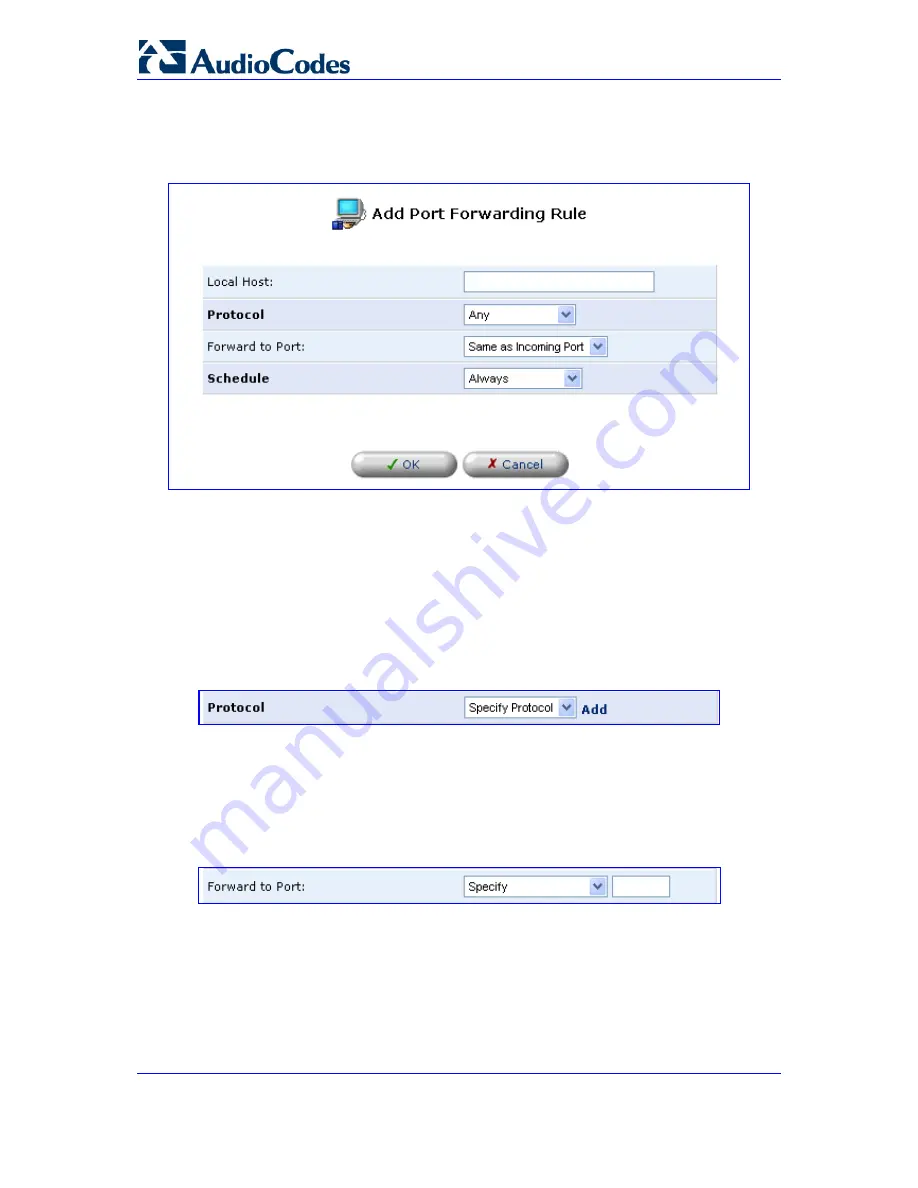
MP-202 Telephone Adapter
148
LTRT-50604
MP-202
2.
Click the link 'New Entry'; the screen 'Add Port Forwarding Rule' opens (refer to the
figure).
Figure
12-6: Add Port Forwarding Rule
3.
Enter the IP address or the host name of the computer that will provide the service
(the 'server'). Note that only one LAN computer can be assigned to provide a specific
service or application.
The Protocol combo box lets you select or specify the type of protocol that will be
used. In addition to the list of popular protocols it provides, you may also choose any
or a specific protocol. If you choose the option 'Specify Protocol', the screen refreshes
and an 'Add' link appears:
Figure
12-7: Add a Specific Protocol
4.
Click the link 'Add' to specify a protocol; by default, the gateway forwards traffic to the
same port as the incoming port. To redirect traffic to a different port, select the option
'Specify'; the screen refreshes and an additional field appears, enabling you to enter
the port number:
Figure
12-8: Forward to a Specific Port






























