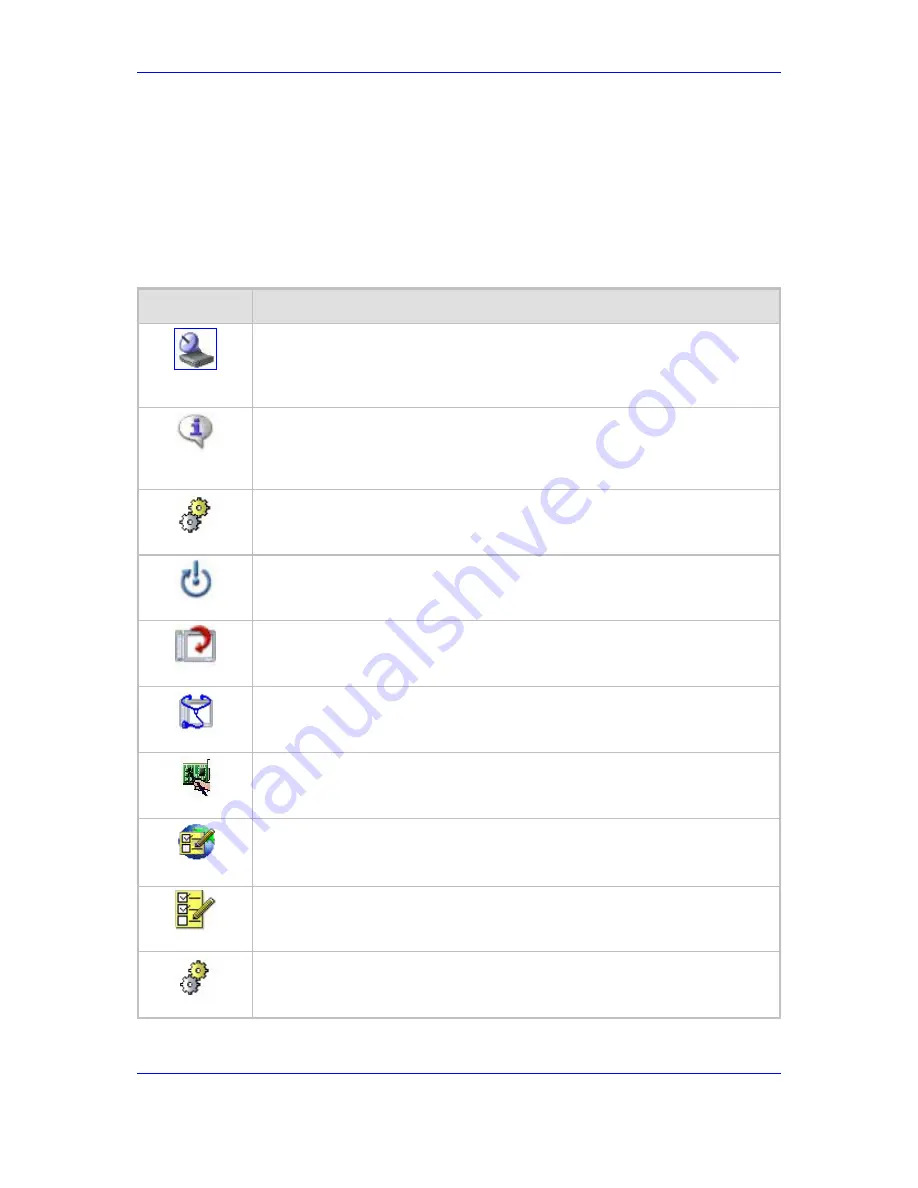
User's Manual
169
February 2007
MP-202 Telephone Adapter
13. Advanced Settings
13 Advanced
Settings
This section of the Web-based Management is intended primarily for more advanced
users. Some changes to settings within this section could adversely affect the operation of
the MP-202 and the home network, and should be made with caution.
From the Advanced screen you can (refer to the table below):
Table
13-1: Action Icons in the Advanced Screen
Icon
What you can do
Remote
Administration
Configure remote administration privileges
About the MP-
202
View technical information about the gateway, including version number
Configuration File
Load the Configuration File to the MP-202
Restart
Restart the MP-202
Restore Defaults
Restore default factory settings
Diagnostics
Perform networking diagnostics
MAC Cloning
Clone MP-202's MAC address.
Regional Settings
Change the regional settings
System Settings
Modify administrator settings, including the MP-202's hostname
SNMP
Configure the MP-202's SNMP agent






























