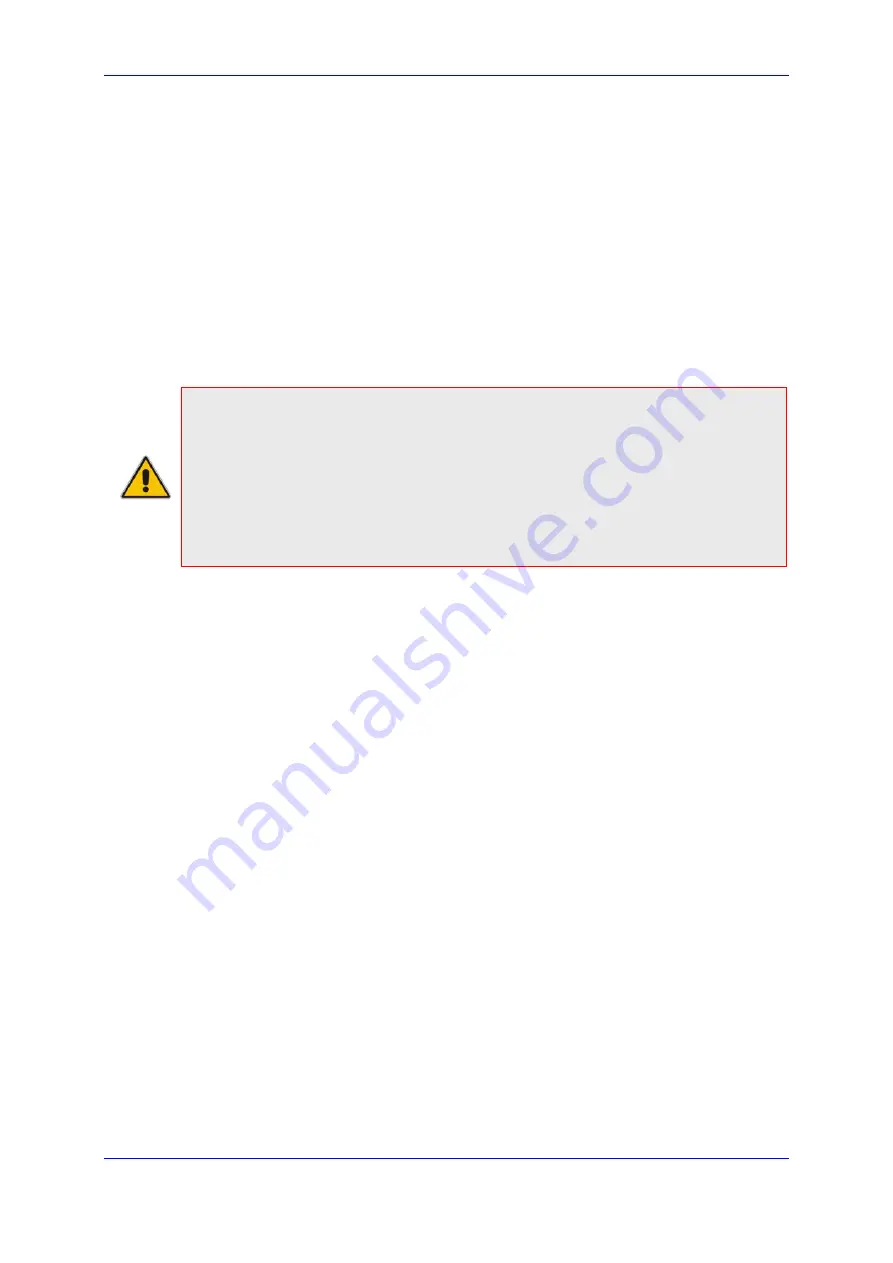
Administrator's Manual
8. Maintaining an IP Telephony Network
Version 3.4.3
167
400HD Series IP Phones
8.3 Restoring Phone Defaults
Phone default settings can be restored from the phone's screen.
8.3.1 Restoring Factory Defaults from the Phone's Screen
Factory defaults can be restored from the phone's screen.
To restore the phone to default settings:
1.
On the phone, open the Restore Defaults screen (MENU key >
Administration
>
Restore Defaults
).
2.
Press the
Select
softkey; a warning message appears requesting you to confirm:
3.
Press the
Yes
softkey to confirm reset to defaults or
No
to cancel.
Note:
You can restore the phone's settings to their defaults without needing access to
the 'Administration' menu.
To restore the phone's settings to their defaults if necessary:
1.
Long-press the
OK
and MENU keys simultaneously and while pressed, unplug the
power cable.
2.
Plug the power cable back into the phone and continue to press the OK + MENU keys
for +-5 seconds as the boot process starts after connecting the power supply.
3.
Release the
OK
+ MENU keys; the phone' settings are restored to their defaults.
8.4 Restarting the Phone
The phone can be restarted from the phone screen.
To restart the phone from the phone:
1.
On the phone, select the
Restart
option. Either:
a.
MENU key >
Administration
>
Restart
)
-or-
b.
MENU key >
Settings
>
Restart
Here's the Administration screen's
Restart
option:
A warning message appears requesting you to confirm:
Restart phone?
2.
Press the
Yes
softkey to confirm the restart or
No
to cancel.
Summary of Contents for 405HD
Page 2: ......
















































