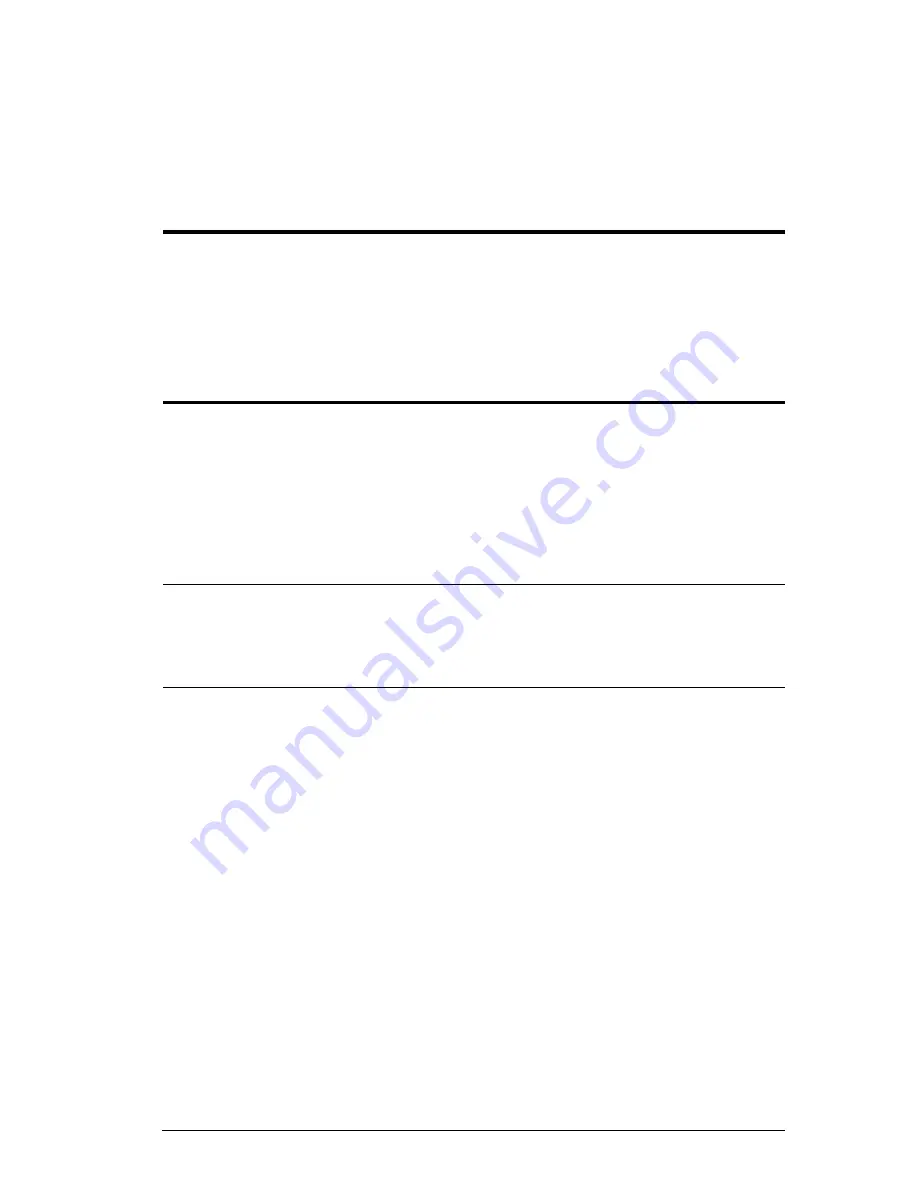
69
Chapter 5
RS-232 Commands
Overview
This chapter provides a complete list of the serial control protocol commands
used when utilizing the RS-232 Serial Port so that an extra source device can
function further as transmitter and receiver.
RS-232 Control Tool
RS-232 serial operations in a VM0808HA installation can be managed via a
Graphical User Interface (GUI) on systems that are running Windows. In order
to use this Control Tool, two separate items of software must be installed on all
of the PCs in your installation – .NET Framework 2.0 and the Control Tool AP.
Please download the VM0808HA RS-232 Control Tool AP and user
instructions from the ATEN website (www.aten.com).
Note:
For Windows 7 64-bit systems, the following must be installed first:
1) Microsoft Office 64-bit Access Database software; and
2) Microsoft 64-bit ODBC and OLEDB driver.
Summary of Contents for VM0808HA
Page 1: ...8x8 4K HDMI Matrix Switch VM0808HA User Manual www aten com ...
Page 11: ...VM0808HA User Manual xi This Page Intentionally Left Blank ...
Page 12: ...VM0808HA User Manual xii ...
Page 20: ...VM0808HA User Manual 8 This Page Intentionally Left Blank ...
Page 25: ...Chapter 2 Hardware Setup 13 Installation Diagram 1 2 3 4 5 6 7 ...
Page 26: ...VM0808HA User Manual 14 This Page Intentionally Left Blank ...
Page 46: ...VM0808HA User Manual 34 This Page Intentionally Left Blank ...
Page 80: ...VM0808HA User Manual 68 This Page Intentionally Left Blank ...
















































