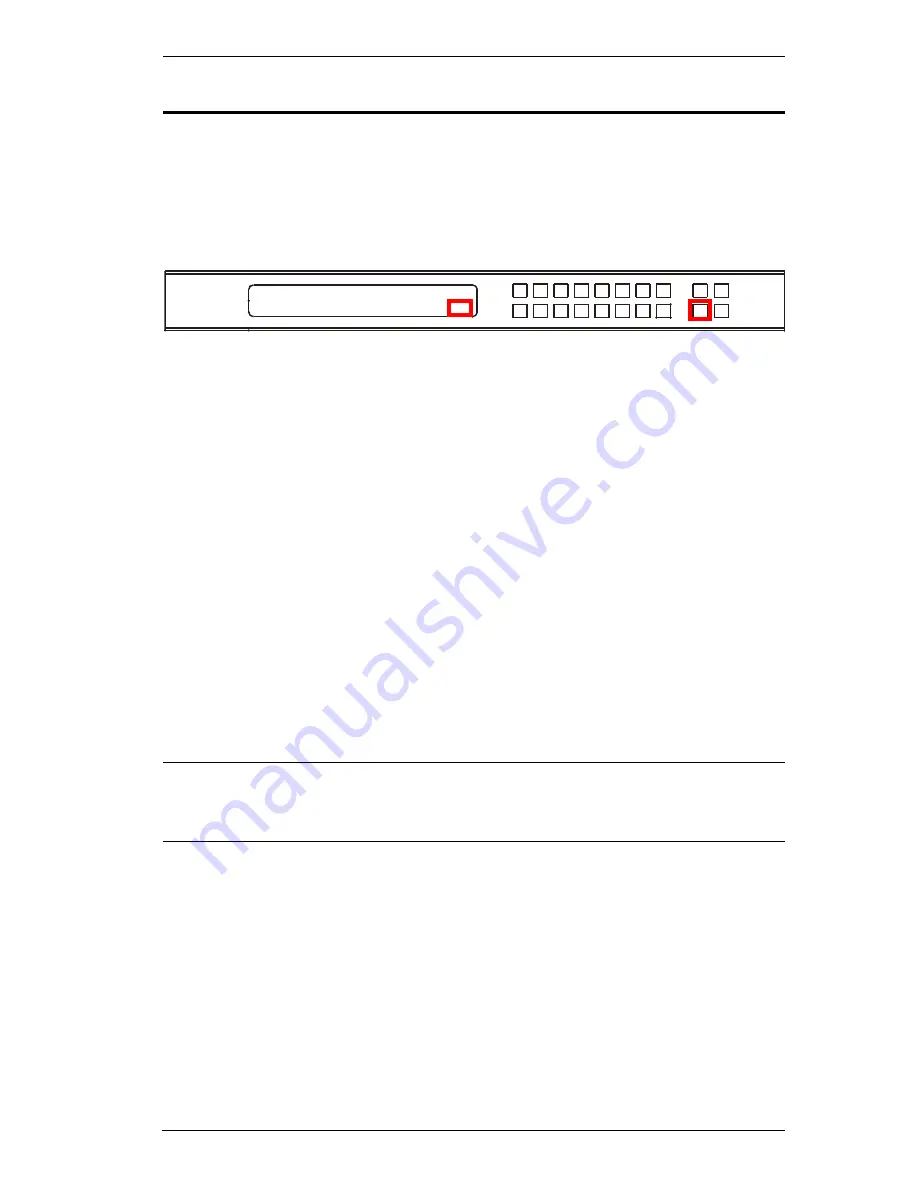
Chapter 3. Front Panel Configuration
31
Profile Pushbutton
The
PROFILE
pushbutton lets users conveniently switch between connection
profiles that have been saved or added to the Profile List (see
Profile List
,
page 37).
When a Profile is in use, its profile number (P1–P16) is shown on the lower
right corner of the LCD display.
The Profile pushbutton functions as follows:
After pressing the Profile pushbutton, available profile numbers will light
up. The active profile number will flash. use the Input/Output pushbuttons
to switch to a specific profile (P1 to P16) or (P1 to P8). Note that:
Input
ports
1–8
correspond to Profile
P1
to
P8
Output
ports
1–8
correspond to Profile
P9
to
P16
(where Output Port
1=Profile 9, Output Port 2=Profile 10... Output Port 8=Profile 16)
The selected pushbutton’s light flashes, and the VM0808HA immediately
applies the port connections configured in the selected profile. If the light
changes to a steady state, it means the profile is valid.
After pressing the Profile pushbutton, pressing it again will change to next
profile in Profile Scheduling (see page 40), not the profile list. This feature
is only available while a schedule is playing.
Press the
Cancel
pushbutton to exit
Note:
If there are no profiles configured on the VM0808HA device, an error
message “
No Available Profile
” is displayed when the Profile
pushbutton is pressed.
A Profile’s port connections can be edited using the front panel pushbuttons
(see
Port Switching
, page 17) or from the
Connections
page of the Browser
GUI (see
Connection Profiles
, page 42). Additionally, the Profile List can be
configured via the Profile page of the Browser GUI (see
Profile List
, page 37).
INPUT 1 2 5 5 1 1 3 4
OUTPUT 1 2 3 4 5 6 7 8
P1
Summary of Contents for VM0808HA
Page 1: ...8x8 4K HDMI Matrix Switch VM0808HA User Manual www aten com ...
Page 11: ...VM0808HA User Manual xi This Page Intentionally Left Blank ...
Page 12: ...VM0808HA User Manual xii ...
Page 20: ...VM0808HA User Manual 8 This Page Intentionally Left Blank ...
Page 25: ...Chapter 2 Hardware Setup 13 Installation Diagram 1 2 3 4 5 6 7 ...
Page 26: ...VM0808HA User Manual 14 This Page Intentionally Left Blank ...
Page 46: ...VM0808HA User Manual 34 This Page Intentionally Left Blank ...
Page 80: ...VM0808HA User Manual 68 This Page Intentionally Left Blank ...






























