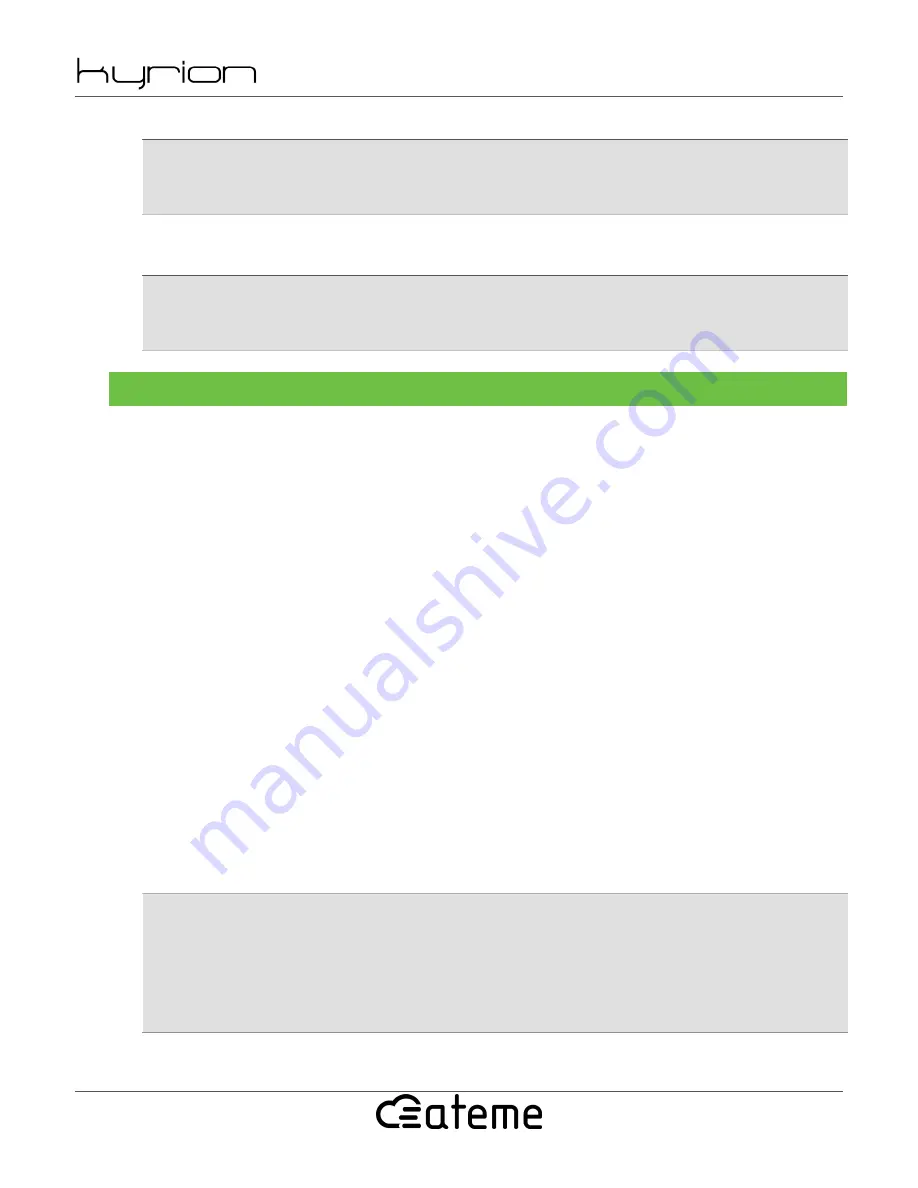
CM5000 User Manual
UM-CM5000-FW3.5.2.0-REV0.0
2019-07-08
www.ateme.com
Page 98
Then, configure the GOP size to 30:
snmpset -v2c -c private $HOST \
ATEME-KYRION2-MIB::kyrion2ChannelCfgTsEsVideoH264GopSizeMax.1.1.1 i 30
#ATEME-KYRION2-MIB::kyrion2ChannelCfgTsEsVideoH264GopSizeMax.1.1.1 = INTEGER: 30
And finally, set the video PID to 300:
snmpset -v2c -c private $HOST \
ATEME-KYRION2-MIB::kyrion2ChannelCfgTsEsVideoTsPid.1.1.1 i 300
#ATEME-KYRION2-MIB::kyrion2ChannelCfgTsEsVideoTsPid.1.1.1 = INTEGER: 300
A.3.2.8. Configuring audio
Configuring audio is performed through kyrion2ChannelCfgTsEsAudio.
The main entry is the kyrion2ChannelCfgTsEsAudio table. It allows to enable an audio track and choose its format.
Then comes the kyrion2ChannelCfgTsEsAudioInput sub-tree, which allows to select the audio input source.
Then, depending of the selected format, the following tables allow to configure codec specific parameters:
• kyrion2ChannelCfgTsEsAudioMpegL2
• kyrion2ChannelCfgTsEsAudioAac
• kyrion2ChannelCfgTsEsAudioAc3
• kyrion2ChannelCfgTsEsAudioSmpte302m
And finally:
• kyrion2ChannelCfgTsEsAudioProcessing allows to configure processing filters like delay or gain.
• kyrion2ChannelCfgTsEsAudioTs sub-tree allows to configure TS level data like PID or descriptors.
In the following example, we will add, step by step, a new 5.1 Dolby Digital Plus audio track, as audio 3, and encoded
from a SDI/PCM source.
• First, enable the third track and choose the Dolby Digital format:
snmpset -v2c -c private $HOST \
ATEME-KYRION2-MIB::kyrion2ChannelCfgTsEsAudioFormat.1.1.3 i 4
#ATEME-KYRION2-MIB::kyrion2ChannelCfgTsEsAudioFormat.1.1.3 = INTEGER: ac3(4)
snmpset -v2c -c private $HOST \
ATEME-KYRION2-MIB::kyrion2ChannelCfgTsEsAudioIsEnabled.1.1.3 i 1
#ATEME-KYRION2-MIB::kyrion2ChannelCfgTsEsAudioIsEnabled.1.1.3 = INTEGER: true(1)
• Then, select the input source:






























