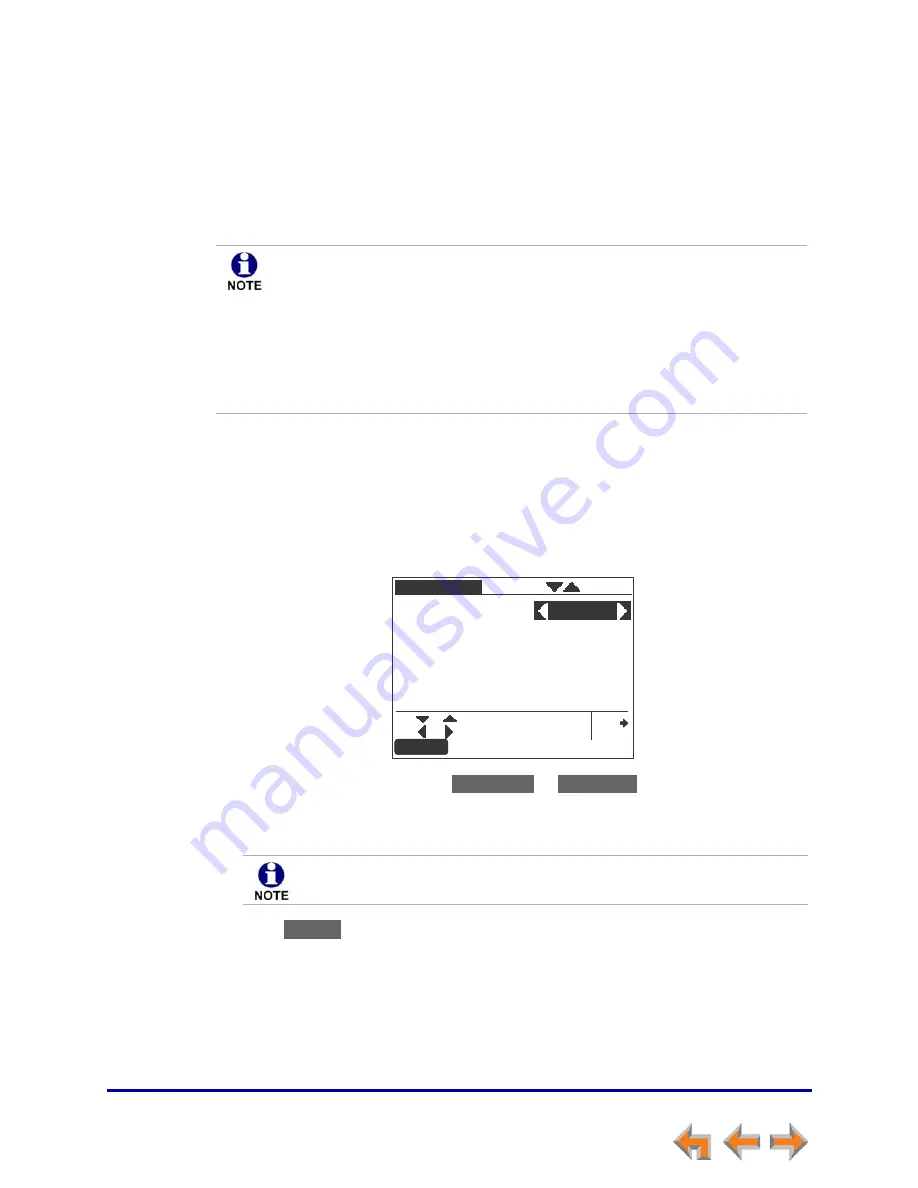
Deskset Settings
115
Synapse SB67035 Deskset User’s Guide
Back to Contents
Automatic Answering
You can set the Deskset to automatically answer calls after a delay that you specify.
Without touching the Deskset, you can speak to and be heard by people who call you.
For example, employees in warehouses or shops may use this feature for quick
conversations without having to interrupt what they are doing.
To set Auto Answer:
1.
Call Appearance mode —
Press
MENU
, then
2
, and then
3
.
Line Appearance mode —
Press
MENU
, then
2
, and then
2
.
The
Auto Answer
screen appears. In Line Appearance mode, the
Intercom Auto
Answer
screen appears.
2. Press
or
to select either
or
.
3. Press
, and then
or
to select the delay before the Deskset automatically
answers each call.
4. Press
to confirm the change. The
User Settings
menu appears.
If your system administrator has enabled Direct Intercom on your Deskset, you cannot
enable Auto Answer. The message ‘‘Auto Answer is currently unavailable‘‘ appears, as
shown in
Figure 37 on page 116
.
In Line Appearance mode, Auto Answer applies to Intercom (extension to
extension) calls only.
DND and
Call Forward All
take priority over Auto Answer. If you have enabled
Call Forward All
, calls are forwarded before they can be Auto Answered.
However, Auto Answer takes priority over the Call Forward-No Answer setting.
See
“Call Forward All and Call Forward–No Answer” on page 113
.
Auto Answer does not apply to Ring Group calls. See
“Incoming Call Indication”
on page 34
.
Auto Answer
Disabled
Delay
[5 sec]
Use or to move highlight.
Use or to cycle through options.
Quick
Dial
Save
Auto Answer
Disabled
Enabled
The Auto Answer Delay overrides the Call Forward–No Answer delay. See
“Call Forward All and Call Forward–No Answer” on page 113
.
Save
















































