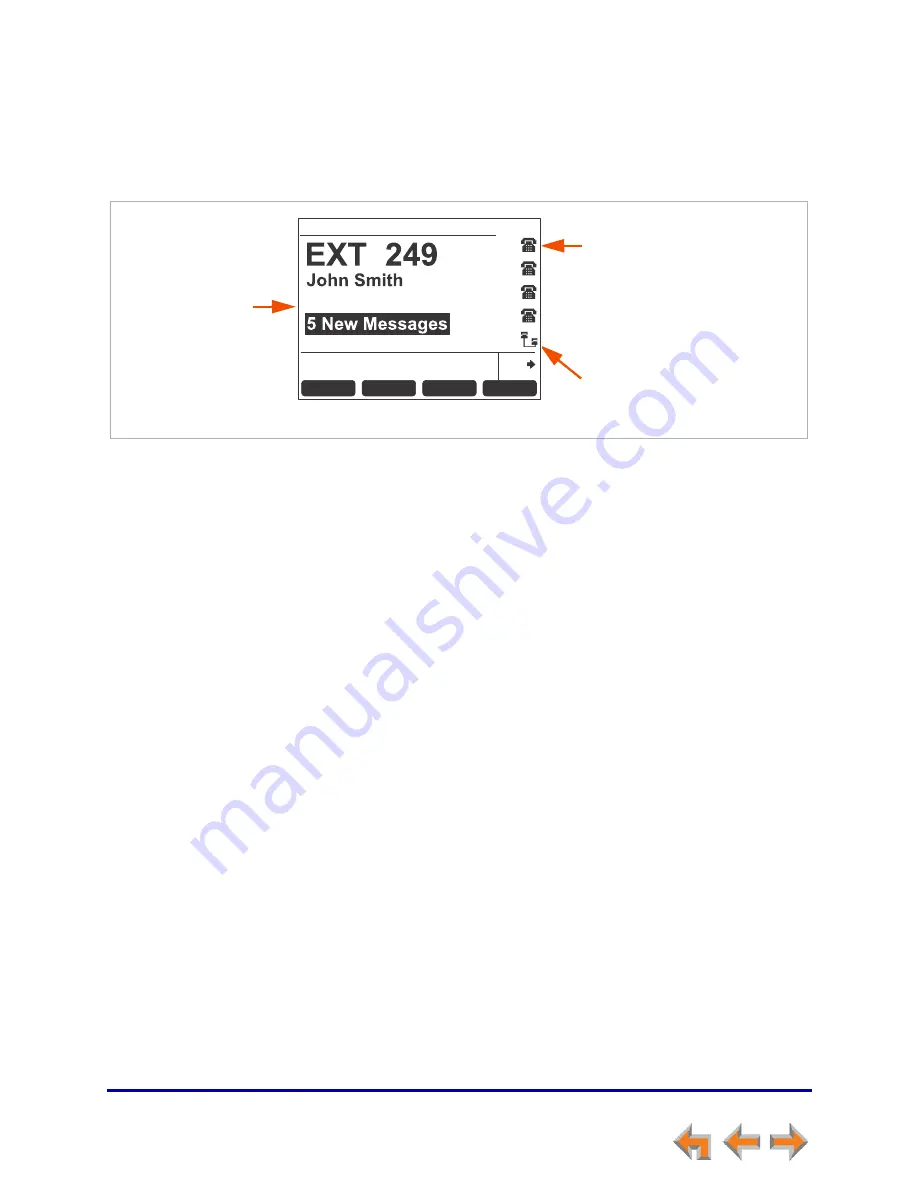
Overview
14
Synapse SB67035 Deskset User’s Guide
Back to Contents
Line Appearance Mode
In Line Appearance mode, the Idle Screen appears as shown in Figure 6.
.
Figure 6. Idle Screen in Line Appearance mode
In Line Appearance mode, each line corresponds to a Line Appearance key on the
Deskset as shown in
Figure 2 on page 10
. Unlike Call Appearance mode, each Line
Appearance key represents an actual physical line connected to the PSTN Gateway (the
Synapse system can have up to four PSTN Gateways providing up to 16 lines). The system
administrator can configure your Deskset with up to four lines on which you can make
and receive external calls. One key is reserved for “Intercom” calls to other Synapse
Deskset extensions.
Other Desksets in the system share these lines and display the line status. Incoming calls
on a line will ring at all Desksets that share that line. The Line Appearance key LED
indicates whether a line is ringing, busy, or on hold.
The Line Appearance keys are used for receiving and making calls to external numbers.
To call another extension in your office, you must use an Intercom key. By default, the
Intercom key is the fifth key, but your system administrator can configure additional
Intercom keys.
Setting Your Password
You can protect your Deskset by setting a password that prevents other users from
accessing your User Settings and voicemail. If you create a password, you will need to
enter it before accessing User Settings, voicemail, and the WebUI. You will also need to
enter your password before calling a restricted number. See
“Calling a Restricted
Number” on page 30
.
For more information, see
“Setting and Changing Your Password” on page 122
.
Quick
Dial
ExtList
DND
HoldList
Page
12:30PM Thu Feb 25 2010
New Missed Calls
does not appear.
Intercom Icon
Indicates the Intercom line
for internal calls.
Line Appearance Icons/
Line Names
Correspond to Line Appearance
keys on the Deskset. Your
system administrator can enter
line names that replace these
icons.















































