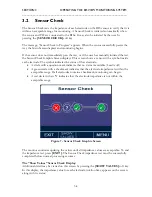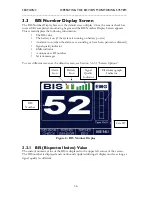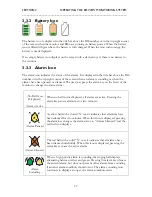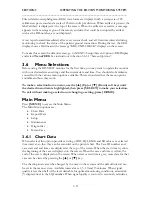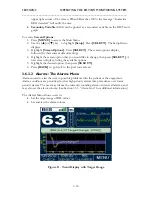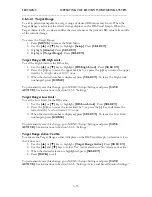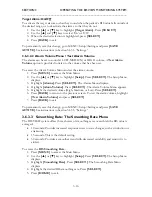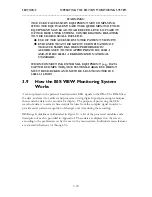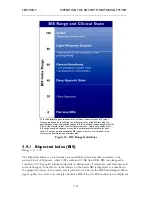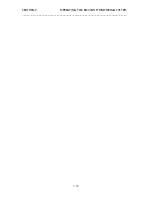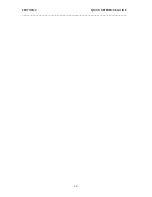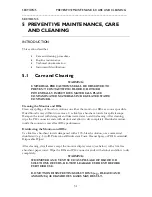SECTION 3 OPERATING THE BIS VIEW MONITORING SYSTEM
______________________________________________________________________
3-15
3.6.3.2.1
Target Range
To aid in patient management, a target range of desired BIS values may be set. When the
Target Range is activated, the selected range displays on the BIS Trend Graph. When the
Target Alarm is ON, an alarm notifies the user whenever the patient’s BIS value falls outside
of the intended range.
To access the Target Range:
1.
Press
[MENU]
to access the Main Menu.
2.
Use the
[
▲
]
or
[
▼
]
key to highlight
[Setup]
. Press
[SELECT]
.
3.
Highlight
[Alarms]
. Press
[SELECT]
.
4.
Highlight
[Target Range]
. Press
[SELECT]
.
Target Range: BIS High Limit:
To set the High Limit for the BIS value,
1.
Use the
[
▲
]
or
[
▼
]
key to highlight
[BIS High Limit]
. Press
[SELECT]
.
2.
Press the
[+]
key to raise the upper limit by 5, or press the
[-]
key to lower the upper
limit by 5. A high value of 100 = none.
3.
When the desired number is displayed, press
[SELECT]
. To leave the High Limit
unchanged, press
[HOME]
.
To permanently save this change, go to MENU>Setup>Settings and press
[SAVE
ACTIVE]
. See instructions in Section 3.6.3.5 “Settings.”
Target Range: Low Limit:
To set the Low Limit for the BIS value:
1.
Use the
[
▲
]
or
[
▼
]
key to highlight
[BIS Low Limit]
. Press
[SELECT]
.
2.
Press the
[+]
key to raise the lower limit by 5, or press the
[-]
key to decrease the
lower limit by 5. A low limit of 0 = none.
3.
When the desired number is displayed, press
[SELECT]
. To leave the Low Limit
unchanged, press
[HOME]
.
To permanently save this change, go to MENU>Setup>Settings and press
[SAVE
ACTIVE]
. See instructions in Section 3.6.3.5 “Settings.”
Target Range Active: Yes/No
To activate the Target Range so that it displays on the BIS Trend Graph, or deactivate it so
that it does not:
1.
Use the
[
▲
]
or
[
▼
]
key to highlight
[Target Range Active]
. Press
[SELECT]
.
2.
Use the
[
▲
]
and
[
▼
]
keys to select ‘Yes’ (active alarms) or ‘No’ (alarms not active).
3.
When the desired selection is highlighted, press
[SELECT]
.
4.
Press
[BACK]
to exit.
To permanently save this change, go to MENU>Setup>Settings and press
[SAVE
ACTIVE]
. See instructions in Section 3.6.3.5 “Settings: Active and Saved Monitor Settings.”