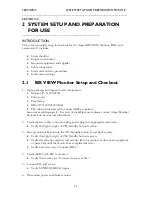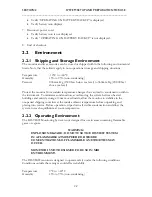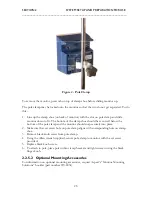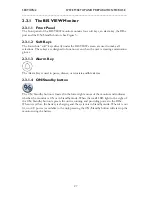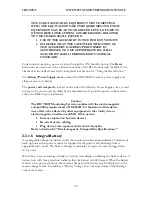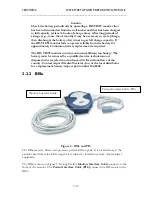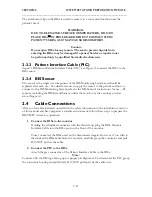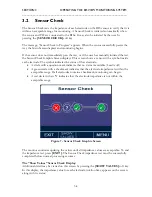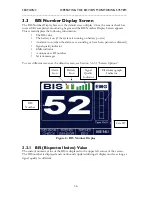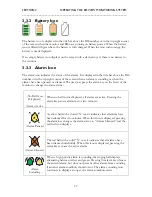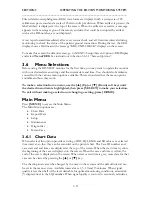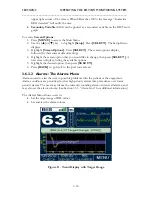SECTION 2 SYSTEM SETUP AND PREPARATION FOR USE
______________________________________________________________________
2-13
2.6
Initial Menu Settings
Before using the BIS VIEW monitor for the first time, you may need to select the proper
language and set the current date and time. Other setting options are discussed in detail in
Section 3.
All menu selections are made using the four soft keys located under the monitor
screen. The function of each key is displayed in a box on the screen, directly above
the key. To access the Menus, press the key below [MENU] on the right side of the
screen. Press the keys labeled [
▲
] (Up) or [
▼
] (Down) to scroll through the menu
options, and press the key under [SELECT] to make a selection. Press the key under
[HOME] at any time to return to the main display screen.
From this point forward, when the user is instructed to press the [
xx
] key, it should
be understood that the instruction refers to the soft key located under that label.
2.6.1
Language Selection
The BIS VIEW monitor is designed to support multiple languages. If the screen does not
display the desired language, follow these steps:
To change the language:
1.
Press
[MENU]
to access the Main Menu. (The MENU key is the soft key on the far
right.)
2.
Use the
[
▲
]
or
[
▼
]
key to highlight
[Maintenance]
. (
Maintenance
is the fourth
selection on the list). Press
[SELECT]
. The Maintenance Menu appears.
3.
Highlight
[Language]
. (
Language
is the third selection on the list.) Press
[SELECT]
. The Language Menu appears.
4.
Use the
[-]
or
[+]
key to scroll through the available languages until the desired
language displays. Press
[SELECT]
.
To permanently save this change, go to MENU>Setup>Settings and press
[SAVE
ACTIVE]
. See instructions in Section 2.6.3 “Save Settings.”
2.6.2
Date and Time
To set the current
Date and Time
:
1.
Press
[MENU]
to access the Main Menu.
2.
Use the
[
▲
]
or
[
▼
]
key to highlight
[Setup]
. Press
[SELECT]
. The Setup Menu
displays.
3.
Highlight
[Date/Time]
. Press
[SELECT]
. The Date/Time Menu displays.
4.
Use the [
▲
] or [
▼
] key to highlight the item that you want to change. Press
[SELECT]
.
5.
Use the
[-]
and
[+]
keys to decrease or increase the item (day, month, year, hour, or
minute). When the item is correct, press
[SELECT]
.
(To exit the screen without saving changes, press
[BACK.]
)
6.
When all time and date fields are correct, highlight
[Apply Change]
, then press
[SELECT]
to save the changes. The message, “Date and Time Changed” displays.