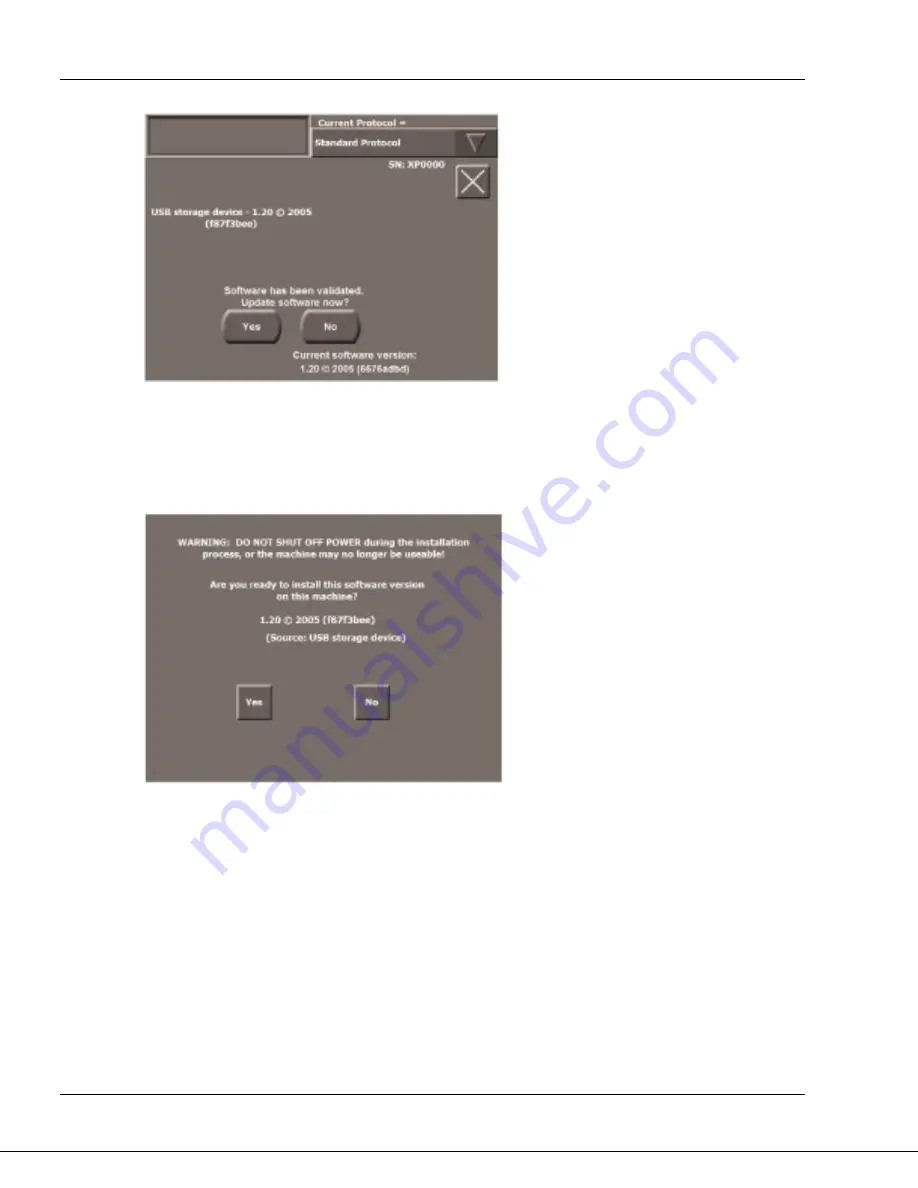
Routine Care
Angel
®
cPRP System
Operator’s Manual
6-3
Figure 6-2 Software Validated Screen
7. To continue with the installation, touch the “
Yes
” Button from the Software Validated Screen.
Touching the “
No
” Button will cancel the installation without affecting the current system software.
Next, the Install Screen will be displayed (see Figure 6-3).
Figure 6-3 Install Screen
The Install Screen displays the software version you wish to install (as well as the source it has
been copied from in parenthesis), and two buttons for final confirmation.
To cancel the installation of the new software version, touch “
No
” from the Install Screen. It will
return to the current
Angel System
software, without any changes to the system software. Touch
“
Yes
” to install the software. If the installation is successful, a “
Continue
” Button is displayed on
the Install Screen.
8. Touch the “
Continue
” Button to complete the software installation.
Wait while the installation process completes. This may take several seconds. Do not shut off the
Angel System’s
power during this time.
Note:
If “
Installation failed
” is displayed, the machine will restart then will return to the New
Software Screen.
Summary of Contents for Angel
Page 2: ...This page intentionally left blank ...
Page 8: ...Overview vi Angel cPRP System Operator s Manual This page intentionally left blank ...
Page 14: ...Overview xii Angel cPRP System Operator s Manual ...
Page 17: ...Overview Angel cPRP System Operator s Manual xv This page intentionally left blank ...
Page 18: ......
Page 26: ...Overview 1 8 Angel cPRP System Operator s Manual This page intentionally left blank ...
Page 66: ...Processing 3 28 Angel cPRP System Operator s Manual This page intentionally left blank ...
Page 98: ...Routine Care 6 12 Angel cPRP System Operator s Manual This page intentionally left blank ...
















































