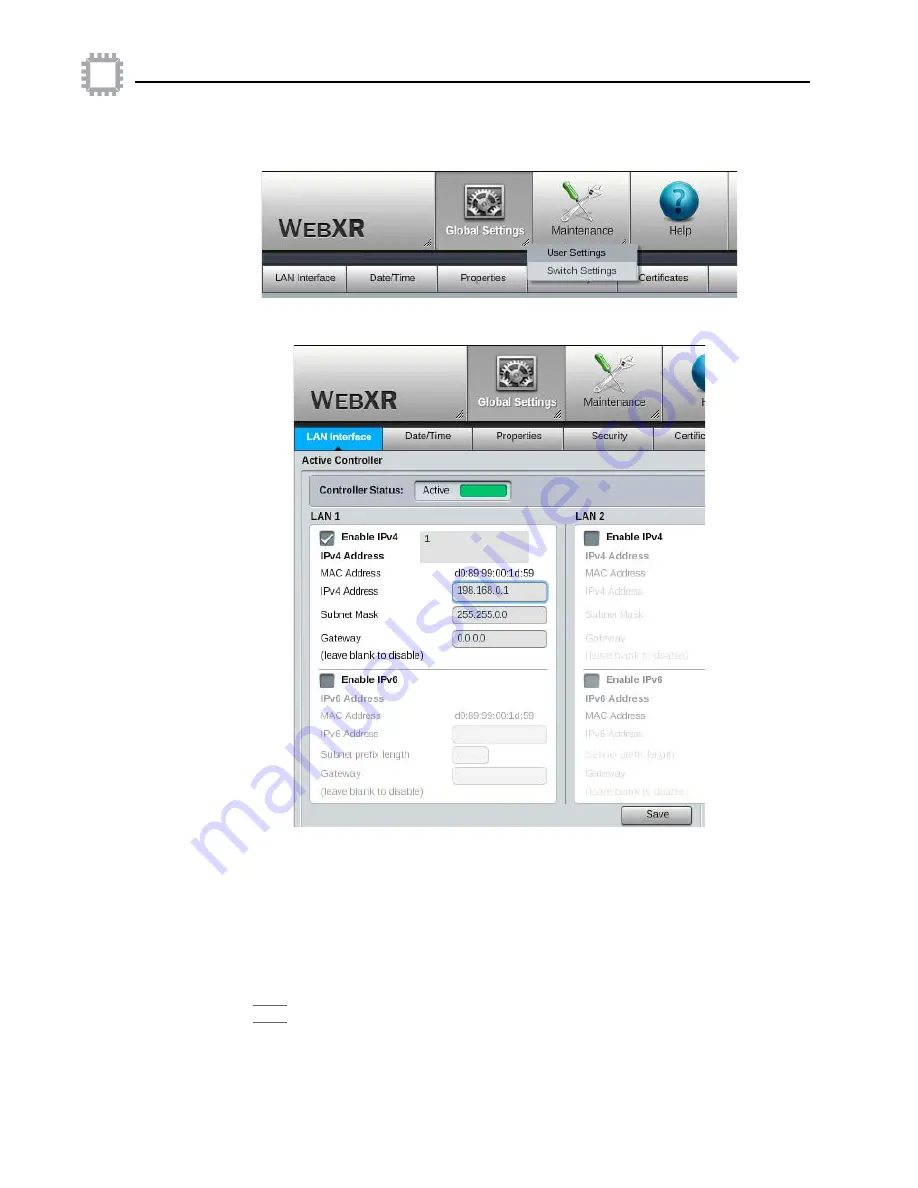
A54-3144-XR • Rev B
61
APCON, Inc.
ACI-3144-XR Chassis User Manual
Chapter 5. Configure the chassis
3. This displays the Global Settings toolbar. Click the soft arrow on the Global Settings
icon and select
Switch Settings
.
4. On the Switch Settings page, click the
LAN Interface
tab.
5. Under the
Active Controller
pane, click the checkbox to enable IPv4. (If your network
uses IPv6 addresses, click the checkbox to enable IPv6 instead.)
a. For LAN 1, click the field for the IPv4 Address and enter a new address.
b. For LAN 1, click the field for the Subnet Mask and enter a new subnet mask.
c. As needed, set a gateway address for LAN 1.
6. (Optional) To enable LAN 2, click the checkbox for
LAN 2 Enable IP
, and enter an
IP address, subnet mask, and gateway.
7. Click
Save
under the Active Controller pane in W
EB
XR, then close the browser.






























