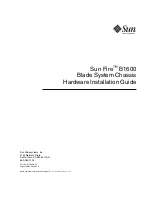APCON, Inc.
20
A54-3144-XR • Rev B
Chapter 3. Specifications and compatibility
ACI-3144-XR Chassis User Manual
A power cord for South Africa is also available (ACI-0080-550). Contact your sales
representative for more information.
DC power specifications
Following are the power specifications for the DC power supply in the ACI-3144-XR
chassis:
ACI-0080-525
Type I
Australian 3-pin
Grounded
220—240 V
Australia
New Zealand
China
Argentina
ACI-0080-425
Power Extension
Cord for rack
power distribution
250 V
Canada /
Japan /
Others
Power Cord
APCON P/N
Type/Voltage
Primarily used in
Power Supply
Description
DC power supply
(P/N ACI-3100-DC)
• DC power: —48 DC (–40 to –72 VDC)
• Maximum 1080 Watts
IMPORTANT
You must dedicate a 30 Amp circuit for each installed DC power supply.