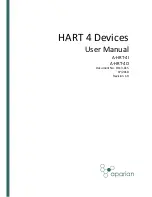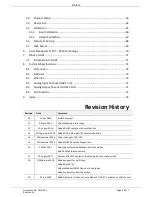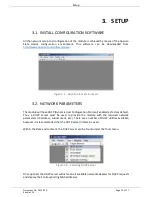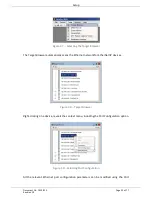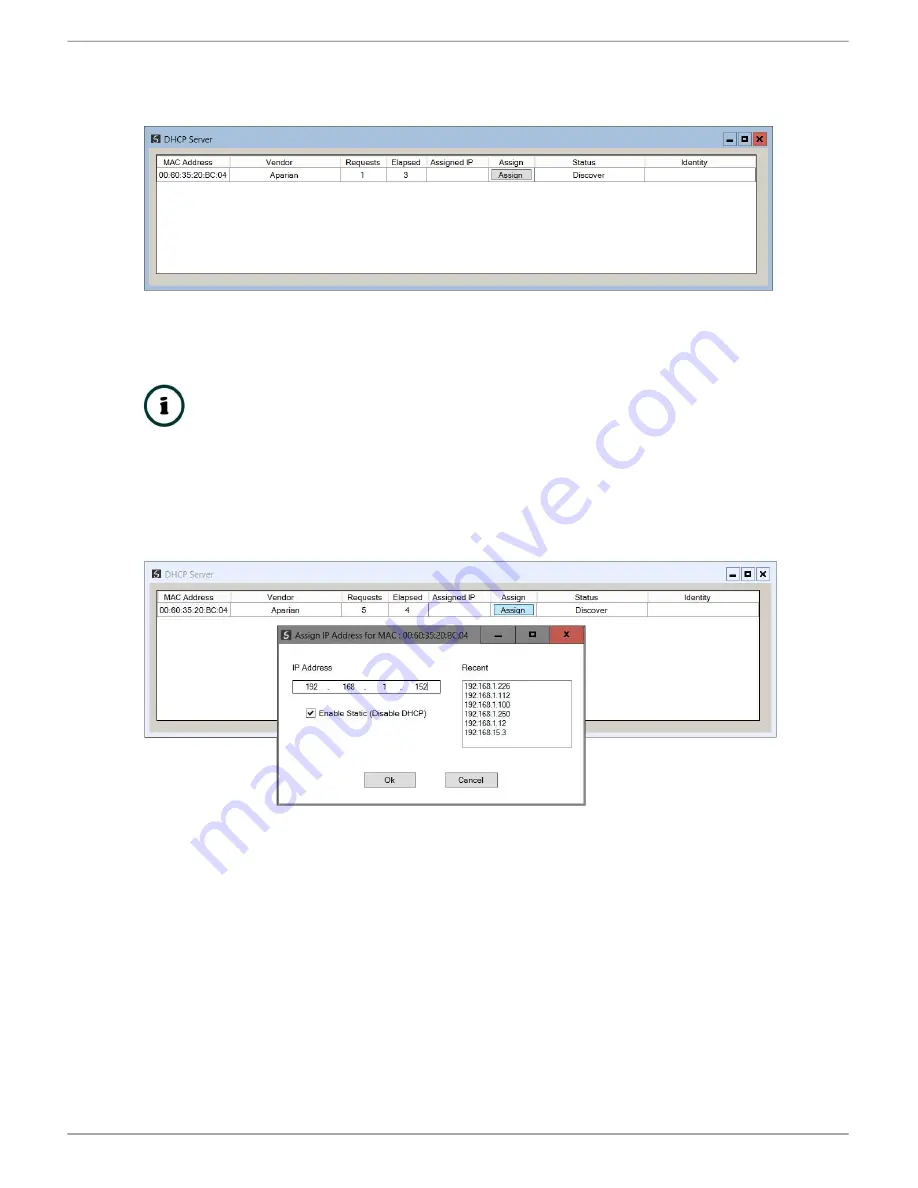
Setup
Document No. D113-015
Page 12 of 77
Revision 1.9
Figure 3.3. - DHCP Server
NOTE:
If the DHCP requests are not displayed in the DHCP Server it may be due
to the local PC’s firewall. During installation the necessary firewall rules are
automatically created for the Windows firewall. Another possibility is that
another DHCP Server is operational on the network and it has assigned the IP
address.
To assign an IP address, click on the corresponding “Assign” button. The IP Address
Assignment window will open.
Figure 3.4. - Assigning IP Address
The required IP address can then be either entered, or a recently used IP address can be
selected by clicking on an item in the Recent List. If the “Enable Static” checkbox is checked,
then the IP address will be set to static after the IP assignment, thereby disabling future DHCP
requests.
Once the IP address window has been accepted, the DHCP server will automatically assign the
IP address to the module and then read the Identity object Product name from the device.
The successful assignment of the IP address by the device is indicated by the green
background of the associated row.