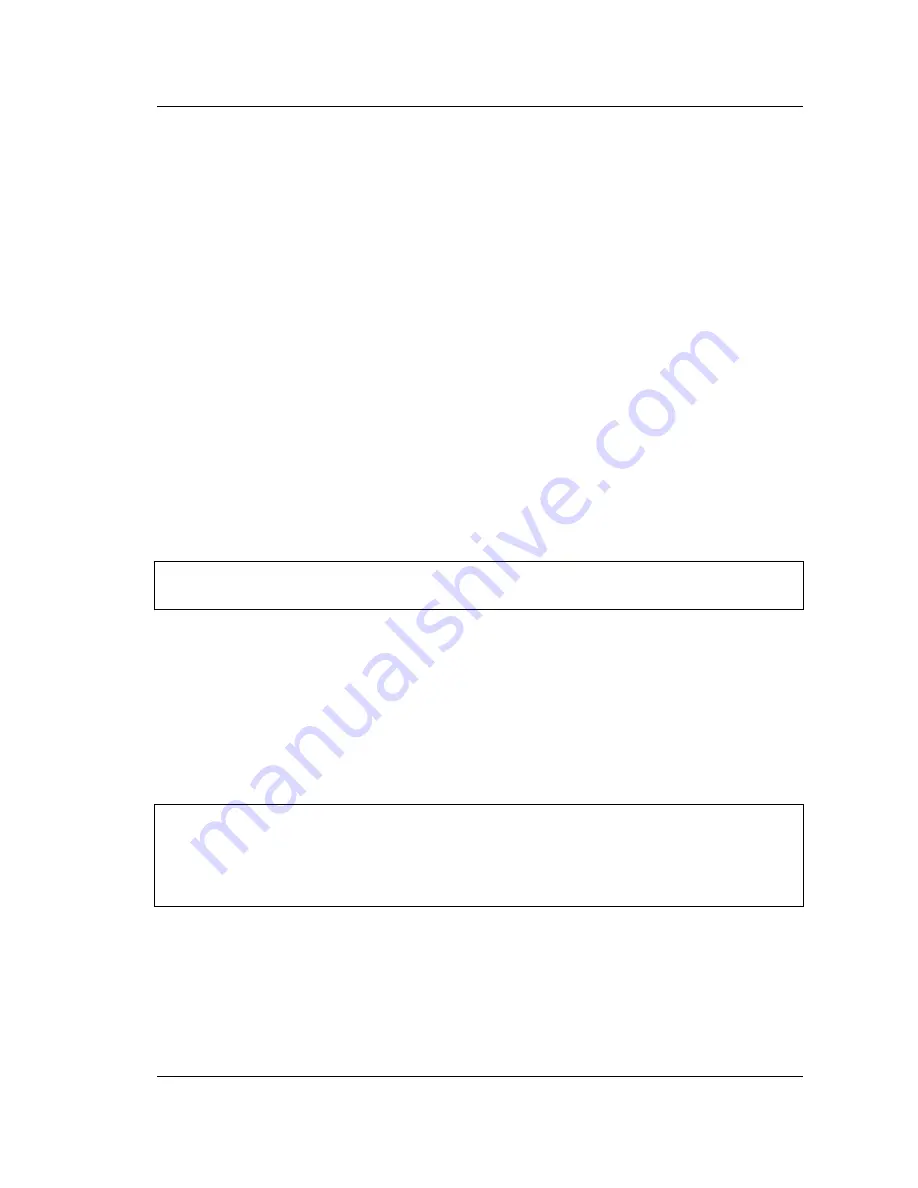
Interference Analyzer (Option 25)
3-8 Interference Mapping
Spectrum Analyzer MG
PN: 10580-00349 Rev. H
3-11
It may take several minutes for the GPS receiver to lock. When it does the GPS icon at
the top of the screen is solid green and location information is displayed. Refer to the
User Guide for your instrument for additional information about GPS.
E.
Set the frequency (
Freq
>
Center Freq
) for mapping.
4. Load (Recall) the map file.
The instrument allows you to recall a .map or .azm file (created with Anritsu easyMap Tools).
With a valid GPS signal, the current location will be displayed on the map or an arrow will
show the direction of the current location if it is outside the map coverage area.
A.
Press the
IA Mapping
main menu key at the bottom of the screen.
B.
Press the
Save/Recall Points/Map
submenu key.
C.
Press
Recall a Map
and select the
File Type
(AZM or MAP).
D.
Use the arrow keys to scroll down to the desired map and press
Enter
to select.
E.
The new map file will be displayed and the current location (if within the
GPS boundaries of the displayed map) is shown as a plus sign.
F.
AZM maps allow zoom and pan. Refer to
“Pan & Zoom Menu” on page 6-17
additional information.
G.
If the current location is outside the map boundaries, a black arrow will indicate the
direction of the current location in relation to the displayed map.
or
4a. Recall the Default Grid option.
With a valid GPS signal, the instrument is able to make interference mapping measurements
even when an Anritsu easyMap Tools file of the current location is not available. Location,
signal strength, and bearing information can be saved in a (.kml) file. Details of each time the
Save Current Bearing Location & Direction
submenu key was pressed can be viewed at a later
time on the instrument or in Google Earth. Refer to
for additional information on recalling saved maps and .kml data.
A.
Press the
IA Mapping
main menu key at the bottom of the screen.
B.
Press the
Save/Recall Points/Map
submenu key.
Note
You can load a different map at any time. Captured bearings will be displayed on or
off the map in the same manner as described above.
Note
When using the default grid, the coverage area for Interference Mapping is fixed at
10 miles by 10 miles. The location will be centered on the default map. For
example, if you go to the east by 15 miles, then there will be an arrow indicating
where you went off the map. You can at this point load a new Default Grid and the
current location will be at the center of the display.
ООО "Техэнком" Контрольно-измерительные приборы и оборудование www.tehencom.com
Summary of Contents for Spectrum Master MS2720T
Page 2: ...ООО Техэнком Контрольно измерительные приборы и оборудование www tehencom com ...
Page 5: ...ООО Техэнком Контрольно измерительные приборы и оборудование www tehencom com ...
Page 22: ...ООО Техэнком Контрольно измерительные приборы и оборудование www tehencom com ...
Page 241: ...ООО Техэнком Контрольно измерительные приборы и оборудование www tehencom com ...
Page 264: ...ООО Техэнком Контрольно измерительные приборы и оборудование www tehencom com ...
Page 265: ...ООО Техэнком Контрольно измерительные приборы и оборудование www tehencom com ...
Page 558: ...ООО Техэнком Контрольно измерительные приборы и оборудование www tehencom com ...
Page 800: ...ООО Техэнком Контрольно измерительные приборы и оборудование www tehencom com ...
Page 1027: ...ООО Техэнком Контрольно измерительные приборы и оборудование www tehencom com ...
Page 1033: ...ООО Техэнком Контрольно измерительные приборы и оборудование www tehencom com ...
Page 1034: ...ООО Техэнком Контрольно измерительные приборы и оборудование www tehencom com ...
Page 1035: ...ООО Техэнком Контрольно измерительные приборы и оборудование www tehencom com ...






























