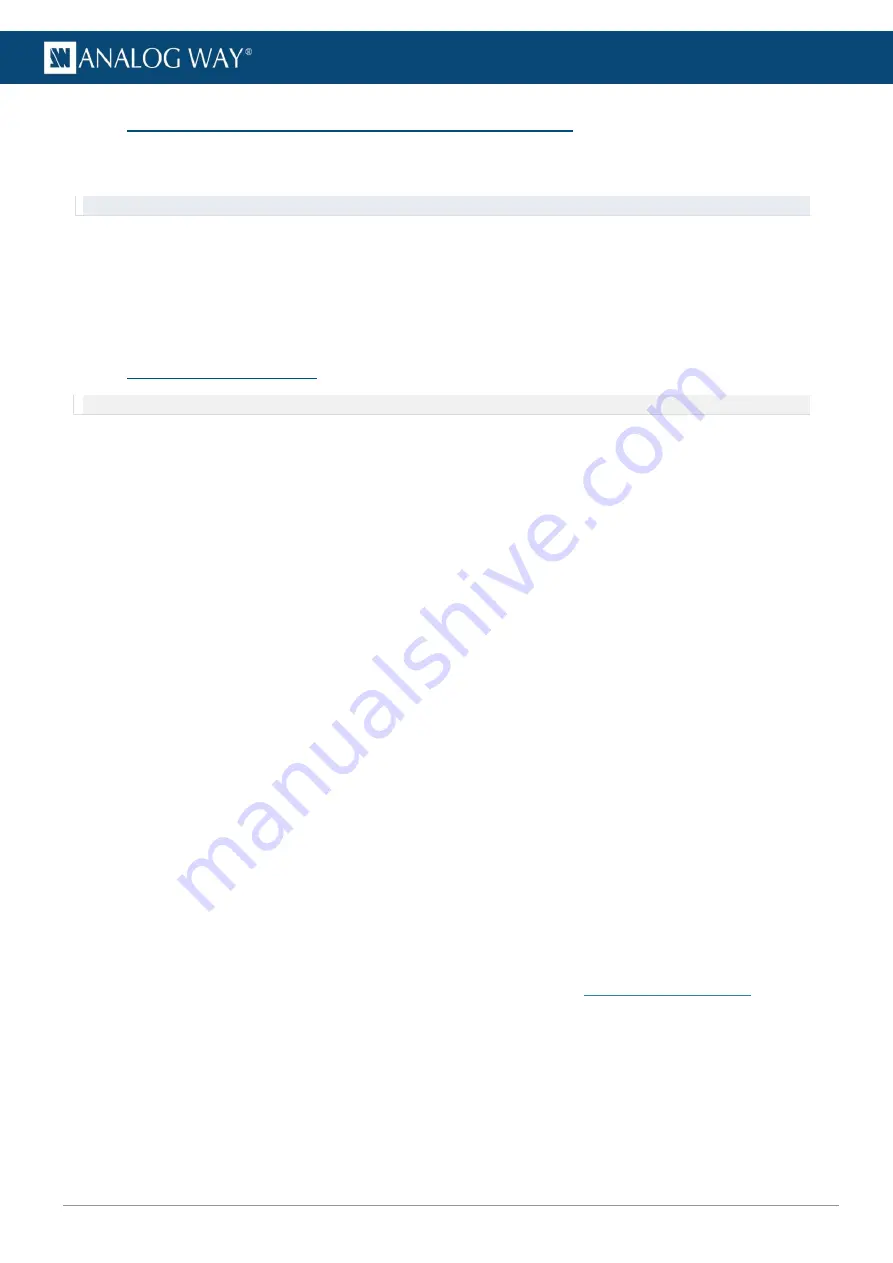
78
www.analogway.com
USER MANUAL
USER MANUAL
USER MANUAL
USER MANUAL
USER MANUAL
USER MANUAL
USER MANUAL
USER MANUAL
8.7
Adjust curved surface projection
–
Warp correction
Warp correction transforms the display for curved surface projection or projector lens distortion. There are
16 control points.
Tip
: Use the
Display borders
,
Display grid
and
Canvas grid
test images.
1.
Go to
Displays
and select the display to control in the Display list.
2.
Open the
Warp
panel.
3.
Click and drag a point to correct the position or use arrow keys to move it. It is possible to select
multiple points. Hold the
Shift
key for more precise adjustments.
Use
Alt
+ arrow keys to change the selected control point, and
Ctrl
+ click to reset a point.
8.8
Vioso Autocalibration
NOTE: VIOSO Autocalibration in Picturall requires an autocalibration license for all the projectors used in the setup.
Picturall Media servers support camera based autocalibration by Vioso. Any Picturall server which is
compatible with firmware version 3.5.0 or newer can be used with Vioso calibration tools.
Key benefit with using autocalibration is that it makes multi projector setups easy and reliable with automatic
geometric adjustments, automatic warping and blending and color matching. Compared to tools offered with
Picturall Commander UI, the autocalibration makes possible to create 360-degree projections, dome
projections and projection mapping among others.
Autocalibration requirements:
•
Analog Way Picturall Media server (compatible with firmware 3.5.0 or newer)
•
Analog Way Vioso tools (for Windows only / downloadable from AW website)
•
Projectors (connected to the AW Picturall server)
•
Camera (connected to a Windows pc running the AW Vioso tools)
o
One or more, depending on the scale of the projection
o
Multi-camera calibration requires a license that supports more than one camera
8.8.1
Autocalibration example for two projectors on a curved surface
For a general use-case of camera based autocalibration tool, here is a quick process rundown how to setup
a projection using the Vioso tools. The setup here is created with
•
Analog Way Picturall Pro
•
Two projectors
•
One camera
•
A curved surface made from two separate parts (upper and lower half)
For more Vioso autocalibration examples, see the video tutorials from the
Start by setting up the projectors so that the combined projection area covers the whole target area. Use for
example the server planned to run the show to play some content from the projectors to show the projection
areas. Then place the camera to a position where it sees the whole projection surface. Make sure that the
projectors and the camera are
secured so that they don’t move during the calibration process.






























