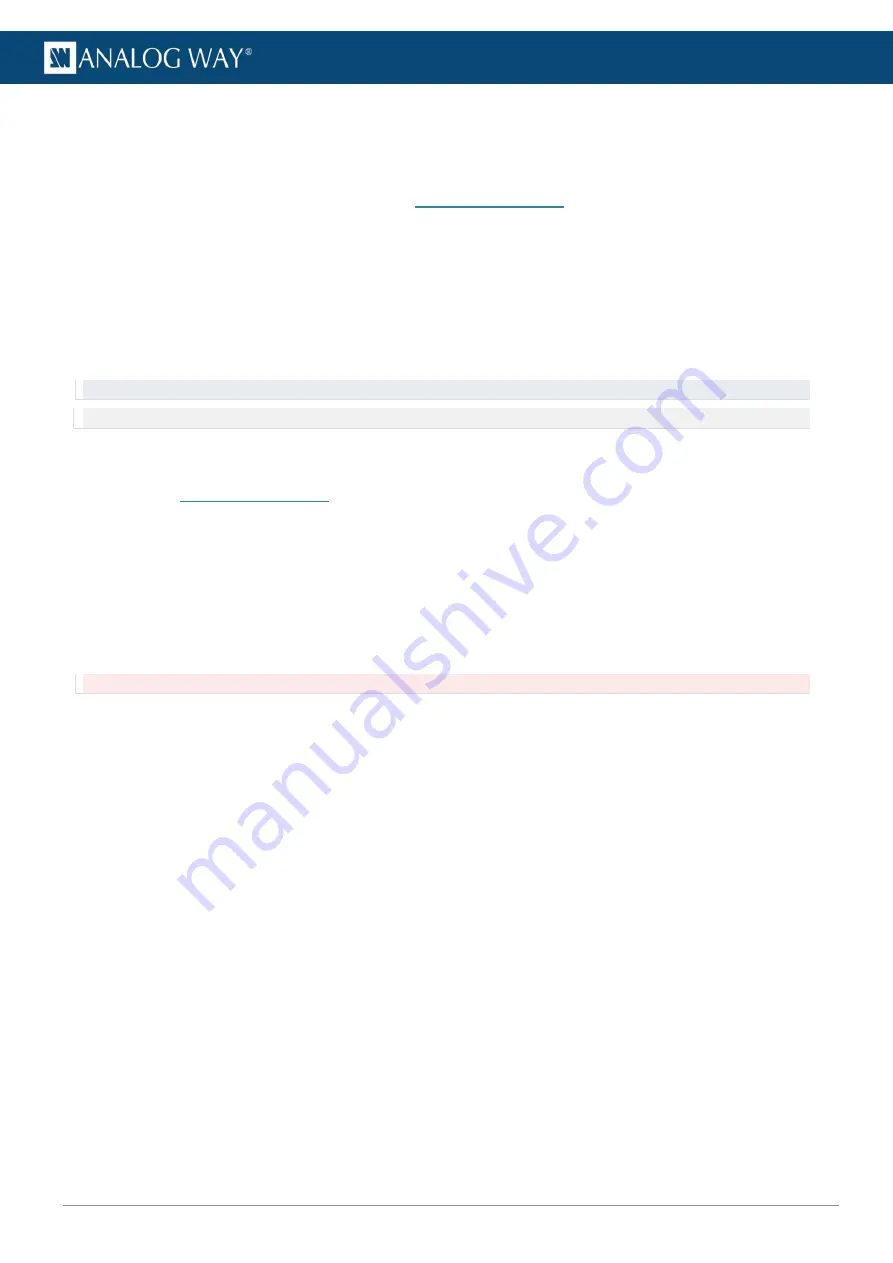
55
www.analogway.com
USER MANUAL
USER MANUAL
USER MANUAL
USER MANUAL
USER MANUAL
USER MANUAL
USER MANUAL
USER MANUAL
5.4.3
Updating the Server Firmware with an USB drive
If there are issues with updating the server with the web configurator, or for example the server cannot be
connected to the network, the firmware can also be updated with a USB drive.
Find all installation files for the Media servers on
5.4.3.1
Picturall series (first generation)
The following procedures are applicable to first-generation Analog Way Picturall media servers, product
references: MST02-R1, MSTC02-R1, MSQ04-R1, MSQC04-R1, MST02-R2, MSTC02-R2, MSQ04-R2, MSQC04-
R2, MSP16-R1, MSP16-R2.
5.4.3.1.1.
Creating an installation USB drive
Tip
: Use a high-quality USB memory stick, a low-quality USB memory might cause problems when installing the software.
Note
: The Picturall Series Media Server installer for legacy products (before Picturall Mark II) runs only on Windows.
On a computer:
1.
Connect an empty, FAT32 formatted USB drive with at least 2GB of free space.
2.
Go to
and download the Picturall installer.
3.
Run the installer.
4.
In the
Distribution
menu, select the latest version (non-beta).
5.
Make sure the selected
Drive
is the USB drive.
6.
Click OK to write the installer onto the USB drive.
The USB drive is now ready for installation.
5.4.3.1.2.
Installing the server software from a USB drive
Caution
: Make sure the installation USB drive contains the installer for first generation Picturall series media servers.
1.
Connect a USB keyboard and the installation USB drive to the server.
2.
(Re)boot the server.
3.
When booting, enter Boot menu by pressing the following key:
a.
F8
for Twin and Quad R1 models (MST02-R1, MSTC02-R1, MSQ04-R1, MSQC04-R1)
b.
F11
for Twin, Quad and Pro R2 models (MST02-R2, MSTC02-R2, MSQ04-R2, MSQC04-R2,
MSP16-R2)
c.
F12
for Pro R1 model (MSP16-R1)
4.
Select the
non-UEFI version
of the USB drive. The installer starts.
5.
Follow the instructions displayed on the screen.
After the installation, the server reboots and sends a test image with server IP address and display number
is sent to every connected display.
6.
If needed, go to the Network configuration > Manual and set new
IP address
.
7.
If needed, import saved Configuration and show file.






























