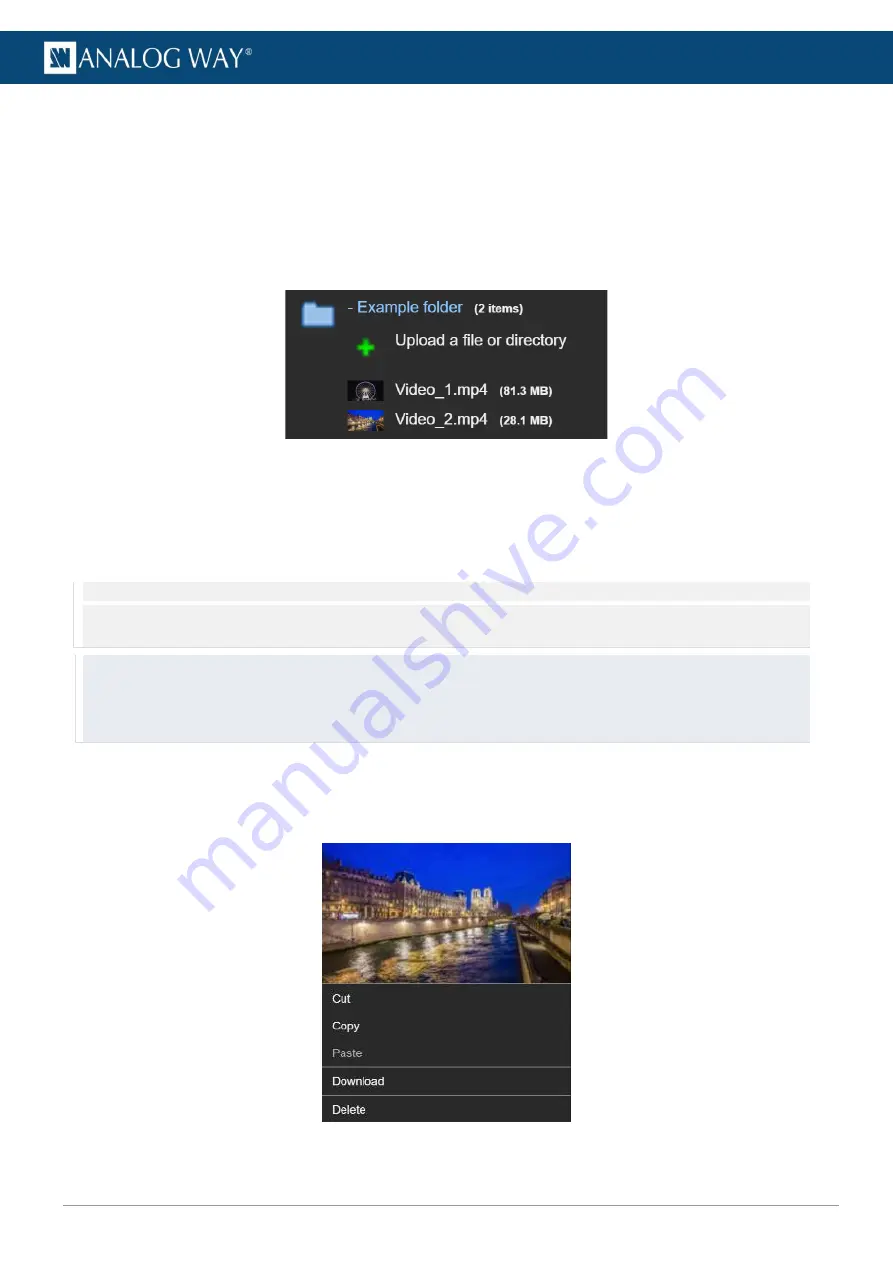
58
www.analogway.com
USER MANUAL
USER MANUAL
USER MANUAL
USER MANUAL
USER MANUAL
USER MANUAL
USER MANUAL
USER MANUAL
5.5.2
Upload media files to specific folders
Uploading a file directly to the collection will save the file to the Media root folder.
To upload a media file to a specific folder:
1.
Click the Media folder to expand the folder tree.
2.
Click
Upload a file or directory
under the target server folder.
It is also possible to drag and drop a file or folder on the
Upload a file or a directory
button.
Fig. 47 -
Upload content to the server folder
A transfer dialogue will appear after the files have been selected for upload.
3.
Select to maintain the original encoding or to encode the content to AWX formats. After confirming
the upload, a transfer progress bar will appear above the Media library indicating the transfer status.
Note
: - Leaving the media manager or closing the browser during a media transfer will interrupt the transfer progress. Resume the transfer
by restarting the transfer process to the same media folder.
- Server reboot will remove interrupted media transfer files
Tip: Replace the default error message (red X) displayed when source has been disconnected
- Create a custom error image and name It custom_error_background.png
- create a folder called errors and paste the image to this folder
- upload the errors -folder containing the custom_error_background.png to server path /picturall/media/
5.5.3
Contextual menus
Right click a media file on the Server files side to open a contextual menu with larger media thumbnail and
options to move (cut, copy, paste), encode, delete or download a file to the connected local computer.
Fig. 48 -
Media contextual menu






























