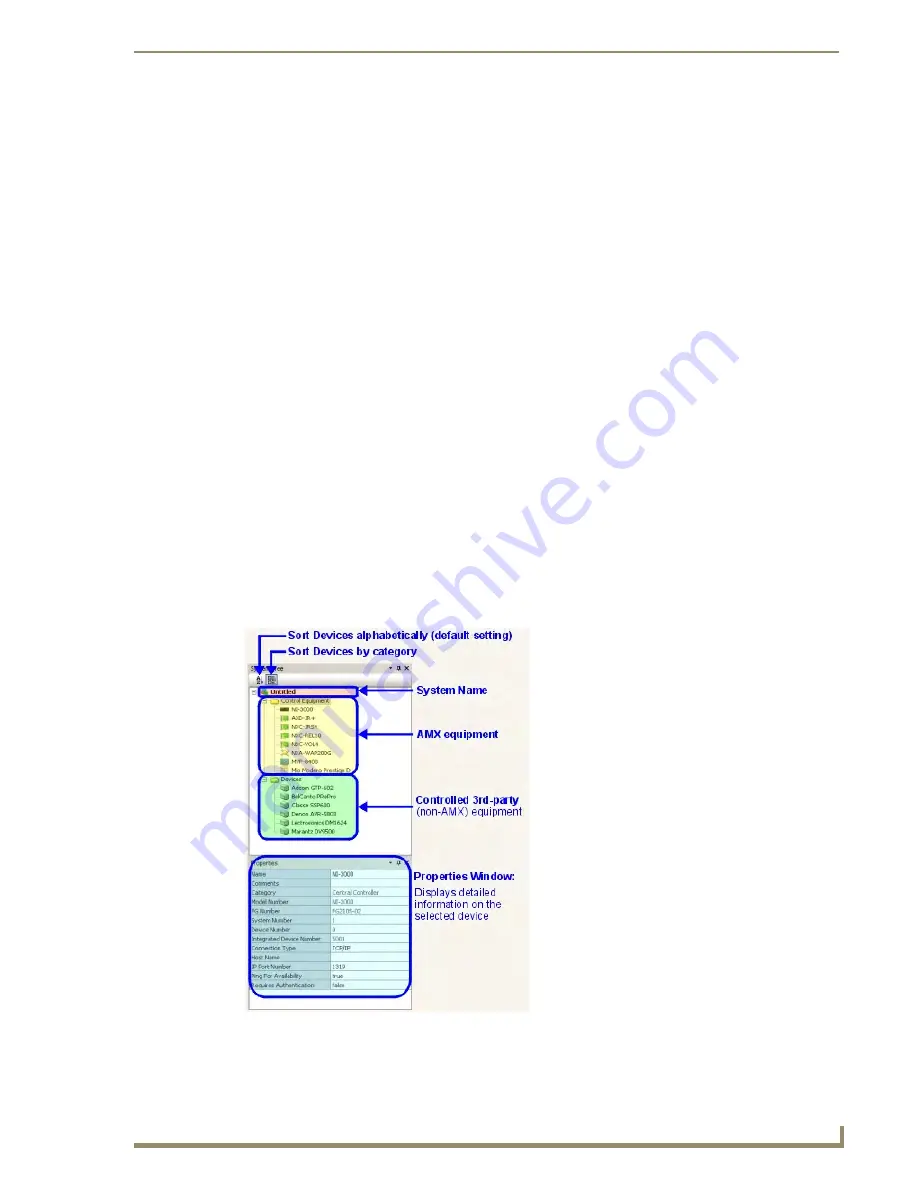
VisualArchitect v1.1 Overview
3
VisualArchitect v1.1
CONFIDENTIAL AND PROPRIETARY. COPYRIGHT, AMX LLC, 2006
Central Controller at any time. This option is the same as selecting
File > New > New Empty
System
(or the New Empty System button on the Standard Toolbar).
Open a Recent Project
This section contains a list of recently opened VA Projects, for quick access. Click on any project in the
list to open it.
Browse for a project
: Click to open the Open VisualArchitect Project dialog, where you can
locate and select projects that are not listed in the recent projects list.
Managers
This sections contains shortcuts to the two managers used by VA:
Device Database Manager
: Click to access the Device Database Manager dialog, where you
can specify the location of the device database that you want to use for your VA project(s).
The Device Database is essentially a collection of Cafe Duet module files (*.JAR). Each JAR
file represents a controlled device that can be added to the project as a third-party device, via
the Devices tab of the Toolbox.
By default, the Device Database is installed to the same directory as VA, but you may
need to change the location if you create your own device database(s).
If you add new JAR files to the Device Database, you'll have to update the database via
the Update button in the Device Database Manager.
Touch Panel Template Manager
: Click to access the Touch Panel Template Manager dialog,
where you can preview, load and install ready-made templates that can be applied to the
Touch Panels in your project.
System Tree
There are two main elements of the System Tree window (FIG. 2):
FIG. 2
System Tree window






























