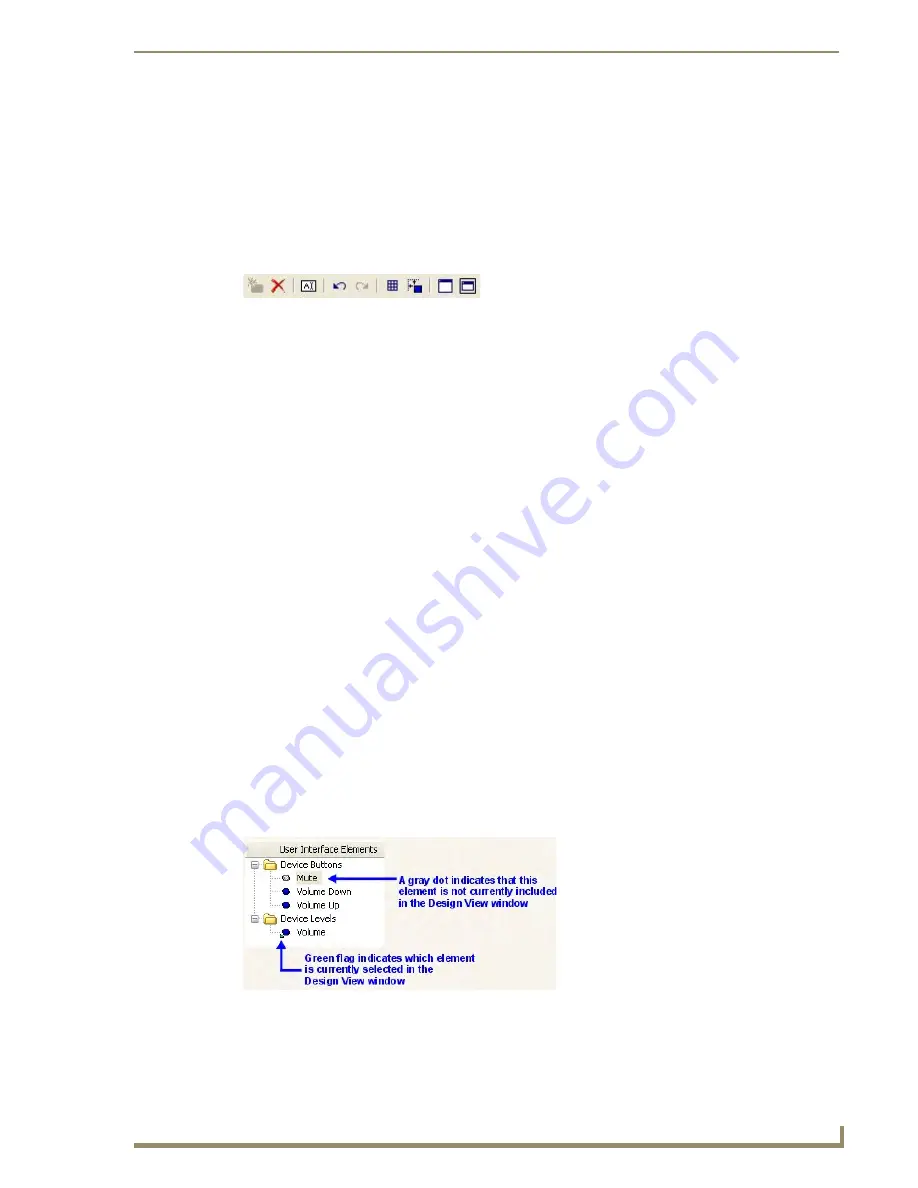
Defining the Navigation for UI Devices
121
VisualArchitect v1.1
CONFIDENTIAL AND PROPRIETARY. COPYRIGHT, AMX LLC, 2006
Customize UI Pages Dialog
With a Template Device Element (for a third-party device) selected in a touch panel Navigation diagram,
select
Touch Panel > Customize UI Pages
(or click the toolbar button) to access the Customize UI
Pages dialog, where you edit the touch panel page for the selected controlled device.
Alternatively, right-click on a Template Device Element and select Customize UI Pages from the context
menu.
This dialog contains its own Toolbar (FIG. 103):
This dialog is divided in to three main sections (left-to-right):
Element Pages window
: The Element Pages window indicates all element pages that are associated
with the selected Template Device Element. While many devices only use a single element page, several
devices are sufficiently complex to use multiple pages to allow access to all of the device's functions.
Use the
Full Page
and
Fit Page
toolbar buttons to control the view.
Use the
Toggle Grid
and
Snap To Grid
options to align User Interface Elements in the
Design View window.
Right-click on any element in the Design View window to access the context menu. This
context menu provides quick access to all of the options in the dialog's toolbar (except undo/
redo).
Design View Window
: The Design View window provides a visual of the selected Device's UI page.
Use this view to edit the UI page:
To remove an element - select an element in the Design View window and click the Delete
toolbar button.
To add an element - select an item in the User Interface Elements window that is not currently
included in the UI page design, and click the Add Element toolbar button. Only elements that
are not currently included in the design for this page (as indicated by a gray dot in the User
Interface Elements window) can be added.
To edit text for an element - select an element in the Design View window, and click on the
Edit Element Text toolbar button to access the Enter Text dialog. Type or edit the text that you
want to apply to the selected element in this dialog and click OK to save your changes.
User Interface Elements window:
The Interface Elements window indicates the various elements
available for the active UI page (FIG. 104).
FIG. 103
Customize UI Pages Dialog Toolbar
FIG. 104
Customize UI Pages Dialog - User Interface Elements window






























