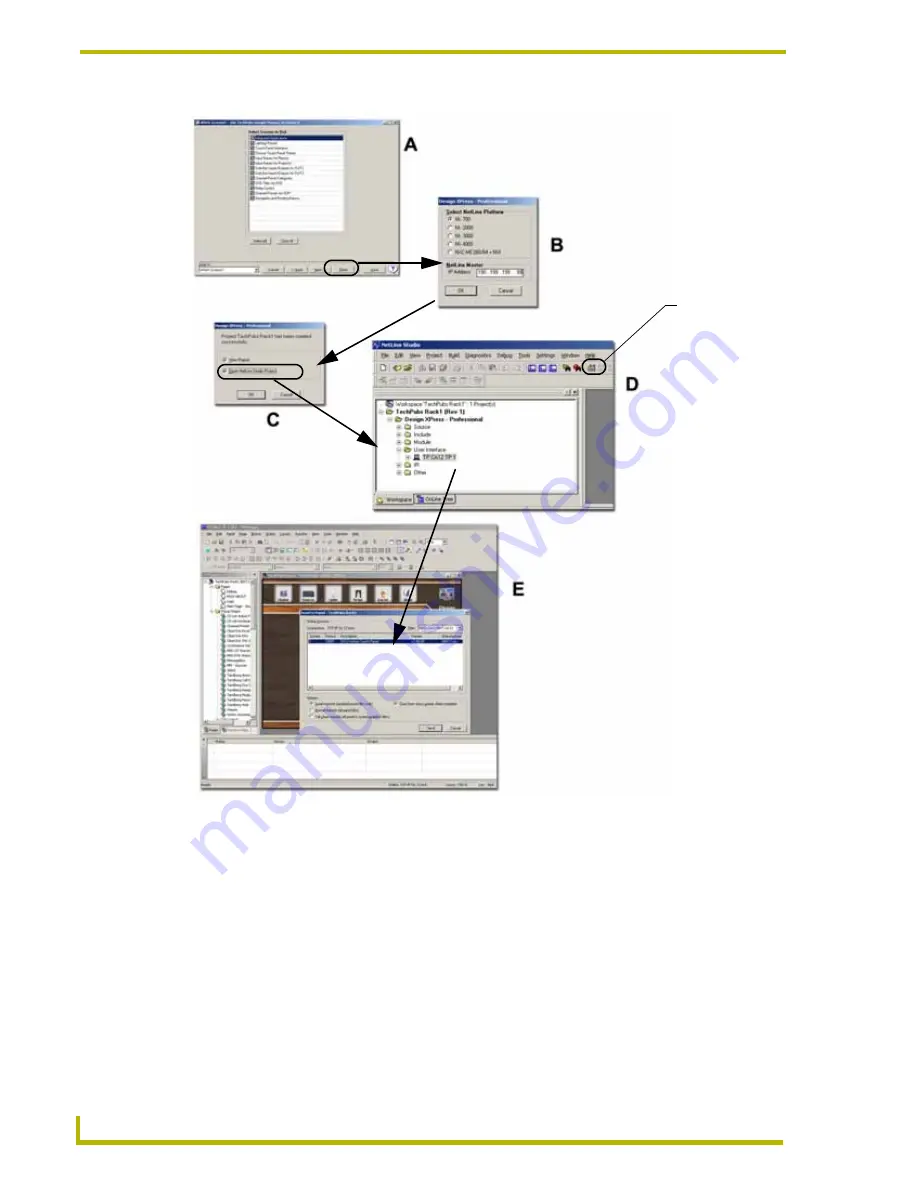
Using the DXP-PRO Wizard
72
DXP-PRO v1.1 - Programmer’s Guide
3.
Note the IP Address and IP port values used by the NetLinx Master for communication.
4.
From the TPD4 Main menu, select
Transfer
>
Connect
to open the
Connect
dialog (FIG. 26).
5.
Click
New
to open the
Connection Settings
dialog (FIG. 26) and begin entering the connection
properties for the NetLinx Master communicating with the target touch panel.
6.
Enter the
Name
(assigned to this connection),
Transport
method (for communication),
IP
Address,
and
IP Port
used for communication to the panel through the Master.
7.
Click
OK
to return to the
Connect
dialog (FIG. 26).
8.
Click the
Connect
button to begin the communication process to the target panel.
9.
From the TPD4 Main menu, select
Transfer
>
Send to Panel
to open the
Send to Panel
dialog.
10.
Select the target panel from within the listed G4 devices.
FIG. 25
Finishing a project and downloading the created Touch Panel Pages
Build Active
System icon






























