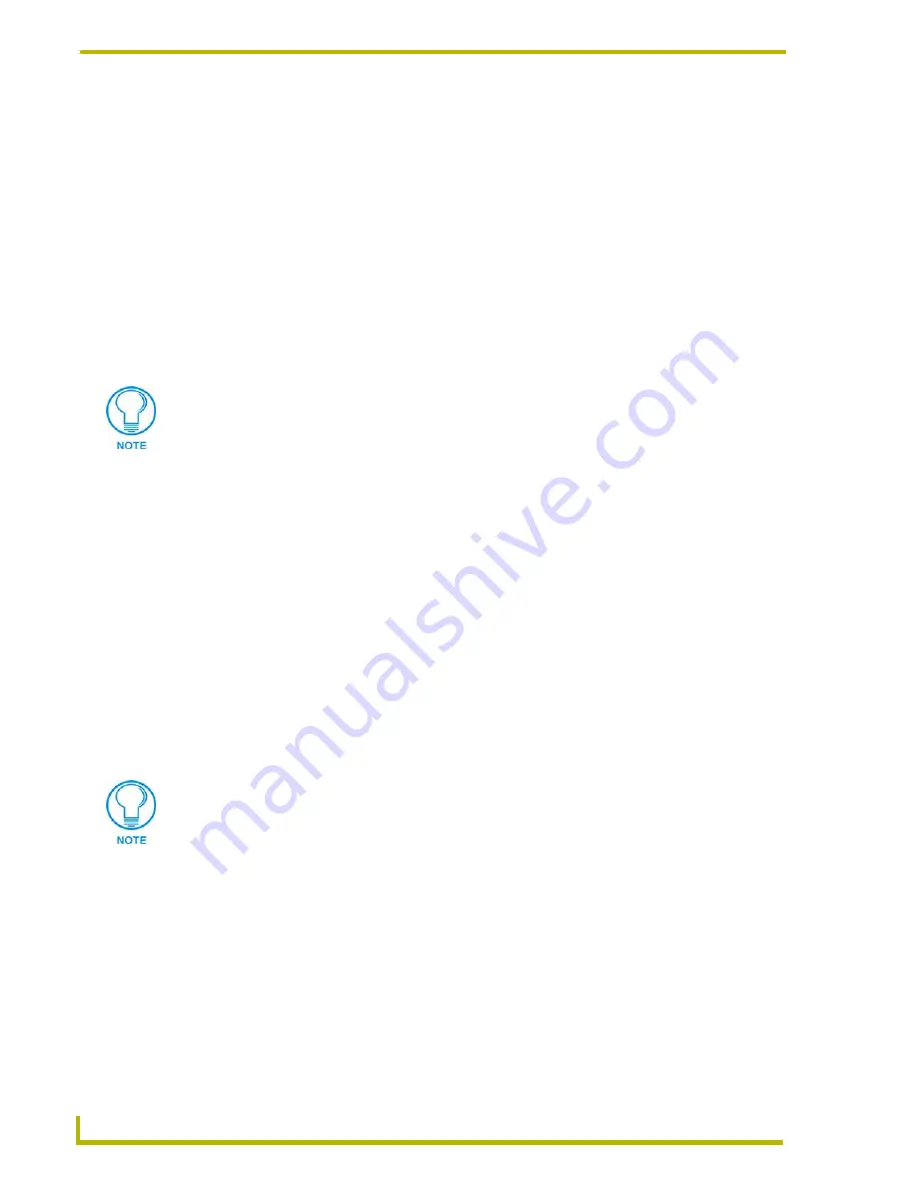
Using the DXP-PRO Wizard
24
DXP-PRO v1.1 - Programmer’s Guide
Adding a Device to the Project
To add a device to your system, click the
Add
button in the
System Information
dialog. This opens
the
Device Configuration
dialog -
Device Data
tab.
In the Device Data tab:
1.
Select the type of equipment you are adding from the
Source Type
drop-down list.
2.
Enter a name for the device in the
Display Name
field. This is the name for the device that will
appear on the touch panel.
3.
If the device is a Compact Disc Player or Digital Video Disc player, specify the size of the disc
changer (if applicable; by default this field is set to
1
).
4.
Use the radio buttons to select the
Control Method
associated with the new device (
IR
,
Serial, IP, or AXlink
).
Adding IR-Controlled Devices to the Project
To add a device to your system, click the
Add
button in the
System Information
dialog. This opens
the
Device Configuration
dialog -
Device Data
tab.
In the Device Data tab:
1.
Select the type of equipment you are adding from the
Source Type
drop-down list.
2.
Enter a name for the device in the
Display Name
field. This is the name for the device that will
appear on the touch panel.
3.
If the device is a Compact Disc Player or Digital Video Disc player, specify the size of the disc
changer (if applicable; by default this field is set to
1
).
4.
Use the radio buttons to select
IR
as the Control Method associated with the new device.
5.
Associate an IR code file (*IRL) to the new device (IR-controlled devices only):
Click the
Browse
button to locate and select the appropriate IR file via the
Select IR File
dialog.
Click the
Search
button (binoculars) to search for the appropriate IR file, via the
Search
for IR File
dialog.
6.
Once an IR file has been selected, note that the
Manufacturer,
Hand Control Model #
,
Device
Model #
and
Info
fields are automatically updated to show any property-level file information
that was associated with the selected IR file when it was created.
The control methods available for selection depend on the device type specified.
For example, if you select DVD Player, the only available control method options are
IR
and
Serial
(the remaining radio buttons are disabled).
If
IR
is selected, you must locate the associated IRL file by using the
Browse
button
from the IR Data section. If you are using
Serial
as a Control Method, choose the
device from the Control Logic drop-down list.
The control methods available for selection depend on the device type specified.
For example, if you select a Digital Satellite System, the only control method option is
IR
(the remaining radio buttons are disabled).






























