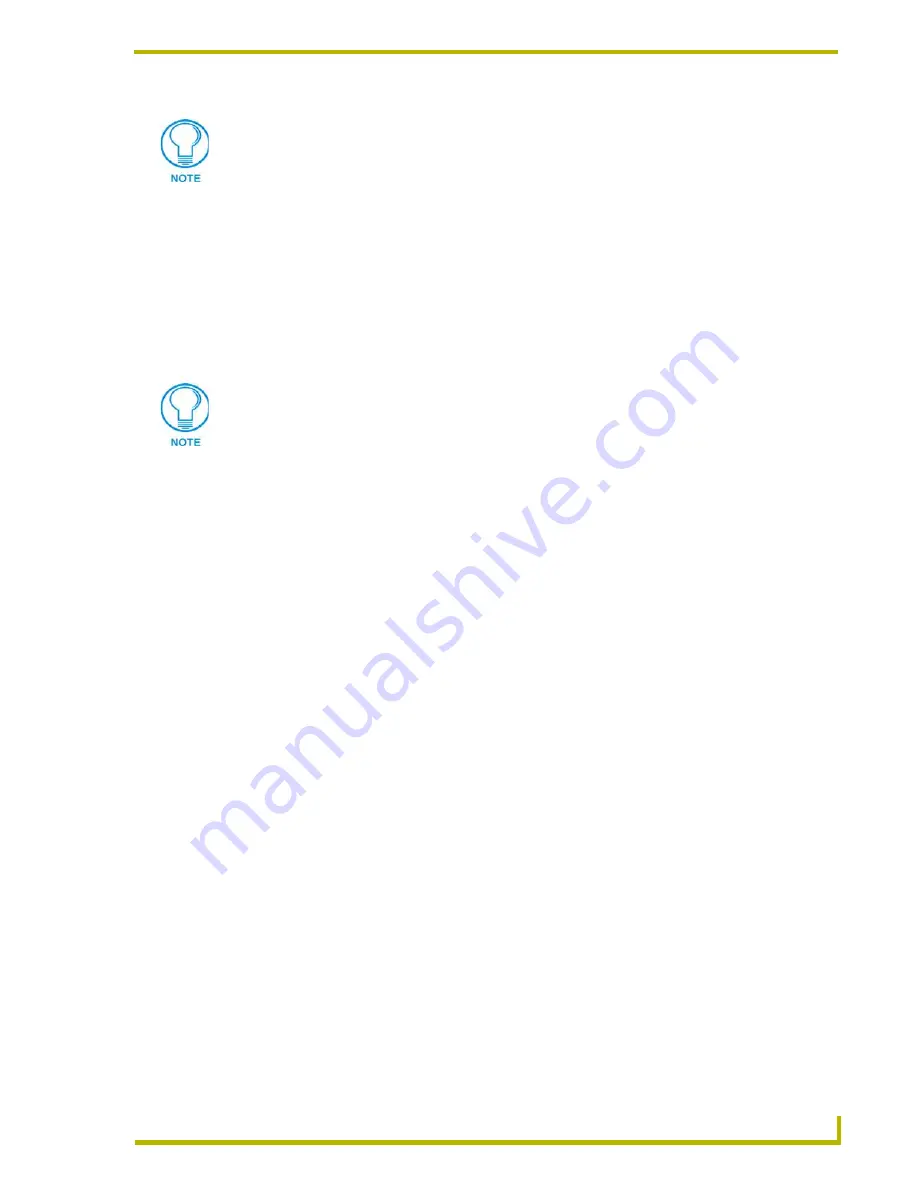
Using the DXP-PRO Wizard
33
DXP-PRO v1.1 - Programmer’s Guide
How to setup external cameras (using Camera and Video Conference source types)
The development of an external camera type is used in tandem with a video conferencing unit. You
must first add a camera (directly or indirectly controlled) as a source type before that camera can
become available for later use. When later developing a Video Conference Source Type, the
previously entered cameras can now be selected as available controlled cameras from within the
Camera Control drop-down lists.
This feature is only available on G4 touch panels.
1.
From the
System Information
dialog, click the
Add
button to add a device to the list via the
Device Configuration
dialog page.
2.
From the
Source Type
field of the Device Data tab, click the
Source Type
down-arrow to open
a drop-down list of available device types.
3.
Select
Camera
. Once complete, a series of user-configurable fields appear.
4.
Enter a unique name for this camera within the
Display Name
field.
5.
Select the Control Method.
A Serial connection implies direct communication to the target camera and can be done
via the use of an available COM port on a remote serial interface. This method is known
as a direct connection.
An AXlink connection implies an indirect connection to the external camera via an
AXB-PT Camera Controller. The Control Logic for this type of connection is limited to
an AXB-PT with servo or serial zoom. This method is known as an indirect connection.
6.
For a direct connection type, select
Serial
for the Control Method.
Click the down-arrow adjacent to the Control Logic field.
Select from the list of available externally controlled cameras.
Choose whether you are using an external serial interface to control that camera by
placing a checkmark in the
Use remote serial interface
radio box.
Assign a port on the serial interface for use with the target camera.
If you want to use Macros, place a checkmark within the
Use Macro for Menu
Navigation and Device Routing
radio box.
An identical IP Address can't be assigned to more than one device, with the exception
of a MAX. A MAX unit can ONLY have an identical IP only if it uses different zones per
display name entry. Ex: A MAX-IMS assigned to IP Address 1.1.1.1 - Zone 1 can
exist in the same project as another MAX-IMS assigned to IP Address 1.1.1.1 -
Zone 2. But if you assign to max units with the same IP Address and Output Zone,
you will receive an error message.
For detailed information on using external Serial-controlled devices
communicating with an NI-700, refer to the Adding Serial-Controlled Devices to
the Project
section on page 25
.






























