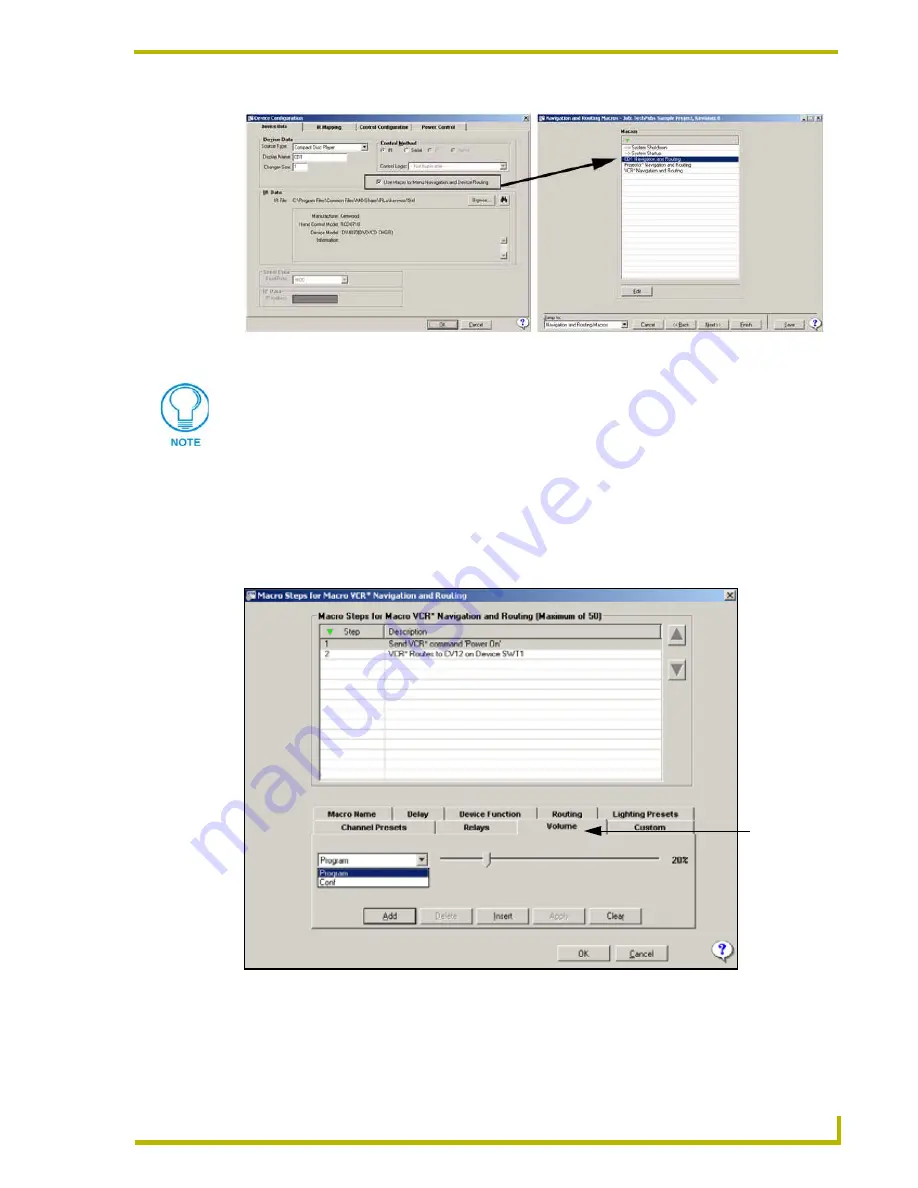
Using the DXP-PRO Wizard
63
DXP-PRO v1.1 - Programmer’s Guide
Using the Macro Steps for....dialog to edit the macro steps
Select a macro and click the
Edit
button in the Macros section of the
Navigation and Routing
Macros
dialog to open the
Macro Steps
dialog (FIG. 23). Use the
Macro Steps
dialog to build the
macro by specifying each step according to the functional requirements of the macro. A macro can
contain up to 50 steps.
FIG. 22
Adding a Macro to a Project
To see a good example of how a typical macro is structured, open the macro
included in the sample project (select the "Projector" macro from the Macros list, and
click the Edit command button).
FIG. 23
Macro Steps dialog
New tab
available in
version 1.1






























