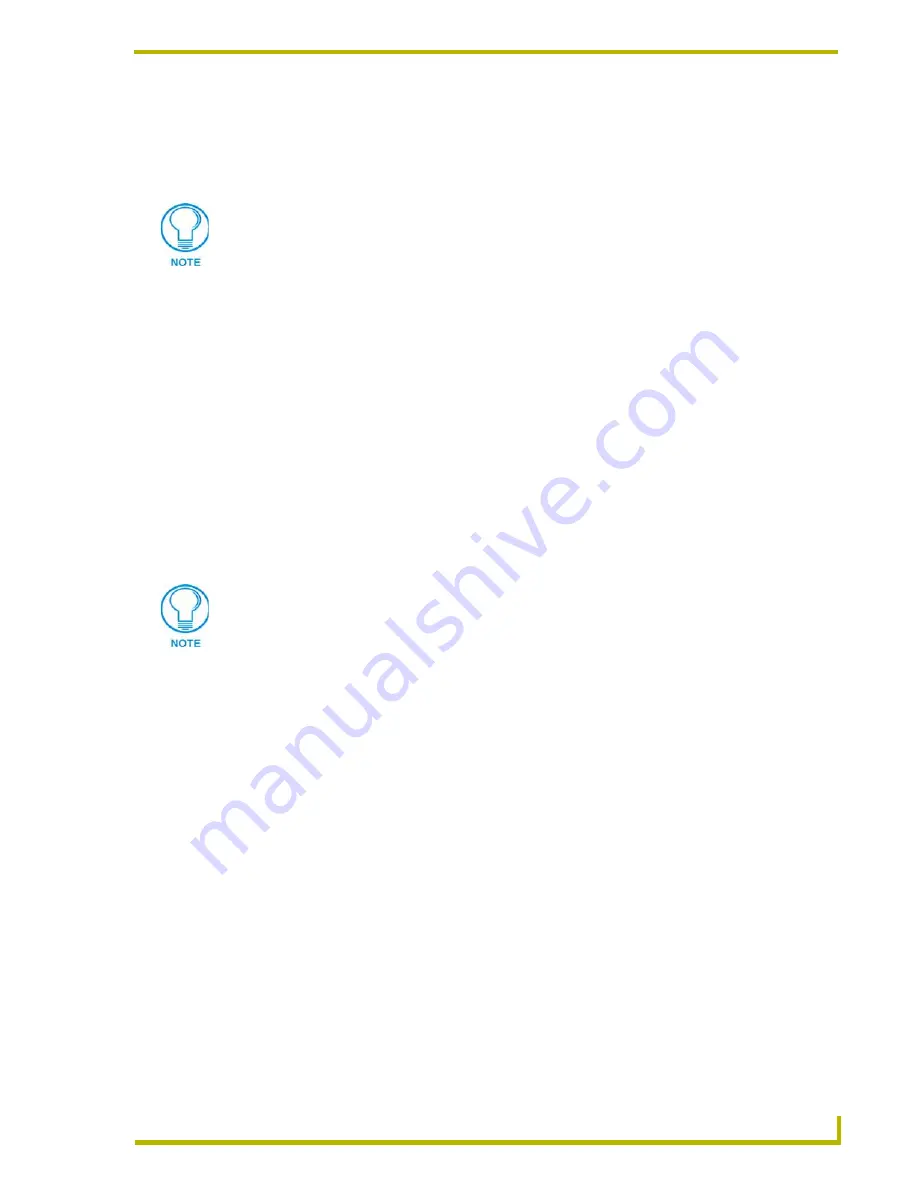
Using the DXP-PRO Wizard
31
DXP-PRO v1.1 - Programmer’s Guide
Source Type
: Click the down-arrow to open a drop-down list of available device
types (Compact Disc Player, Digital Satellite System, Digital Video Disc Player,
etc). Click to select the device type that matches the device you are adding to the
project.
Either of these options will perform the same function; they allow for the switching of an
uncontrolled device. Using the AUX/PC option provides a menu button for the device, and a touch
panel page alerting the user that the current device is uncontrollable. Selecting User Defined Input
allows the switching to occur without the menu item and a touch panel page.
This new version of DXP-PRO now supports external cameras, G4 Computer Control, and
i!-Weather as available Source Types. For more information refer to the following sections:
How to setup external cameras (page 33)
How to configure G4 Computer Control (G4CC) (page 34)
How to configure i!-Weather (page 35)
Display Name
: Enter the name that you want to appear on the Touch Panel for this
device (15 characters max).
Changer Size
: Enter the value of the disc capacity available from the DVD/CD
player (450 max). If using a Serial connection, the Changer Size field is greyed-out.
Using Macro for Menu Navigation and Device Routing
: This radio box option
enables the use of macros for menu navigation and device routing for the selected
device (within the Device Data tab). By selecting this option, an entry is added to the
Navigation and Routing Macros
dialog. This entry can then later be modified if
necessary.
The
Control Method
section enables its options based upon the selected Source Type.
Most devices currently support IR, however, some devices support Serial (RS-232) or IP
communications through different Control Logics.
Control Logics are specific device behaviors that have been programmed into the
NetLinx Code either through Modules, System Calls or Include files. A list of the
applicable Control Logics will appear in the
Control Logics
combo box.
Control Method radio buttons:
Use the radio buttons to specify the method of
control for this device (IR, Serial, IP/Ethernet, or AXlink). This selection determines
the other options that are enabled in this tab).
The
User Defined Input
and
AUX/PC
options (from the Source Type drop-down list)
are intended for use with auxiliary devices that can be accessed, but not controlled by
the Design XPress - Professional system (i.e. computers, security cameras, etc). If
you select User Defined Input or AUX/PC as the Source Type, the Control Method
and Data options are disabled, since the device is not controlled by the system.
If you are designing for a CV6 panel, limit the text characters to 10 characters to avoid
text overflow on the button.
The control methods available for selection depend on the device type specified. For
example, if you select DVD Player, the only control method option is
IR
(the Serial
and IP radio buttons are both disabled).






























