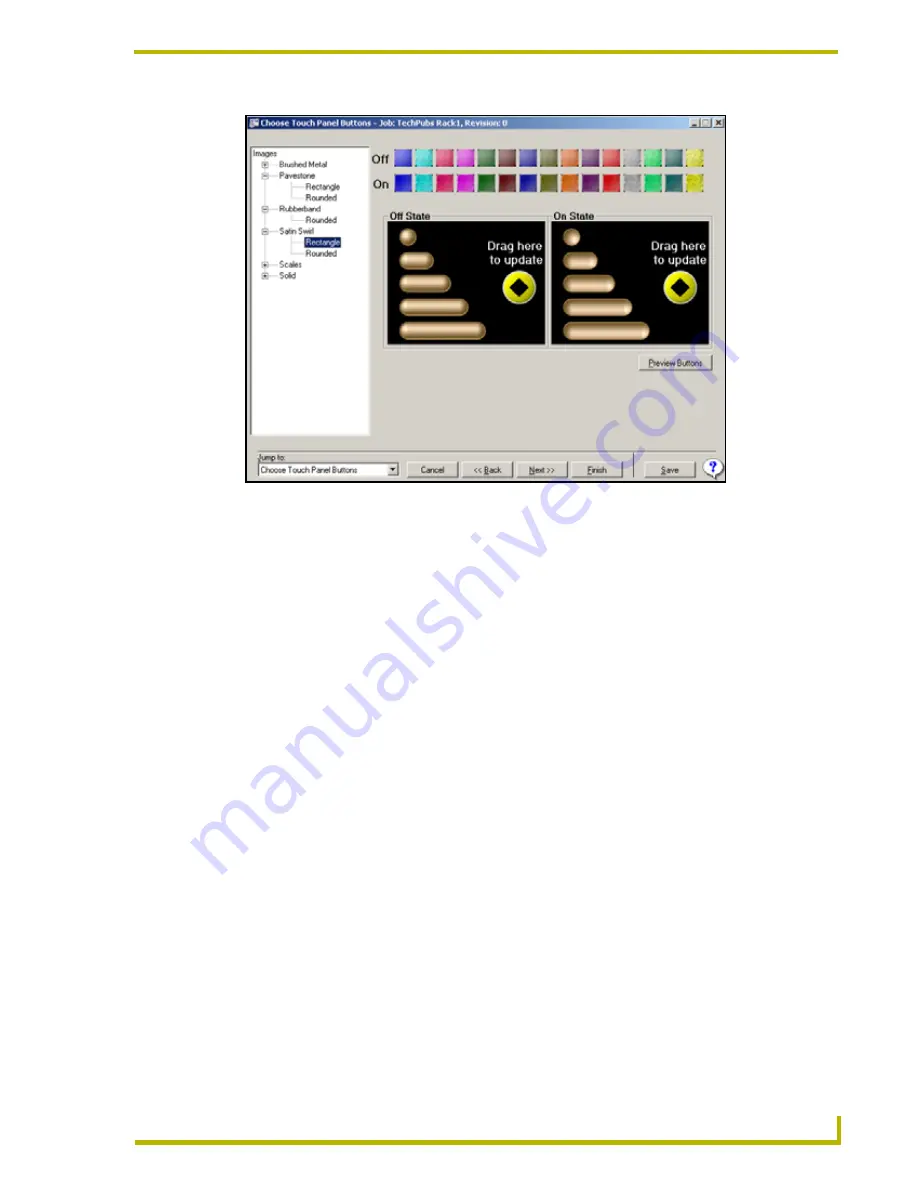
Using the DXP-PRO Wizard
51
DXP-PRO v1.1 - Programmer’s Guide
Choose Touch Panel Text Colors dialog
To select the touch panel text colors:
1.
Select Text On and Text Off state colors from the top color palette.
2.
Click and drag each color selection from the top color palette to the "
Drag Here to Update
"
section of each
Text Off State
or
Text On State
window (FIG. 14).
Input Names dialog
This dialog table (FIG. 15) allows you to label the input names of the display devices in the system;
this is done to aid the user in selecting the desired input on the finished panel.
For example, the default name for an input might be "Component 1"; this may not provide the user
with a clear understanding of what is actually connected to that input of the display device. Using
the Input Names table, you could rename this input to "DSS" so the user can then easily send the
intended input command to the display device.
The
Input Names
table can also be used to simply shorten the names that are displayed
on the touch panel.
For example, rather than displaying "HD Component YpbPr 1", you might label the
input "HD Comp 1".
The
Default Name
is the reference to the touch panel that is used in the installation report
The
Display Text
is the reference to the touch panel that is used in the installation report.
FIG. 14
Choose Touch Panel Buttons dialog






























