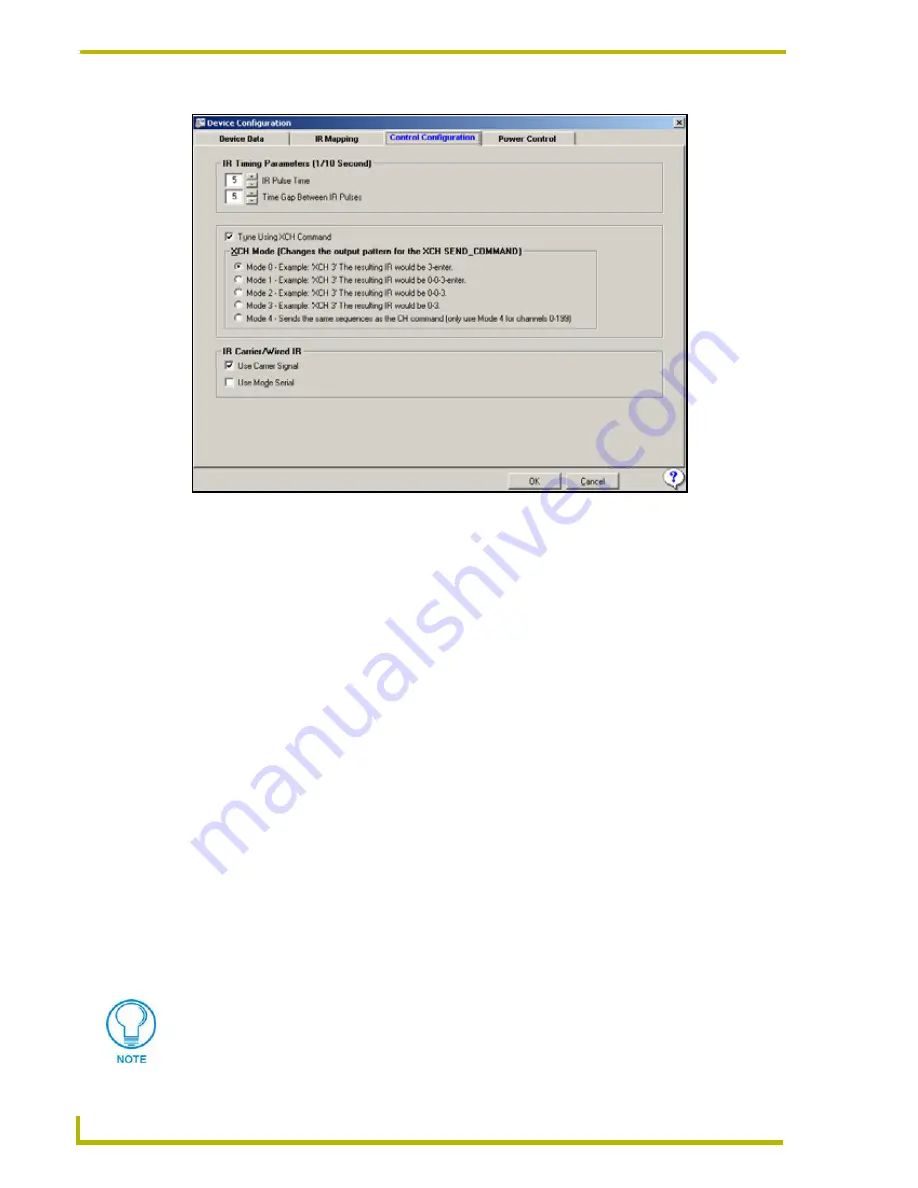
Using the DXP-PRO Wizard
38
DXP-PRO v1.1 - Programmer’s Guide
IR Pulse Time - the length of time the IR signal is on and is being transmitted
(CTON).
Time Gap Between IR Pulses - the length of time between IR pulses. This is usually
used only in macro functions (CTOF).
Tune Using XCH Command
- XCH Send_Commands are used to recall station presets
for the TV Tuner, VCR and DSS. Different manufacturers require the channel numbers to
be entered differently. Select the mode that matches your equipment. When this option is
selected, the following XCH Modes are available. Select the mode you want to use with
this device:
IR Carrier
- Some devices (i.e. Sony Control-S devices) use a wired IR signal, instead of
using an IR emitter. In some cases, the signal is the same as is transmitted by the IR
emitter, but it does not transmit a carrier signal. This check box will turn on or off the
carrier signal. The default setting is
On
.
Wired IR
- Enable this option if the wired IR device requires Mode Serial signals.
FIG. 6
Device Configuration dialog - Control Configuration tab
• Mode 0
The resulting IR for the Send_Command ’XCH-3’ would be:
3-Enter.
• Mode 1
The resulting IR for the Send_Command ’XCH-3’ would be:
0-0-3-Enter.
• Mode 2
The resulting IR for the Send_Command ’XCH-3’ would be:
0-0-3.
• Mode 3
The resulting IR for the Send_Command ’XCH-3’ would be:
0-3.
• Mode 4
Mode 4 should only be used for channels 0-199, and sends the same IR sequences
as the CH command.
TREDnet on the AMX website (
www.amx.com
) will give you information on whether
your device uses IR carrier/Mode Serial signals or not.






























