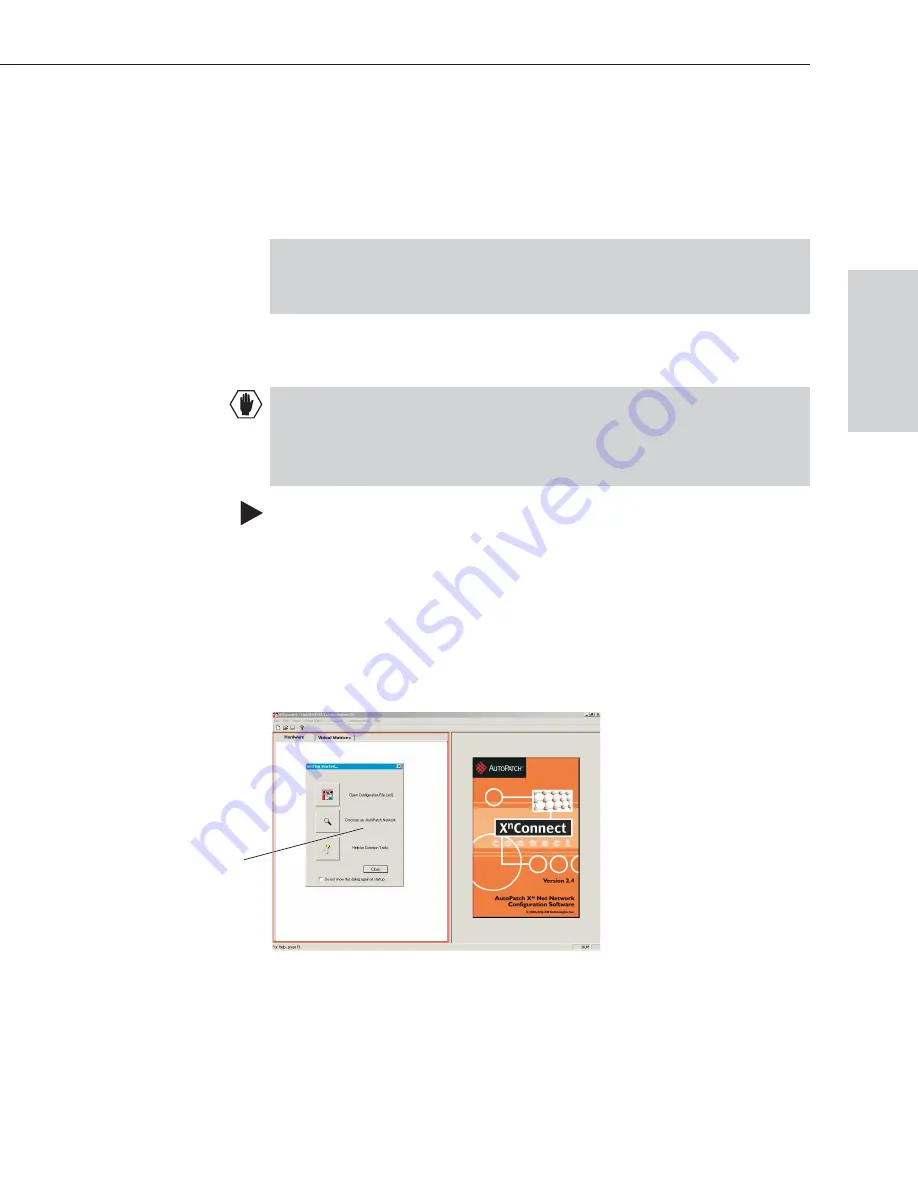
8.2 Opening a Configuration File
The process of modifying a configuration file starts by opening it with
X
N
Connect. After the modifications are complete, the new configuration
information
must
be loaded onto the system to implement the changes.
Note
: Even if X
N
Connect is already on your PC, install the newest version that
shipped on the same CD as the configuration file. We
strongly
recommend
uninstalling the old version of X
N
Connect before installing a new version.
If you cannot locate the original factory configuration file, see Discovering a
System on page 8-4.
Caution:
Use X
N
Connect
only
if you need to reload the configuration file or
modify your system’s configuration from the original specification. Make a
copy of the original file before making modifications every time the file is
modified.
To launch X
N
Connect:
1. From the Start menu, select Programs.
2. Select AutoPatch Applications (or other file group you specified during the
installation).
3. Select the XNConnect folder.
4. Select XNConnect.
The X
N
Connect program opens.
5. From the Getting Started dialog box, click Open Configuration File.
(If the dialog box does not appear, from the File menu select Open).
Epica-128 & Epica-256 Installation & Setup
8-3
Opening a Configuration File
Configuration
F
iles
Getting Started dialog box






























