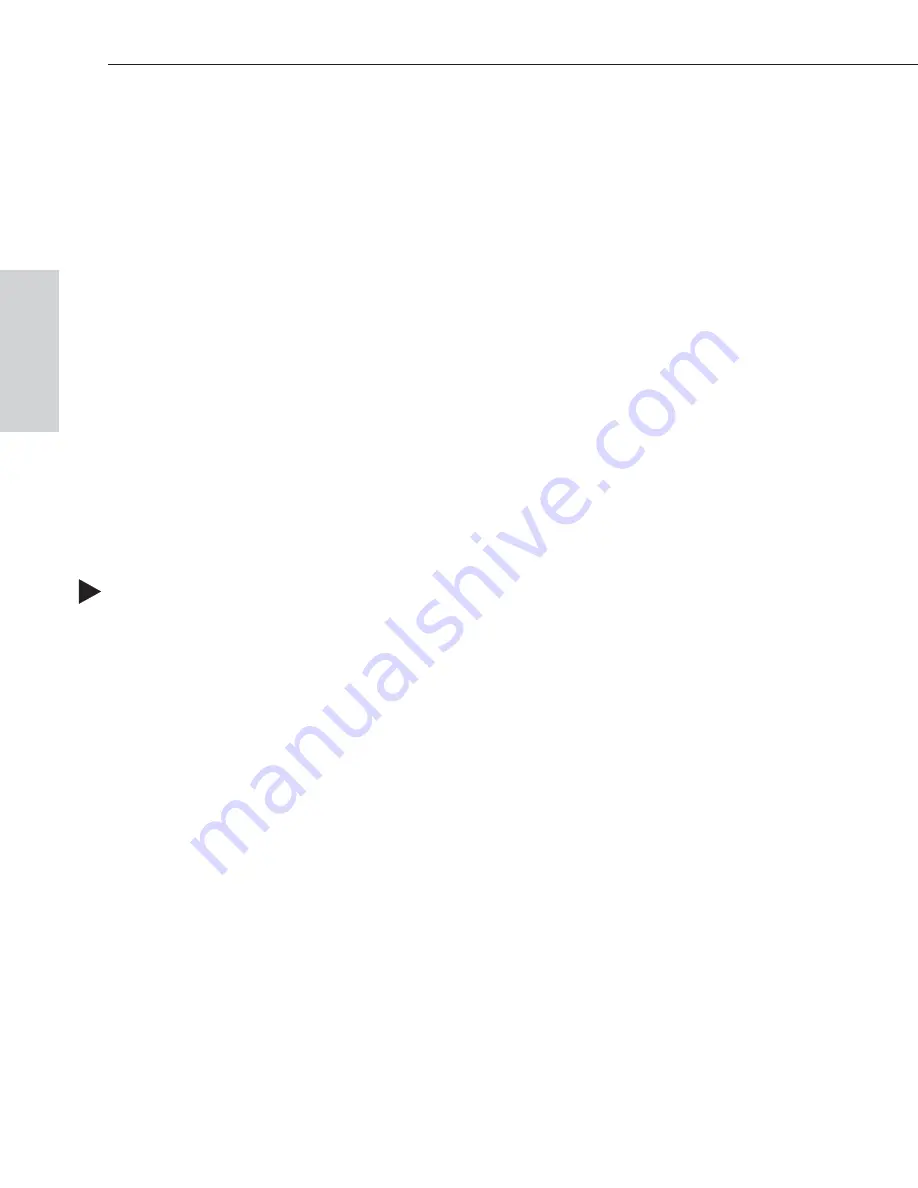
8.1 Installing X
N
Connect
Use this software
only
if you need to customize or change the configuration
information from the original specification.
Even if you already have X
N
Connect on your PC, install the newest version that
shipped on the same CD as the configuration file. We strongly recommend
uninstalling the old version of X
N
Connect before installing a new version.
System Requirements
ä
Windows 2000
®
, Windows NT
®
, or Windows XP Professional
®
ä
233 MHz processor
ä
Minimum of 128 MB of RAM
ä
20 MB of available hard drive space
ä
800x600 screen resolution (1024x768 is recommended)
ä
Serial port and RS-232 null modem cable
If you cannot locate the
AMX AutoPatch Software & Documentation CD
that
shipped with your system, see Discovering a System on page 8-4.
To install X
N
Connect from the
AMX AutoPatch CD
:
1. Close all other applications currently running on your PC.
2. Insert the
AMX AutoPatch CD
into your CD drive to start automatically.
If the CD does not autorun, explore the CD folder and double-click the
Index.html file.
3. Select Software and find X
N
Connect.
4. Optional – Select Release Notes to read about the software before
installation.
5. Select Install.
6. Follow the directions in the subsequent dialog boxes.
Note:
The newest version of X
N
Connect is available at www.amx.com. An INI
file Updater can also be found on the AMX website for updating X
N
Connect with
information for new support devices and I/O boards.
8-2
Epica-128 & Epica-256 Installation & Setup
Managing Configuration Files
Configuration
F
iles






























