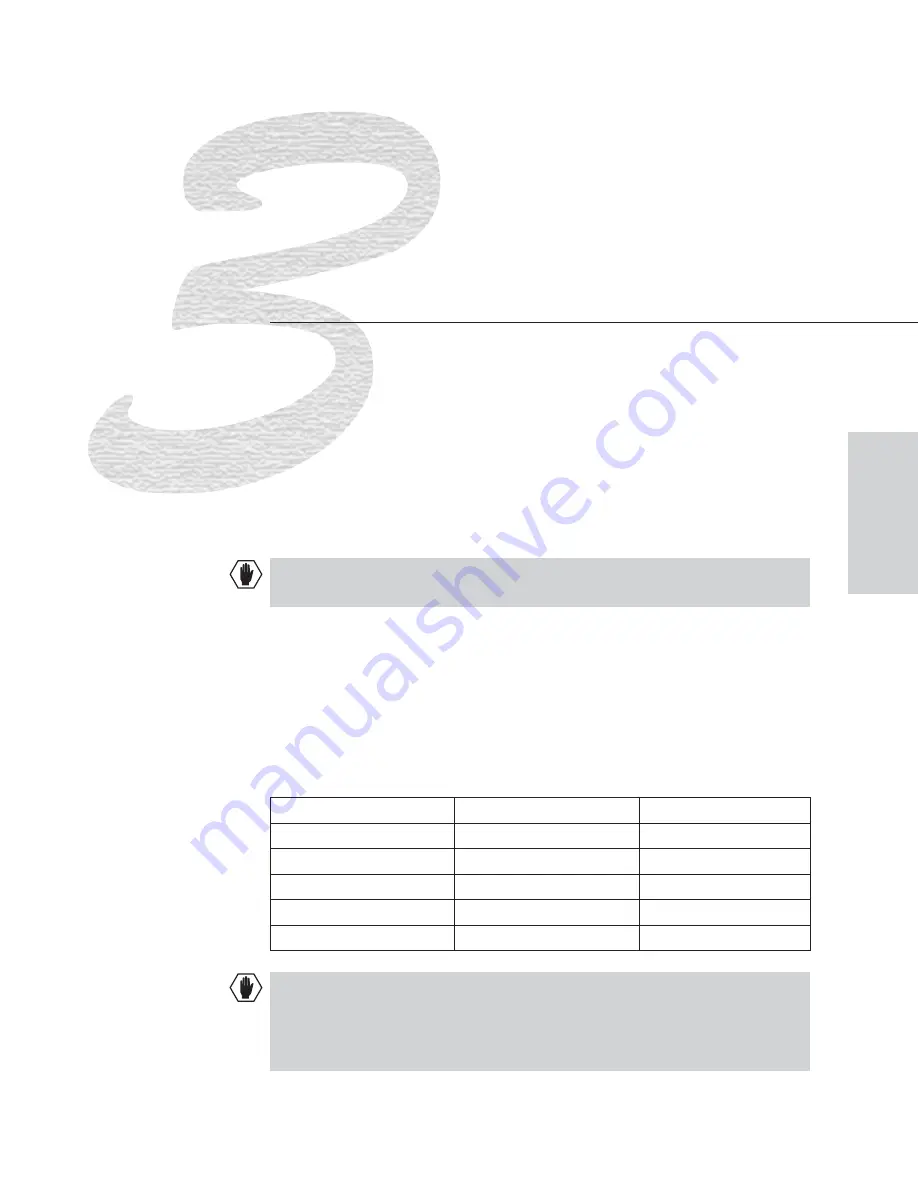
Linking Enclosures
Linking enclosures in a multi-enclosure system allows control information to
pass between them with the Ethernet ports providing consistent control speed.
For single enclosures, attach a 50-ohm termination connector to the Ethernet
port. After linking multiple enclosures attach 50-ohm termination connectors to
the exposed ends of the T-connectors on the first and last enclosures. In a
multi-enclosure system, the enclosure with the external controller attached
receives control information and passes on relevant information to the other
enclosures via the links.
Caution:
AMX AutoPatch systems should only be linked in their own isolated
networks.
If any of the linked enclosures were not part of the original system contact
technical support (see page 7-3) for important information not included here.
Enclosures & Ethernet Connecters
The method used for linking depends on the type of Ethernet connector on each
enclosure’s CPU. The table below indicates the type of Ethernet connectors
available on AMX AutoPatch enclosures.
Enclosure
Ethernet 10Base-T (RJ-45)
Ethernet 10Base-2 (BNC)
Epica-128 & Epica-256
X
8Y-3000
X
Modula
X
Optima
X
Precis 500 MHz
X
Caution
: Enclosures
must
be cabled correctly after linking. Check the
“AutoPatch Epica Connector Guide” and the ENC (enclosure number), which is
located on one of the expansion plates to the right of the CPU to ensure you are
attaching the correct signal cables to the correct enclosure.
Epica-128 & Epica-256 Installation & Setup
3-1
Linking
E
nclosures















































