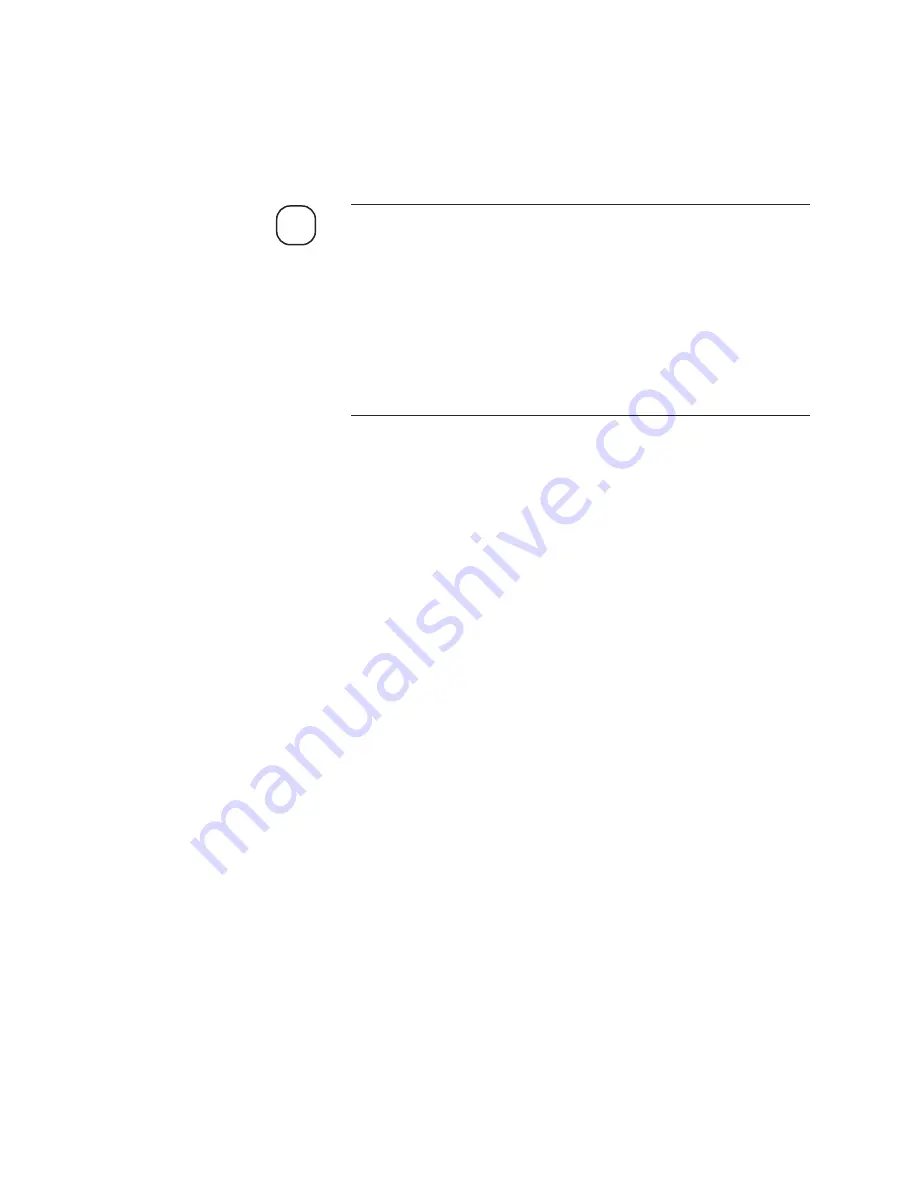
Controller / User Interface
| 4-5
Working From the User Interface Panel – Conditions
and Messages
While working from the User Interface Panel, the following conditions
apply:
The analyzer is shipped from the factory without a password (security
is disabled). Upon powering up the analyzer for the first time, all con-
figurable parameters can be changed until a password is entered in the
Change Password
function (
Login/Set Password
screen,
SYSTEM
SETTINGS
menu).
Setting up security for the analyzer is necessary to ensure analyzer
settings are not inadvertently changed while working from the User
Interface Panel.
If changing the password, be sure to record and
store the password in a safe place for reference.
• If security is enabled (if a password has been entered in the
Change
Password
function –
Login/Set Password
screen,
SYSTEM SETTINGS
menu), the software will revert to Operator (read-only) mode after 5
minutes of no keypad activity.
• If security is enabled but you are not logged in, the message “
Pass-
word required
” is displayed when you press
ENTER
to initiate ana-
lyzer functions (such as calibration functions) or go into
Edit
mode to
change the configuration settings.
• A maximum of nine characters can be used to enter a password.
• On all screens, a cursor (‘
>
’ or ‘
’ ) is displayed beside the current
item; to view other related items that are not currently displayed (if
available), press the
UP
or
DOWN
arrow keys.
The cursor ‘
>
’ indicates the item is read-only. The ‘
’ cursor indicates
the item is editable.
• When the ‘
’ cursor is next to a sub-menu item press
ENTER
to view
parameters under that item.
• When in Edit mode (for numeric entries only) the cursor ( ‘ _’ ) is dis-
played on or to the right of the selected character.
• You can view all menus and sub-menus – and the current settings or
values of all parameters or functions on each screen – without a pass-
word.
• The display will revert to the
HOME
screen if no keys are pressed
within 60 seconds.
NOTE
Summary of Contents for Western Research IPS-4
Page 48: ...2 18 IPS 4 Dual Bench UV IR Analyzer This page intentionally left blank...
Page 140: ...4 48 IPS 4 Dual Bench UV IR Analyzer This page intentionally left blank...
Page 172: ...5 32 IPS 4 Dual Bench UV IR Analyzer This page intentionally left blank...
Page 178: ...6 6 IPS 4 Dual Bench UV IR Analyzer This page intentionally left blank...
Page 218: ...A 2 IPS 4 Dual Bench UV IR Analyzer Analyzer Light Path UV Optical Bench Schematic...
Page 219: ...Appendix A Drawings A 3 Analyzer Light Path NDIR Optical Bench Schematic CONDENSING...
Page 222: ...A 6 IPS 4 Dual Bench UV IR Analyzer Detector Board 100 2046...
Page 223: ...Appendix A Drawings A 7 Display Interface Board 100 2049...
Page 225: ...Appendix A Drawings A 9 AC Disconnection Board 100 2077...
Page 227: ...Appendix A Drawings A 11 Relay Board 100 2050...
Page 228: ...A 12 IPS 4 Dual Bench UV IR Analyzer Analog Board 100 2047...
Page 229: ...Appendix A Drawings A 13 MCU Board 100 2045...
Page 230: ...A 14 IPS 4 Dual Bench UV IR Analyzer Xenon Lamp Power Supply Board 100 2061 UV Optical Bench...
Page 231: ...Appendix A Drawings A 15 Infrared Source Assembly Interface Board 100 2838 IR Optical Bench...
Page 232: ...A 16 IPS 4 Dual Bench UV IR Analyzer Electronics Enclosure Wiring Diagram Sheet 1 of 5...
Page 233: ...Appendix A Drawings A 17 Electronics Enclosure Wiring Diagram Sheet 2 of 5...
Page 234: ...A 18 IPS 4 Dual Bench UV IR Analyzer Electronics Enclosure Wiring Diagram Sheet 3 of 5...
Page 235: ...Appendix A Drawings A 19 Disconnect Enclosure Wiring Diagram Sheet 4 of 5...
Page 236: ...A 20 IPS 4 Dual Bench UV IR Analyzer Disconnect Enclosure Wiring Diagram Sheet 5 of 5...
Page 238: ...S 2 IPS 4 Dual Bench UV IR Analyzer This page intentionally left blank...






























