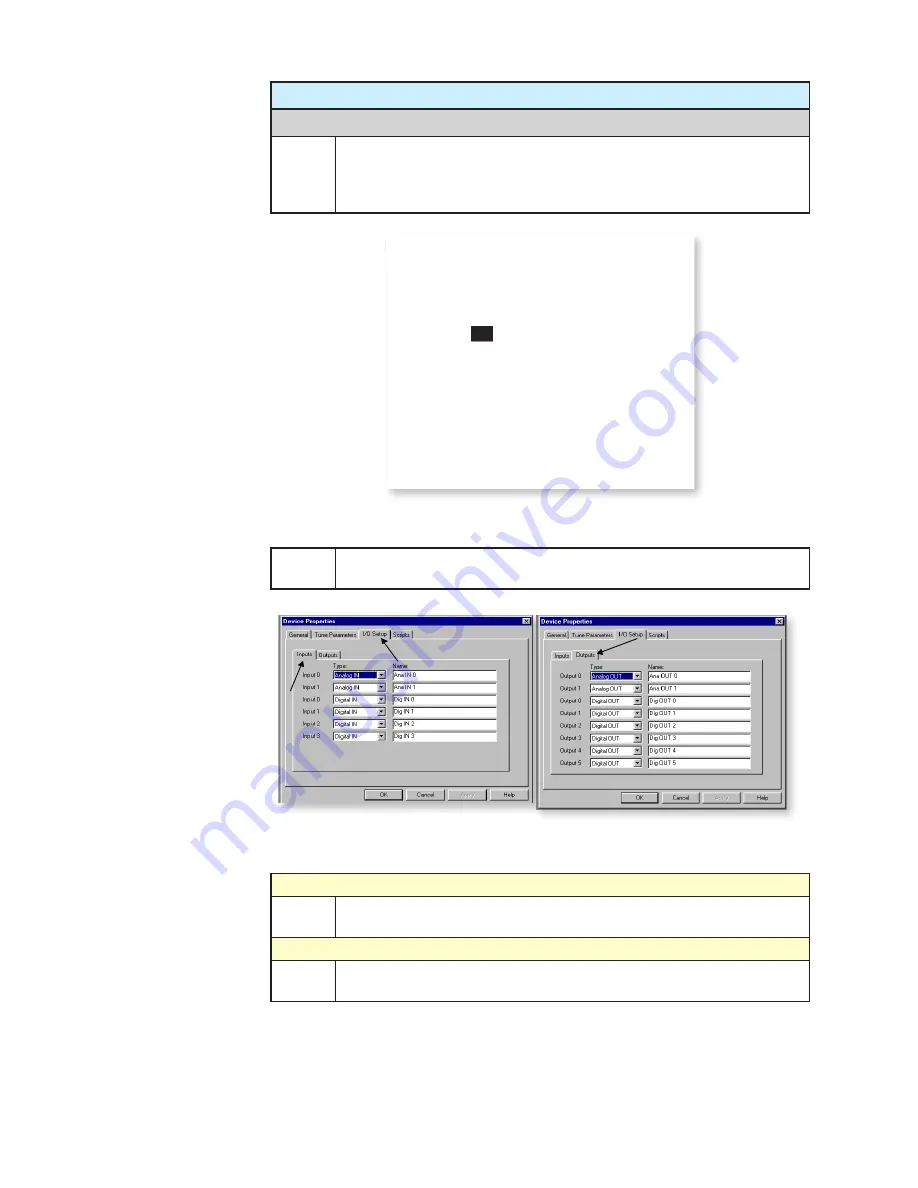
A-8 | Dycor Dymaxion Mass Spectrometer
Configuring System 2000 Software
Entering Device Properties
•
Go to the main menu of the System 2000 software and under “Edit” on
the toolbar select “Device Properties.” Select your Dymaxion device
from the sub-menu. The Device Properties screen appears (Figure
A-6).
Figure A-6.
Device Properties screen.
•
Click on the I/O Setup Tab to set up and name the input and output
channels.
Figure A-7.
Input and output channel setup for I/O option board.
Input tab
•
Type in a name for the Analog IN and Digital IN channels (Figure
A-7).
Output tab
•
Type in a name for the Analog OUT and Digital OUT channels (Figure
A-7).
Summary of Contents for Dycor Dymaxion Mass Spectrometer
Page 18: ...1 8 Dycor Dymnaxion Mass Spectrometer This page intentionally left blank...
Page 22: ...2 4 Dycor Dymaxion Mass Spectrometer...
Page 62: ...5 8 Dycor Dymaxion Mass Spectrometer This page intentionally left blank...
Page 78: ...6 16 Dycor Dymaxion Mass Spectrometer This page left blank intentionally...
Page 86: ...7 8 Dycor Dymaxion Mass Spectrometer This page intentionally left blank...
Page 90: ...7 12 Dycor Dymaxion Mass Spectrometer This page intentionally left blank...
Page 102: ...A 12 Dycor Dymaxion Mass Spectrometer This page intentionally left blank...
Page 121: ...Opto 22 Option Appendix B 19 AMETEK Part 25542JE Output Module 2 Channel Analog 0 to 10 VDC...
Page 125: ...Opto 22 Option Appendix B 23 AMETEK Part 25544JE Output Module 4 Channel Source DC 5 60 VDC...
Page 127: ...Opto 22 Option Appendix B 25 AMETEK Part 25543JE Input Module 4 Channel 2 5 28 VDC...
Page 128: ...Appendix B 26 Dycor Dymaxion Mass Spectrometer This page intentionally left blank...






























