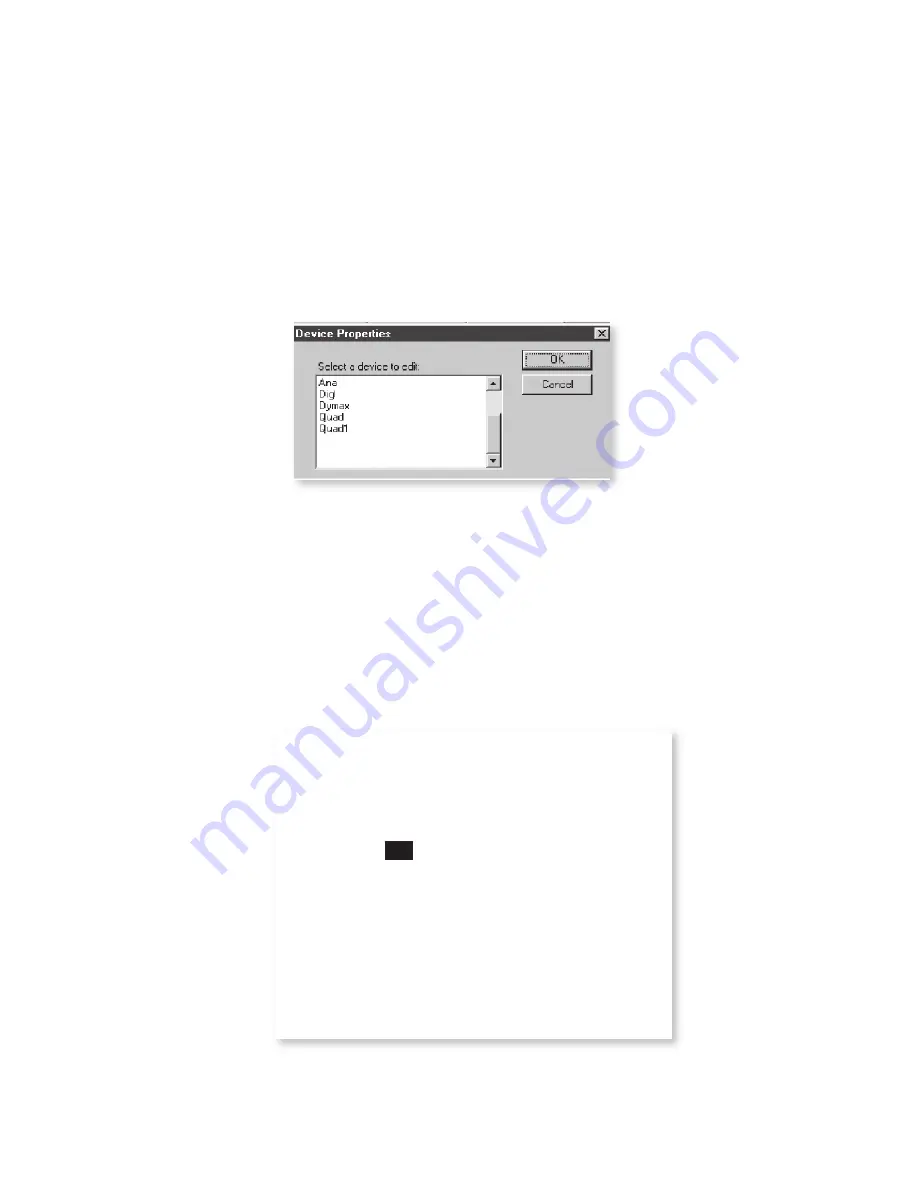
Opto 22 Option
|
Appendix B-9
Setting the Device Properties for Digital Input Modules
• On 2000 software, click the
Edit
menu and select
Device
Properties
. Select
your Opto 22 SNAP device from
Select a device to edit
. Click
OK
. The
Device Properties
dialog box appears.
If a digital device is not listed, click
Cancel
. On the main screen click the
Edit
menu and
Add Device
. Click Optomux Digital. Once the Opto 22 SNAP System
has been added, you can proceed with setting the parameters.
• Configure the
General
tab as follows:
•
Bits per Second:
9600
•
Address
:
64
•
Type
:
Digital
• Make sure
Device Enabled
and
Live Data
boxes are checked.
Summary of Contents for Dycor Dymaxion Mass Spectrometer
Page 18: ...1 8 Dycor Dymnaxion Mass Spectrometer This page intentionally left blank...
Page 22: ...2 4 Dycor Dymaxion Mass Spectrometer...
Page 62: ...5 8 Dycor Dymaxion Mass Spectrometer This page intentionally left blank...
Page 78: ...6 16 Dycor Dymaxion Mass Spectrometer This page left blank intentionally...
Page 86: ...7 8 Dycor Dymaxion Mass Spectrometer This page intentionally left blank...
Page 90: ...7 12 Dycor Dymaxion Mass Spectrometer This page intentionally left blank...
Page 102: ...A 12 Dycor Dymaxion Mass Spectrometer This page intentionally left blank...
Page 121: ...Opto 22 Option Appendix B 19 AMETEK Part 25542JE Output Module 2 Channel Analog 0 to 10 VDC...
Page 125: ...Opto 22 Option Appendix B 23 AMETEK Part 25544JE Output Module 4 Channel Source DC 5 60 VDC...
Page 127: ...Opto 22 Option Appendix B 25 AMETEK Part 25543JE Input Module 4 Channel 2 5 28 VDC...
Page 128: ...Appendix B 26 Dycor Dymaxion Mass Spectrometer This page intentionally left blank...






























