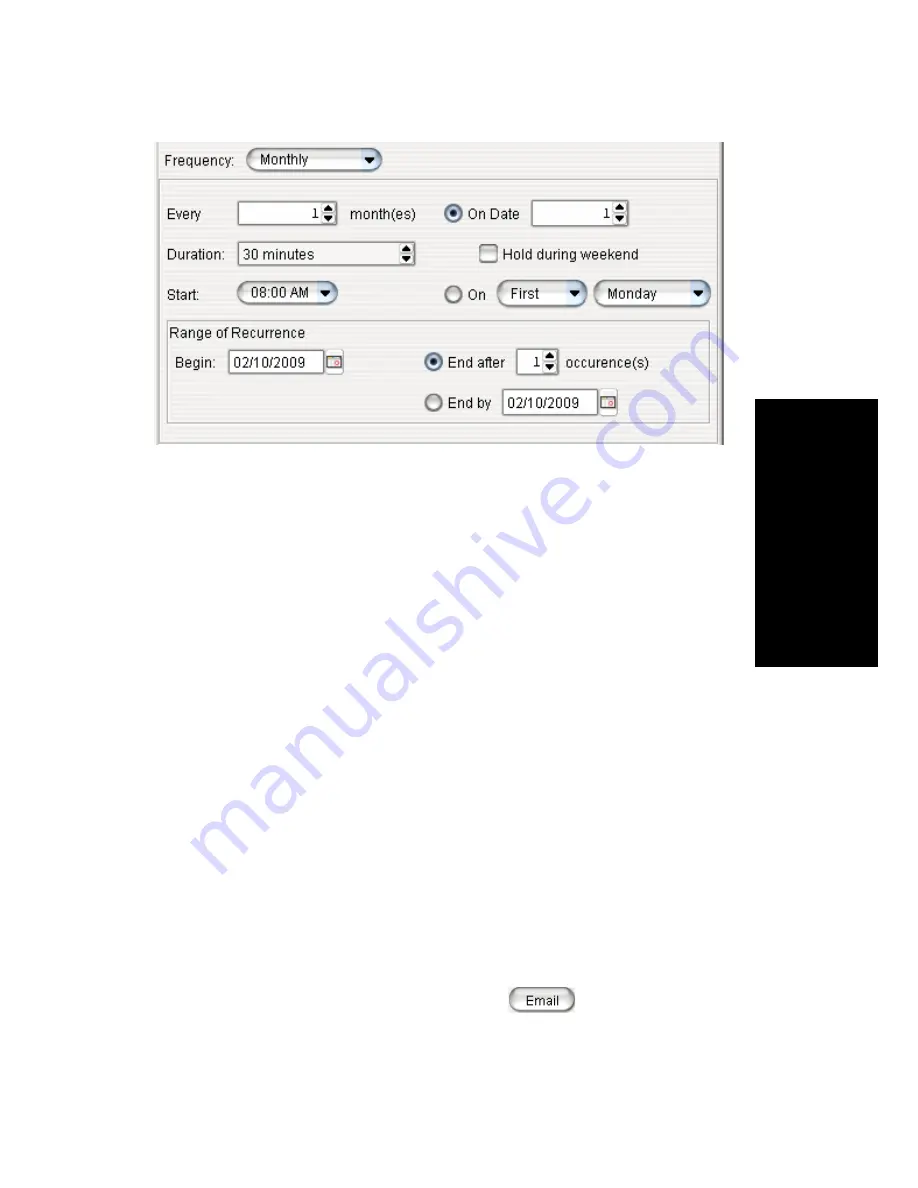
MaxAgent Manual
43
Us
ing M
a
x
A
g
e
nt
1.
In the Every field, specify how often this meeting is to occur: every
month, every other month, every three months, and so on.
2.
In the Duration field, specify the duration of the meeting, using the
Up/Down arrows.
3.
In the Start field, specify the start of the meeting by clicking the Down
arrow and using the slide bar.
4.
Select either On Date to specify a day of the month by number (for
example, the 10th day of the month) or select On to specify a day of
the month by name (for example, the first Monday of the month).
5.
If you use On Date, the specified date (for example, the 10th day of
the month) may sometimes fall on a weekend day. Check the box Hold
during weekend, if the meeting will be held even on a weekend day.
6.
In the Range of Recurrence panel, use the Calendar button to select a
date for the first meeting.
7.
Select End after x occurences and choose the number of times the
meeting is to occur or select End by and click the Calendar button to
specify a date by which the meetings will cease.
E-mailing a Meeting Invitation
In the MeetMe Conference window, click the
button to see an
automatically generated meeting invitation. It will look something like this:
Summary of Contents for MaxAgent
Page 1: ...MaxAgent Manual MAX Communication Server Release 6 5 Update1 12 2009 4503 0001 6 5 Update1 ...
Page 10: ...4 MaxAgent Manual ...
Page 14: ...8 MaxAgent Manual ...
Page 32: ...26 MaxAgent Manual ...
Page 86: ...80 MaxAgent Manual ...
Page 90: ...84 MaxAgent Manual 7 You can delete the phrase after listening or simply exit the dialog box ...
Page 97: ...MaxAgent Manual 91 Installation ...
Page 98: ...92 MaxAgent Manual ...






























