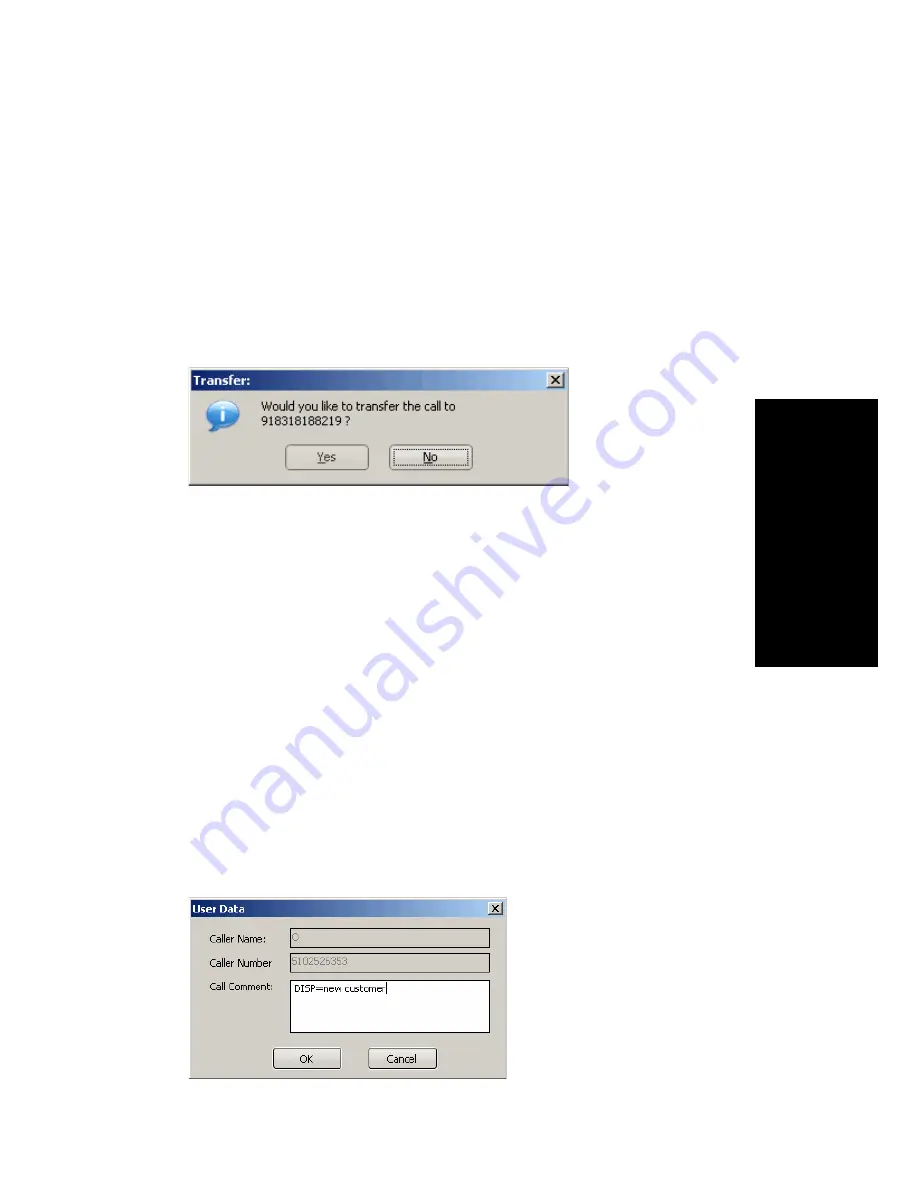
MaxAgent Manual
33
Us
ing M
a
x
A
g
e
nt
Dialing—While connected to a call, in the dialing field enter the target
number you want to transfer to, then click the Transfer button.
Clicking— If the target number is on the Directory, Speed Dial,
Contacts, or Monitor tab, click it. Then click Transfer.
You’re asked to confirm the transfer by clicking the Yes button in a
confirmation dialog box.
You can click Yes before the party answers to do a blind transfer, or you
can wait for the person to answer and then confirm or cancel the transfer.
At any time before or after the person you’re transferring to answers
the phone, you can cancel the transfer by clicking the No button or by
closing the dialog box.
If the transfer is canceled, MaxAgent reconnects the call to your
extension. The call is also reconnected if the third party doesn’t
answer.
Displaying a Note on the IP Phone LCD
If you want the note you type in the User Data field of the call to be
displayed on the IP phone LCD of the person receiving the call, do the
following:
In the Call Comment field of the User Data dialog box, enter
DISP=
and
follow that with your text (for example,
DISP=new customer
). DISP
(for “display”) is case-sensitive.
Summary of Contents for MaxAgent
Page 1: ...MaxAgent Manual MAX Communication Server Release 6 5 Update1 12 2009 4503 0001 6 5 Update1 ...
Page 10: ...4 MaxAgent Manual ...
Page 14: ...8 MaxAgent Manual ...
Page 32: ...26 MaxAgent Manual ...
Page 86: ...80 MaxAgent Manual ...
Page 90: ...84 MaxAgent Manual 7 You can delete the phrase after listening or simply exit the dialog box ...
Page 97: ...MaxAgent Manual 91 Installation ...
Page 98: ...92 MaxAgent Manual ...






























