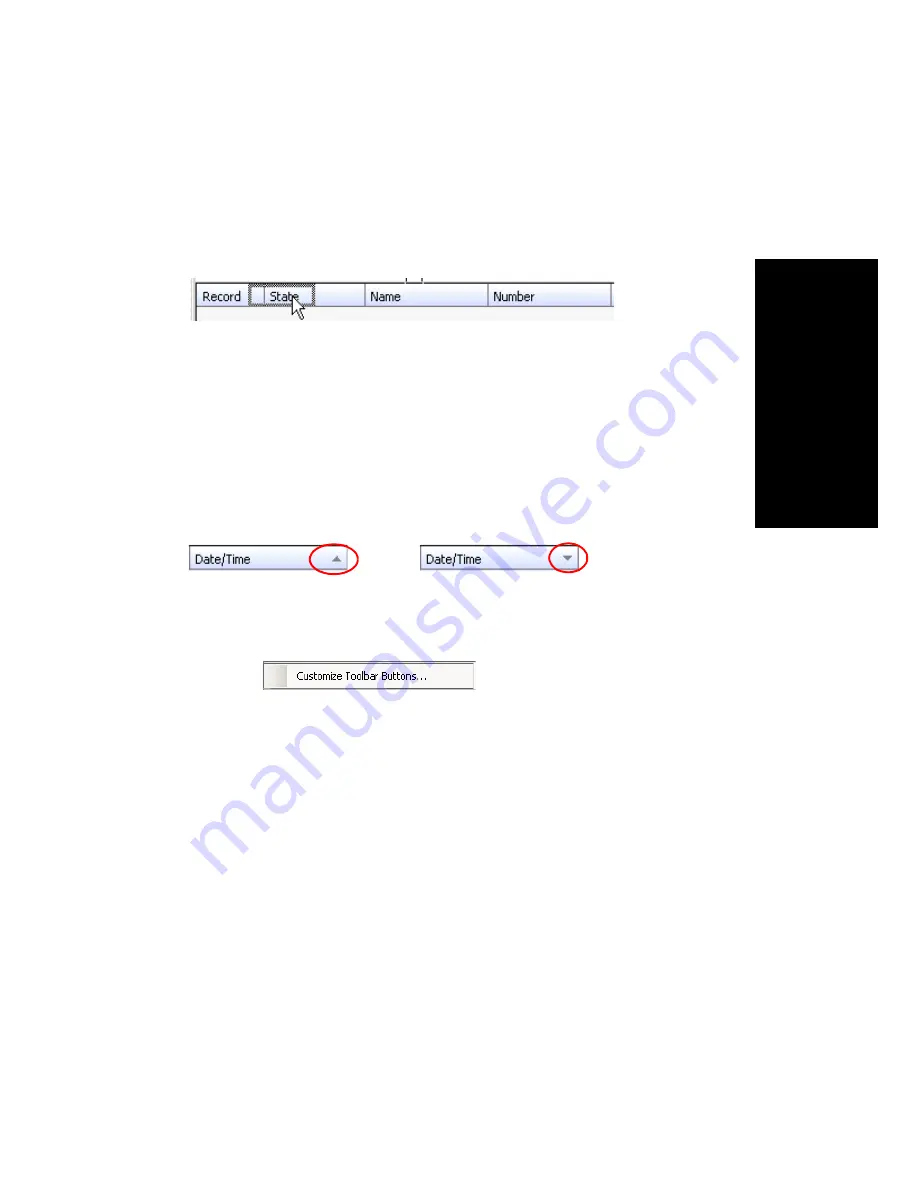
MaxAgent Manual
23
Ge
tting St
a
rte
d
• Resize columns by placing the cursor on a column divider in the
header area until the cursor changes to a movable double bar (||). Then
move the bar to resize the column.
• Rearrange columns by clicking and dragging a column name to the
location you want.
• Sort columns in ascending or descending order by clicking the
column heading. An ascending (first to last) or descending (last to
first) arrow appears. Click the column heading again to sort in the
reverse order. If you click a column heading, and all the data in that
column is the same, MaxAgent keeps the sort order of the previously
clicked column.
• Add, remove, and rearrange the toolbar buttons in MaxAgent by
right-clicking in the button area and choosing Customize Toolbar
Buttons.
The Toolbar Customization
dialog box opens:
Moving the Record column to the right
Ascending order
Descending order
Summary of Contents for MaxAgent
Page 1: ...MaxAgent Manual MAX Communication Server Release 6 5 Update1 12 2009 4503 0001 6 5 Update1 ...
Page 10: ...4 MaxAgent Manual ...
Page 14: ...8 MaxAgent Manual ...
Page 32: ...26 MaxAgent Manual ...
Page 86: ...80 MaxAgent Manual ...
Page 90: ...84 MaxAgent Manual 7 You can delete the phrase after listening or simply exit the dialog box ...
Page 97: ...MaxAgent Manual 91 Installation ...
Page 98: ...92 MaxAgent Manual ...






























