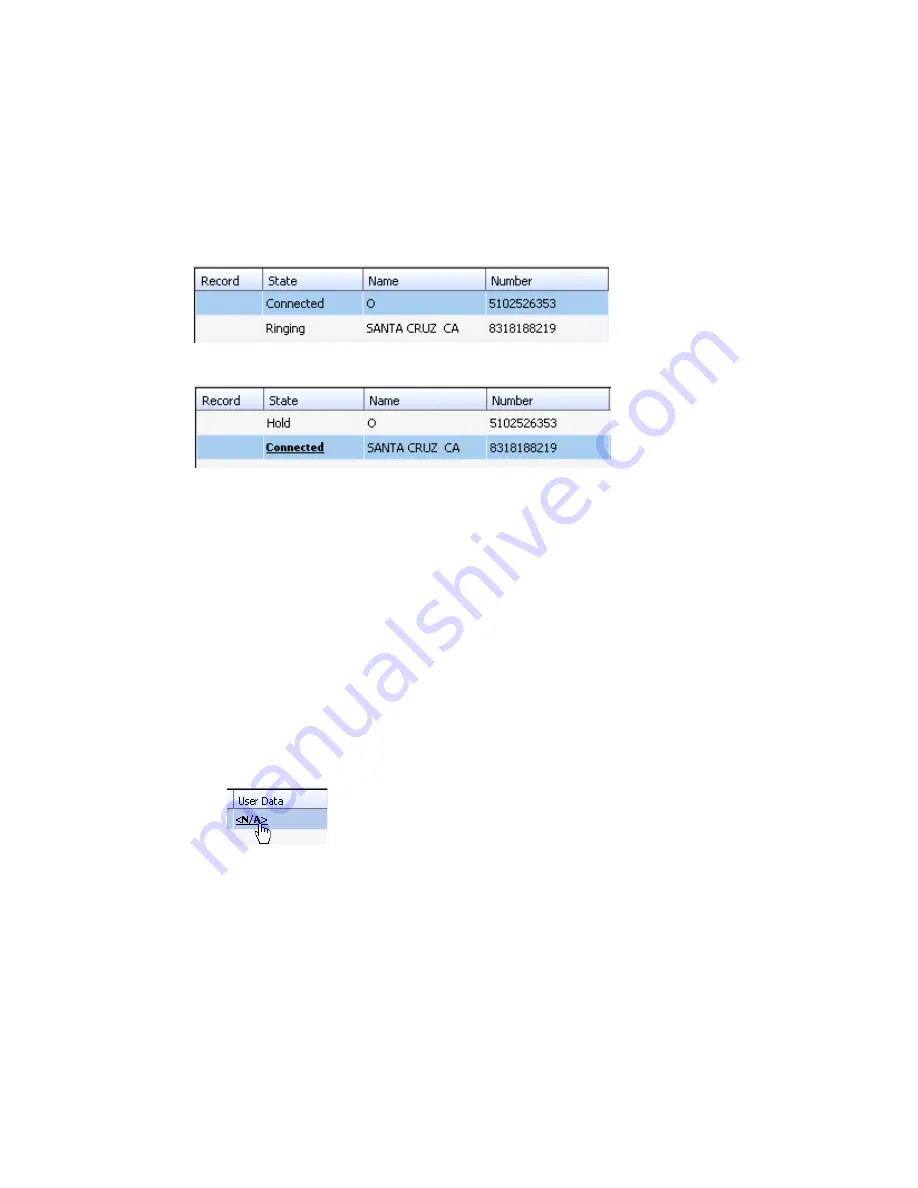
32
MaxAgent Manual
Using Call Waiting
During a call, you may receive another incoming call. To answer the call,
click ringing in the new call’s State cell. The call to which you were
connected goes to the hold state.
When you are ready to reconnect to the call on hold, click Hold in the State
cell of the call. The call goes to the connected state.
Transferring Calls
MaxAgent allows for both supervised transfer (in which you confirm the
transfer with the target) and blind transfer. Before transferring, you can
type a note in the User Data field of the call (for the call to carry user data,
it must be a trunk call), and that note will be displayed on the MaxAgent
screen of the person receiving the transfer. The agent receiving the transfer
can add data to this field but cannot delete data.
(What you type in the User Data field for the call is also displayed on the
History tab in the call’s Note field.)
Note:
If user data is written to an internal call, the content is saved as a
call memo but cannot be carried with the call.
You may transfer calls in the following ways:
Dragging—Drag and drop the call (either while it’s ringing or connected)
onto the target number on the Directory, Speed Dial, Contacts, or
Monitor tabbed pages.
Click Ringing
to answer
second call
The first call
goes to Hold
state
Clicking in the User Data field opens the User Data
dialog box, where you can type a note. (See page 33.)
Summary of Contents for MaxAgent
Page 1: ...MaxAgent Manual MAX Communication Server Release 6 5 Update1 12 2009 4503 0001 6 5 Update1 ...
Page 10: ...4 MaxAgent Manual ...
Page 14: ...8 MaxAgent Manual ...
Page 32: ...26 MaxAgent Manual ...
Page 86: ...80 MaxAgent Manual ...
Page 90: ...84 MaxAgent Manual 7 You can delete the phrase after listening or simply exit the dialog box ...
Page 97: ...MaxAgent Manual 91 Installation ...
Page 98: ...92 MaxAgent Manual ...






























