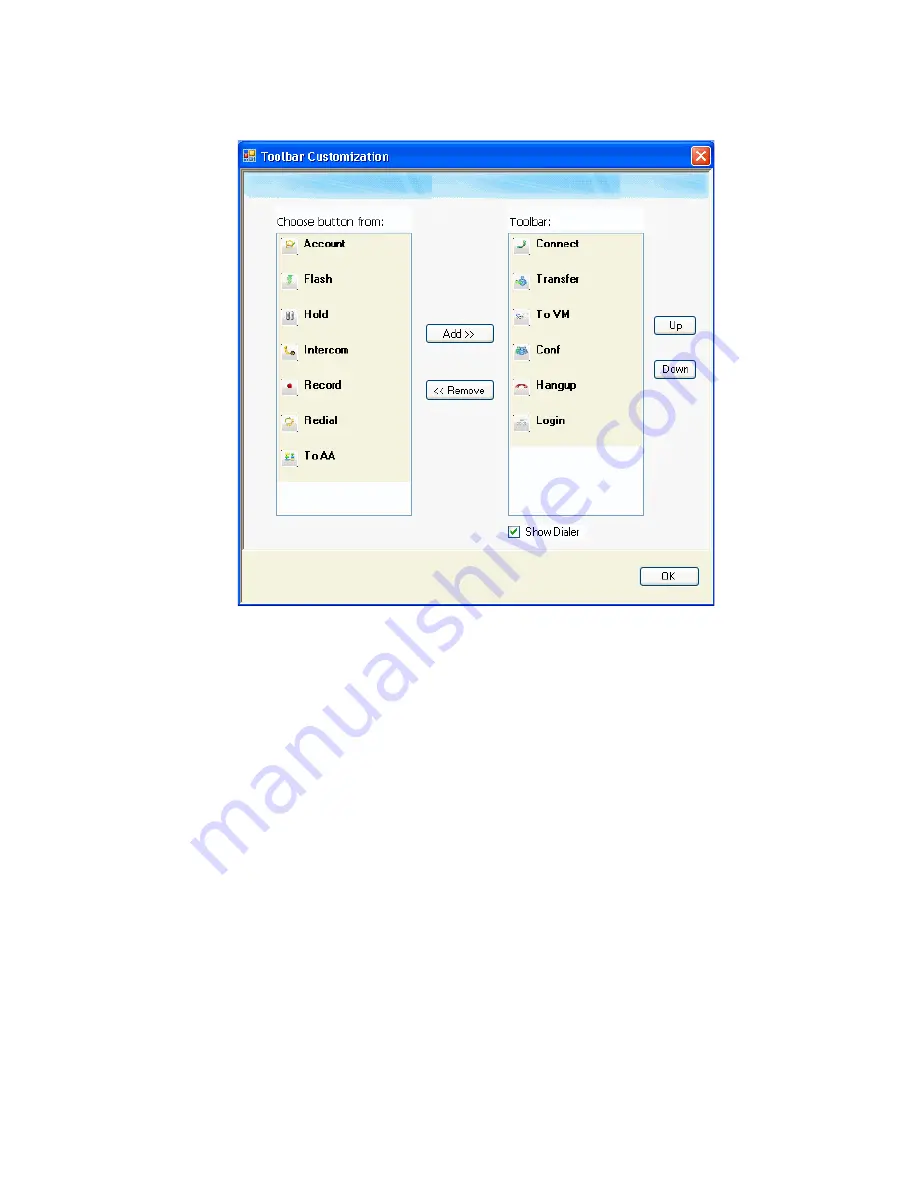
24
MaxAgent Manual
The buttons displayed in your MaxAgent are in the right-hand list. To
remove a toolbar button, select it and click Remove. To add a toolbar
button, select a button from the list on the left, and click Add. To
rearrange buttons, select a button from the list on the right, and click
the Up button or Down button, until the toolbar button is where you
want it. When finished, click OK.
Note: When MaxAgent is shrunk to a strip at the top or bottom of
your screen, six buttons are initially displayed by default in the
shrunken toolbar: Connect, Transfer, To VM, Hangup,
Redial, Hold. These are the only buttons available to a
shrunken toolbar. You can remove any of them in the way just
described and add them back again.
When MaxAgent is made normal size, the buttons you
originally selected are again displayed in the toolbar. In other
words, you configure the normal toolbar and the shrunken
toolbar separately, and MaxAgent keeps your preferences for
each.
Summary of Contents for MaxAgent
Page 1: ...MaxAgent Manual MAX Communication Server Release 6 5 Update1 12 2009 4503 0001 6 5 Update1 ...
Page 10: ...4 MaxAgent Manual ...
Page 14: ...8 MaxAgent Manual ...
Page 32: ...26 MaxAgent Manual ...
Page 86: ...80 MaxAgent Manual ...
Page 90: ...84 MaxAgent Manual 7 You can delete the phrase after listening or simply exit the dialog box ...
Page 97: ...MaxAgent Manual 91 Installation ...
Page 98: ...92 MaxAgent Manual ...






























