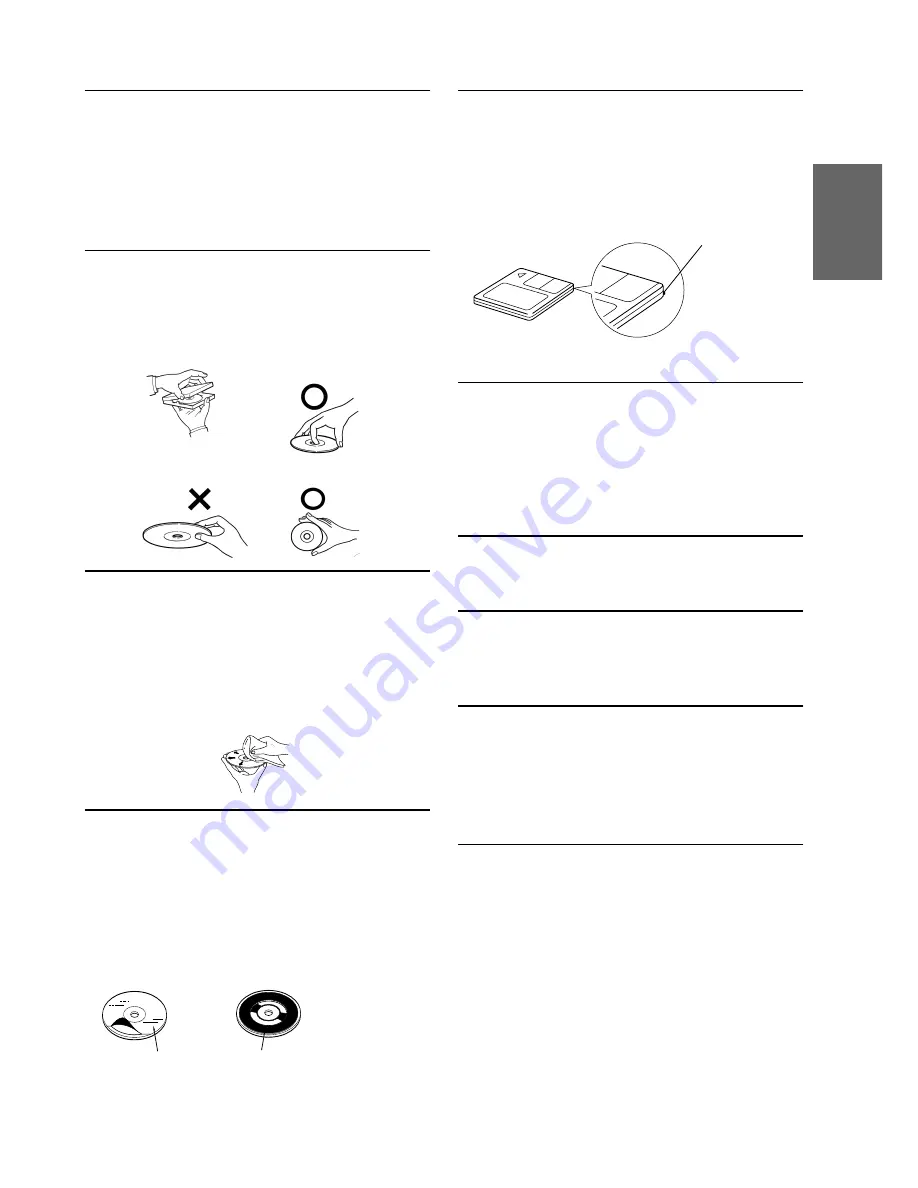
5
-EN
Installation Location
Make sure the IVX-C806/IVX-M706/CVA-1006R will
not be installed in a location subjected to:
• Direct sun and heat
• High humidity and water
• Excessive dust
• Excessive vibrations
Correct Handling
Do not drop the disc while handling. Hold the disc so you
will not leave fingerprints on the surface. Do not affix
tape, paper, or gummed labels to the disc. Do not write on
the disc.
Disc Cleaning
Fingerprints, dust, or soil on the surface of the disc could
cause the CD player to skip. For routine cleaning, wipe
the playing surface with a clean, soft cloth from the centre
of the disc to the outer edge. If the surface is heavily
soiled, dampen a clean, soft cloth in a solution of mild
neutral detergent before cleaning the disc.
Disc Accessories
There are various accessories available on the market for
protecting the disc surface and improving sound quality.
However, most of them will influence the thickness and/or
diameter of the disc. Using such accessories can cause the
disc to be out of standard specifications and may create
operational problems. We recommend not using these
accessories on discs played in Alpine CD players.
CORRECT
INCORRECT
CORRECT
Disc Stabilizer
Transparent Sheet
New Discs
Before inserting an MD
Never install warped or irregular shaped MD into this
unit. Use your finger to feel around the outer edge of the
MD to make sure there are no irregularities. Inserting
defective or damaged MD could severely damage the
mechanism.
Using an MD
Check and ensure the following:
Under no circumstances should you open the MD’s
shutter and touch the inside of the disc. Do not expose the
MD to direct sunlight. Place only 1 label in its proper
position. Make sure the MD is clean before inserting into
the player.
Sound Skips
Playing an MD while driving on a very bumpy road may
result in skips, but this will not damage the player.
Handling the Detachable Front Panel
• Do not expose to rain or water.
• Do not drop or apply shock.
•
After turning the system off, a slight ghost of the
image will remain temporarily. This is an effect
peculiar to LCD technology and is normal.
•
Under cold temperature conditions, the screen may
lose contrast temporarily. After a short warm-up
period, it will return to normal.
Alpine products equipped with the Ai-NET bus,
connected to the IVX-C806/IVX-M706/CVA-1006R, can
be operated from the IVX-C806/IVX-M706/CVA-1006R.
Depending on the products connected, the functions and
displays will vary. For details, consult your Alpine dealer.
Bumps
Summary of Contents for CVA-1006R
Page 70: ...68 EN ...






















