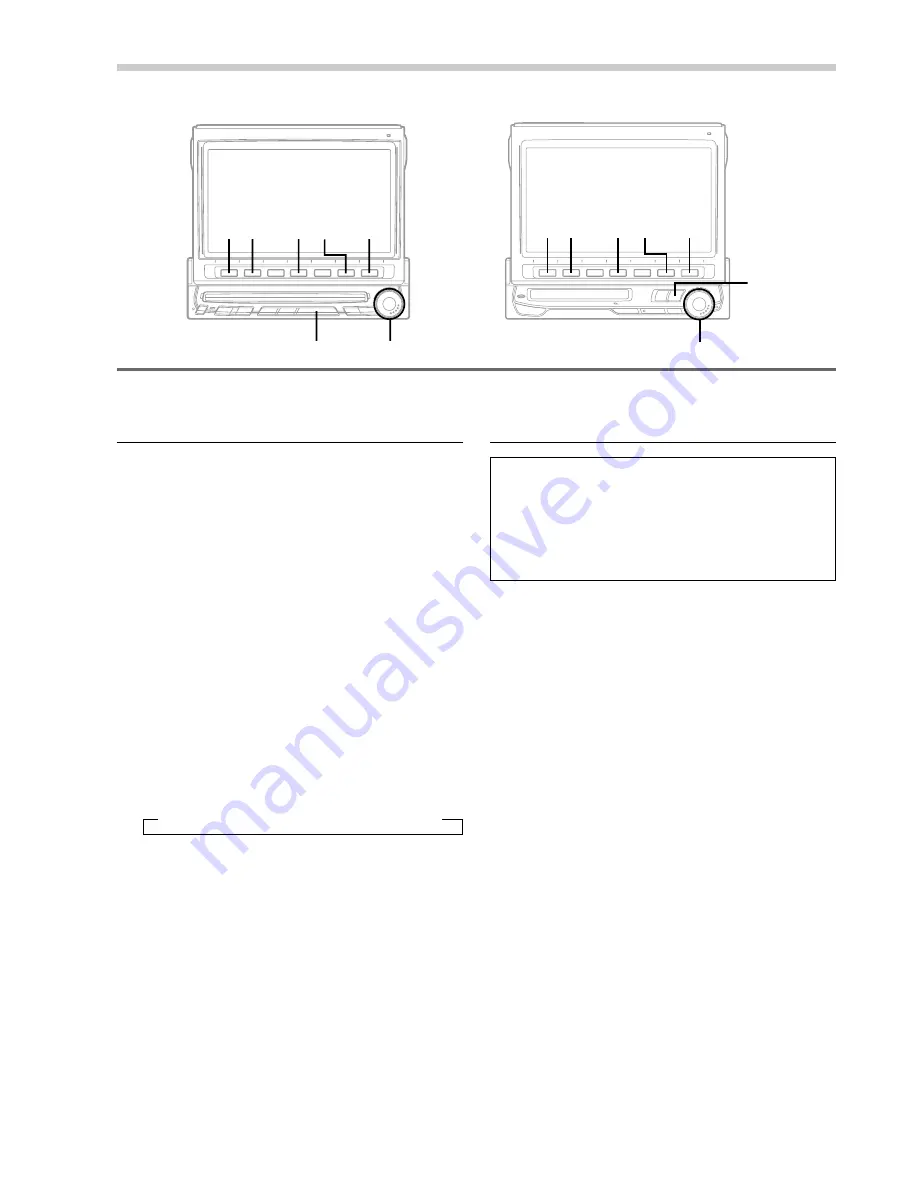
34
-EN
Audio Processor Operation (Optional)
Adjustment of Time Correction
Value
1
Press the SOURCE button.
The main menu appears on the display.
2
Press the
4
(A.PROC) button.
The Audio Processor List appears.
3
Rotate the rotary encoder and select the "Time-
Corr." (Time-Correction), then press the rotary
encoder.
The display changes to the Time-Correction
mode screen.
4
Press and hold the FUNC (RETURN) button for
at least 2 seconds.
The display changes to the Time-Correction
Adjustment mode screen.
5
Press the rotary encoder repeatedly to select the
position (seat) you wish to adjust.
Each press changes the seat positions as
follows:
→
Fr/Left
→
Fr/Righ
→
Rear/Left
→
Rear/Right
6
Rotate the rotary encoder clockwise or
counterclockwise to increase or decrease the
Time-Correction value respectively to your
desired value.
7
When adjustment has been completed, press the
FUNC (RETURN) button. The display returns to
the Time-Correction mode screen.
Tip
When the FUNC (RETURN) button is pressed, the
display returns to the previous screen.
Adjusting Cross-Over (X-Over)
Point of 2-Way Divider
If an optional Alpine Channel Divider PRA-H400
is connected, you can control the Divider from the
IVX-C806/IVX-M706/CVA-1006R.
Use this procedure when one or two 2-way-
system or 3-way system channel dividers are
connected.
1
Press the SOURCE button.
The main menu screen appears on the display.
2
Press the
4
(A.PROC) button.
The display shows the Audio Processor list
screen.
3
Rotate the rotary encoder and select the
"Divider" (when one divider is connected) or
"Divider-F and Divider-R" (when two dividers are
connected), then press the rotary encoder to
execute the selection.
The display changes to the Divider mode screen.
4
Press and hold the FUNC (RETURN) button for
at least 2 seconds.
The mode changes to the Divider Adjustment
mode.
5
Press the
1
(X-OVER) button. The mode
changes to the Cross-Over Adjustment mode.
(IVX-C806)
SOURCE
SOURCE Rotary encoder
Rotary encoder
1
FUNC
1
FUNC
6
6
4
4
2
2
(IVX-M706 .... with MD built-in
CVA-1006R ... without MD built-in)
Summary of Contents for CVA-1006R
Page 70: ...68 EN ...
















































